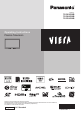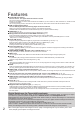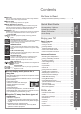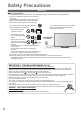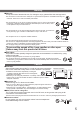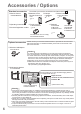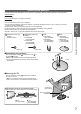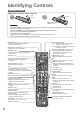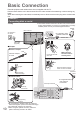Operating Instructions
Identifying Controls ●
Quick Start
Guide
Common Interface
HDMI 4
AV 3
V
L
R
F
2
1
TV
AV
9
Auto power standby function ■
The TV will automatically go to Standby mode in the following conditions: ●
no signal is received and no operation is performed for 30 minutes in Analogue TV mode•
“Off Timer” is active in the Setup Menu (p. 19)•
no operation is performed for the period selected in “Auto Standby” (p. 36)•
This function does not affect the recording of Timer Programming, Direct TV Recording and One Touch ●
Recording.
TV
SD Card slot (p. 66)
CI slot (p. 57)
HDMI4 terminal (p. 93)
AV3 terminals (p. 93)
Headphones jack (p. 93)
Remote control signal receiver
Do not place any objects between the TV remote control signal ●
receiver and remote control.
Function select
Volume / Contrast / Brightness / Colour / Sharpness / ●
Tint (NTSC signal) / Bass (“Music” or “Speech” mode in the
Sound Menu) / Treble (“Music” or “Speech” mode in the
Sound Menu) / Balance / Auto Setup (p. 40 and p. 41)
USB 1 / 2 ports (p. 14, 62, 66 and p. 75)
Power and Timer LED
Red● : Standby
Green: On
Orange: Timer Programming On
Orange (flash)
: Recording of Timer Programming,
Direct TV Recording or
One Touch Recording
is in progress
Red with
orange flash: Standby with Timer Programming
On, Direct TV Recording or
One Touch Recording
The LED blinks when the TV receives a command
●
from the remote control.
Mains power On / Off switch
Use to switch the mains power. ●
If you turned the TV Off during Standby mode by the remote control last time, the TV
will be in Standby mode when you turn the TV On with Mains power On / Off switch.
Increases or decreases the channel position by one.
When a function is already displayed, press to increase or decrease
the selected function.
When in Standby mode, switches TV On (Press for about 1 second).
Changes the input mode
C.A.T.S. (Contrast Automatic Tracking System) sensor
Senses brightness to adjust picture quality when “C.A.T.S.” ●
in the Picture Menu is set to “On” (p. 32)
Using the On Screen Displays
Many features available on this TV can be accessed via the On Screen Display menu.
How to use remote control
■
MENU
Open the main menu
EXIT
Exit the menu system and return to the
normal viewing screen
Move the cursor / select the menu item
Move the cursor / adjust levels / select from
a range of options
Access the menu / store settings after
adjustments have been made or options
have been set
BACK/
RETURN
Return to the previous menu
ON SCREEN HELP Instructions box - Operation guide■
Example (Owner ID):
EXIT
RETURN
PIN entry
0 9
Please enter new PIN
PIN
Owner ID
* * * *
Operation guide will help you.