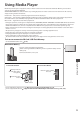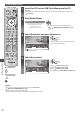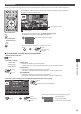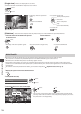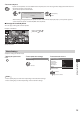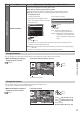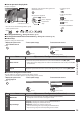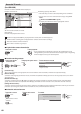Operating Instructions
Using Media Player
77
Menu
Item Adjustments / Configurations (alternatives)
Slideshow Settings
Back Ground Music
Selects the back ground music during Photo mode
[Off] / [Type1] / [Type2] / [Type3] / [User] / [Auto]
•
[Type1], [Type2] and [Type3] are the fixed music each installed in this TV.
[User] : Music data in the device registered by yourself will be played back.
To register the music
1. Select the music file 2. Select [File] or [Folder]
D epending on the conditions of the
device, select folders until you reach the
desired music file.
Register Slideshow BGM?
F ile
F older
DCIM
MISC
001photo
002photo
003music
01 song.mp3
PRIVATE
Back Ground Music
Type1
set
select
[File] : The selected music file will be
registered as back ground music.
[Folder] : All the music in the folder which
contains the selected music file
will be registered as back ground
music.
select
access
•
If no music has been registered or the device which has the registered music is
removed, no sound will be produced.
[Auto] : Music data stored in the root folder of the current device will be played back
randomly.
•
If there is no available music data, no sound will be produced.
Change the device
Y ou can change to the other device directly in the same mode if two or more devices are connected.
1 While the thumbnail is displayed,
display the device selection
2 Select the device you want to access to
(yellow)
OPTION
SD Card
EXIT
Select RETURN
Media Player Photo
All photos
Slideshow View Select Drive Select C ontents Select
I nfo
V iew
USB HDD1 USB Flash...
Drive Select
SD Card
EXIT
Select
RETURN
Access
SD Card
access
select
Selected device name
Change the contents
Y ou can switch to the other mode of Media Player from the thumbnail view.
•
T he mode can be switched in the current device.
1 While the thumbnail is displayed,
display the contents selection
(blue)
2 Select the contents
OPTION
SD Card
EXIT
Select RETURN
Media Player Photo
All photos
Slideshow View Select Drive Select C ontents Select
I nfo
V iew
P hoto V ideo Music
Recorded TV
C ontents Select
SD Card
EXIT
Select
RETURN
Access
access
select
[Photo]
“Photo mode” (p.73)
[Video]
“Video mode” (p.78)
[Music]
“Music mode” (p.82)
[Recorded TV]
“Recorded TV mode” (p.80)