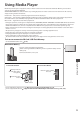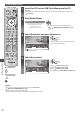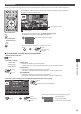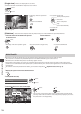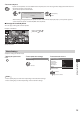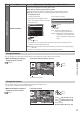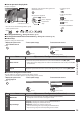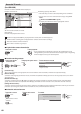Operating Instructions
Using Media Player
79
■ How to operate in the playback
Example : Playback
SD 19/02/2010 11:21 00:15:39
00:02:05
EXIT
RETURN
O peration guide
I nformation banner
•
T o display / hide the operation guide and
information banner
•
T o operate the playback
Rewind
Pause / Playback
Fast forward
Stop
•
T o change aspect
ASPECT
•
T o the previous title /
scene
(red)
•
T o the next title / scene
(green)
•
T o return to thumbnail
BACK/
RETURN
•
Y ou can also use the following buttons. (p.28)
Set the position to “TV”
DVD/VCR
TV
■ To change the device “Change the device” (p.77)
■ To change the content in the current device “Change the contents” (p.77)
■ Video Setup
Setup the settings for Video mode.
1 Display the option menu
in the thumbnail view
2 Select [Video Setup] 3 Select the items and set
OPTION
V ideo Setup
Option Menu
V ideo Preview O n
R epeat
Video Setup Menu
Off
access
access / store
select
Menu
Item Adjustments / Configurations (alternatives)
Video Setup
Video Preview
Sets to start the preview of the title or scene in the thumbnail view [Off] / [On]
•
Image may not be displayed for an instant in the thumbnail view. Set the preview [Off]
to resolve this.
Repeat Playback repeat within the title or selected file (depending on the content) [Off] / [On]
■ Confirm or change the current status
Y ou can confirm or change the current status of the content.
•
M enu items and selectable options vary depending on the content.
1 Display the option menu
during playback
2 Select [Video Setup] 3 Select the items and set
OPTION
V ideo Setup
Option Menu
Multi Audio Stereo
A spect Change
R epeat
Video Setup Menu
A spect1
Off
access
access / store
select
Menu
Item Adjustments / Configurations (alternatives)
Video Setup
Multi Audio
Allows you to select between selectable sound tracks (if available)
•
I t may take several seconds to change the sound.
Aspect Change
[Aspect1] : Displays the content enlarged without distortion
[Aspect2] : D isplays the content full-screen
[Original] : Displays the content original size
•
Y ou can also change the aspect using the ASPECT button.
•
A spect change may not work depending on the content.