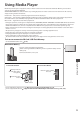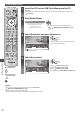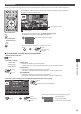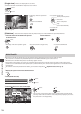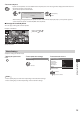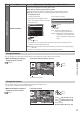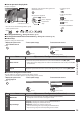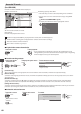Operating Instructions
Using Media Player
80
Recorded TV mode
(For USB HDD)
C ontents list of the USB HDD will be displayed.
BBC 1
12:00
ITVD
13:30
BBC 2
Das Erste
News
Cinema
USB HDD 1
00:20
1
3
1D
13:50
OPTION
Select
Play
D elete
EXIT
RETURN
Media Player
C hannel Title D ate
I nfo
R emaining Capacity 500GB (50%)
T hu 28/10
All
N ot Viewed
R ecorded T
V
M on 10/1
Sa
t 15/1
C hapter List Select
Duration
N ot Viewed
R ecording now
Protected
Grouped
O ption Menu
Select
Example : Contents list
[All] :
All the recorded contents are listed.
[Not Viewed] :
C ontents not played back are listed.
R emaining capacity of the HDD
•
T his value may not be accurate depending on the condition.
•
Y ou can also access the contents list directly by using VIERA
TOOLS.
“How to Use VIERA TOOLS” (p.34)
•
T o display the information of the highlighted content
DVB-T, BBC 1
Das Erste
00:20
T hu 28/10/2010 12:00
- Channel
- Date & Time
- Title
- Duration
: C ontent not played back (Once you playback the content, this icon will disappear.)
: C ontent under recording (You can playback this content even if under recording.)
: Protected content cannot be deleted.
: Two or more contents are grouped.
■ Playback the content from the list
1 Select the content 2 Start playback
select
•
If you stopped the last playback on the way, the confirmation screen
asking whether you wish to start from the last stopped part or beginning
will be displayed. Select your desired option.
■ To edit recording content
1 Select and tick the
content to edit
(blue)
2 Display the option menu
OPTION
3 Select the item and edit
Option Menu
Create Group
R elease Group
C hange Protect Status
Exclude from Group
edit
select
[Create Group] :
Two or more contents can be grouped. Select and tick all the desired contents, and then select [Create Group].
[Release Group] :
Select the created group you want to release, and then select [Release Group]. (To release several groups at once, tick all the
desired groups.)
[Exclude from Group] :
Select the group and press the OK button to display the grouped contents . To exclude only the specific content from the
group, select it and then select [Exclude from Group]. (To exclude several contents at once, tick all the desired contents.)
[Change Protect Status] :
Select the content you want to protect to delete, and then select [Change Protect Status]. Perform the same way to cancel the
protection. (To change the status of several contents at once, tick all the desired contents.)
■ Delete the selected content
1 Select the content 2 Delete the content 3 Confirm
select
(red)
Delete
Are you sure you want to delete?
N o Y es
set
select
•
T o select two or more
contents
(blue)