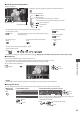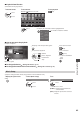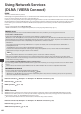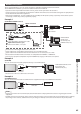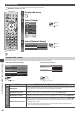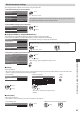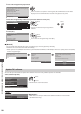Operating Instructions
Using Network Services (DLNA / VIERA Connect)
86
Network Setup
•
E nsure the connections are completed before starting Network Setup.
“Network connections” (p.85)
1
Display the menu
MENU
2
Select [Setup]
Main Menu
Picture
Sound
Timer
Setup
access
select
3
Select [Network Setup]
N etwork Setup Access
access
select
■
To return to TV
EXIT
Network Link settings
Sets the link settings to control this TV from the network equipment via the network.
1 Select [Network Link Settings] 2 Select the items and set
---
ab-cd-ef-gh-ij-kl
N etwork Type Wired
Access
Access Point Settings
IP/DNS Settings
C onnection Test
Software Update
MAC Address
Network Setup
N etwork Link Settings
VIERA
VIERA Name
DLNA
Remote Control
DLNA Remote Volume
Network Link Settings
N etwork Remote Control
O n
O n
O n
access
select
c hange
select
access / store
Menu
Item Adjustments / Configurations (alternatives)
Network Link Settings
VIERA Name
Sets your favourite name for this TV and this name will be used to display the name of
this TV on the screen of the other DLNA compatible equipment.
DLNA Remote Control E nables to control the TV using Windows 7 via the network [
Off] / [On]
DLNA Remote Volume E nables to control the volume of the TV using Windows 7 via the network [Off] / [On]
Network Remote Control
E nables to control the TV from the network equipment (Smartphone, etc.) [Off] / [On]
•
D epending on the area, this function may not be available. For details, consult your
local Panasonic dealer.
•
F or more information of this function, visit the following website. (English only)
http://panasonic.jp/support/global/cs/tv/