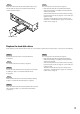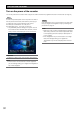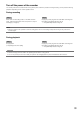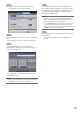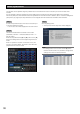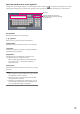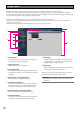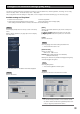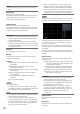Installation Guide
36
Step 3
Click the [Setup] button.
→ The top screen of the setup menu will be displayed.
Note:
• Ifasettingwindowisinalistformandthe[C] button
exists on the title column, it is possible to change all the
settings in the same row at the same time.
Step 1
Connect the provided mouse to the mouse connection port
on the front side of the recorder.
→ The mouse cursor will be displayed on the main monitor.
Step 2
Left-click the desired buttons and tabs on the screen.
(Hereinafter, "Left-click..." will be described as "Click..." in
this document.)
When the entry field has the [D] and [C] buttons or the [C]
button, the setting value can be changed using the mouse
wheel.
When no operation is made for 10 seconds or more, the
mouse cursor will be hidden. The mouse cursor will be dis-
played when the mouse is moved.
The recorder can be operated using the provided mouse connected to the mouse connection port on the front side of the
recorder.
It is also possible to perform operations and some settings of the recorder from the web browser. Refer to the Operating
Instructions (PDF) for further information about the operations from the web browser. In addition, refer to "List of the setting items
(Setup menu)" (☞ page 83) for setup items that can be configured from the web browser and their further information.
Basic operations