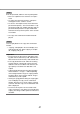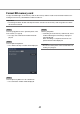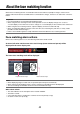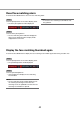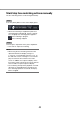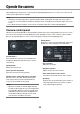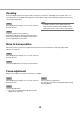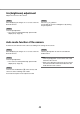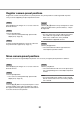User Manual
40
41
Step 5
Enter the password, and then click the [Next] button.
• Enter5to8alphanumericcharactersforapass-
word.
• Toconfirmthepassword,enterthesamepass-
word again into the "Confirm" column.
• Tosavetheenteredpassword,check"Memorize
password temporarily". The next time data is cop-
ied, the password entry window will open with the
password already filled in. The password will be
retained in memory until the power of the recorder
is turned off
→ The copy start confirmation window will be dis-
played.
Step 6
Click the [OK] button in the copy start confirmation
window.
→ "Copying" is displayed in the status display area,
and copying will start. When copying is complet-
ed, "Copying" will go off.
Important:
• DonotremovetheSDmemorycardduringcopy-
ing data onto the SD memory card. Otherwise the
data stored on the SD memory card could be lost.
• Ifthecopydestinationlackssufficientremaining
storage capacity, copying will continue until the
medium is full. Use a medium with sufficient stor-
age capacity to avoid left over data that is not
copied.
• Copyingwillbeperformedinthefollowingorder:
Viewer Software → Images → Audio Depending
on the designated time range for copying and the
remaining space of the storage medium, images
and audio may not be copied.
• Clickingthe[Copy]buttonduringthecopyingpro-
cess will display the copy cancel confirmation
window, allowing you to cancel copying. Copying
continues while the copy cancel confirmation win-
dow is displayed.
• Do not turn off the power of the recorder while
copy is in progress. If the power is turned off while
copying, the storage media copied on will become
unusable.