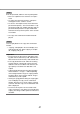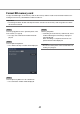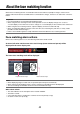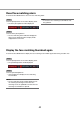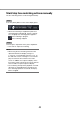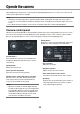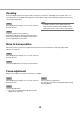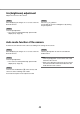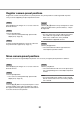User Manual
46
47
• [Setup]button
Displays the camera setup window for registering
a home position (☞ page 51) and executing auto
back focus (☞ page 51).
• [Back]button
Closes the "Camera control [Advanced]" and
returns to the camera control panel.
Note:
• Controllingthecamerasisnotpossibleonthe
wide view screen and on the 9- to 16-screens.
• Dependingonthemodelofthecamera,some
operations may not work.
• Someoftheoperationsinthe"Camera control
[Advanced]" panel are available only with
Panasonic cameras. Refer to the "readme.txt" for
compatible cameras.
Panning/Tilting
Adjusts the horizontal/vertical position of the camera.
Step 1
When displaying the images on a 4-screen, select the
desired cameras.
Step 2
Click the [Control] button.
Click the desired point to be located at the center of
the angular field of view. The camera will move to
locate the clicked point as the center point in the
image display area.
Note:
• Toenableoperationsin the displayed camera
image from the recorder, check "Enable camera
control with mouse" on the camera control panel.