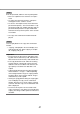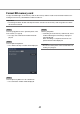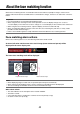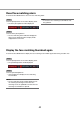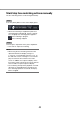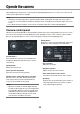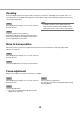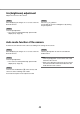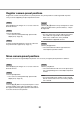User Manual
48
49
Zooming
Zoom the displayed camera image in/out by zooming the camera lens. Depending on the models of the con-
nected cameras, the available zooming factors may be different. Refer to the operating instructions of the cam-
era for further information.
Step 1
When displaying the images on a 4-screen, select the
desired cameras.
Step 2
Click the [–] button or the [+] button.
Alternatively, adjust the zoom by placing the mouse
pointer on the image and turning the mouse wheel.
Click the [x1] button to reset zoom.
Note:
• Toenableoperationsin the displayed camera
image from the recorder, check "Enable camera
control with mouse" on the camera control panel.
Move to home position
Move the camera to a previously registered home position. The home position needs to be registered in
advance. (☞ Page 51)
Step 1
When displaying the images on a 4-screen, select the
desired cameras.
Step 2
Click the [Call] button to move to the home position.
Focus adjustment
Adjust the focal point. The auto focus function is available.
Step 1
When displaying the images on a 4-screen, select the
desired cameras.
Step 2
Click the [Detail] button.
→ The "Camera control [Advanced]" panel will be
displayed. (☞ Page 46)
Step 3
Press the [Near] or [Far] button.
The auto focus function can be performed by clicking
the [Auto] button.