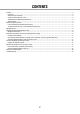Operating Instructions
8
9
Set up target areas [People counting], [Face matching / Age
and gender judgment]
Configure the setting of target areas to enhance the accuracy of the statistical processing.
While displaying live images, up to 4 people counting areas and up to 4 face matching / age and gender judg-
ment area can be set up. At the default, the whole camera image is targeted for the statistical processing. It is
possible to enhance the accuracy of the statistical processing by setting up the areas.
[People counting]
Set up areas to count people. The number of people
will be targeted for counting when a person appears
in the area. The number will be counted when the
person moves outside of the image. The number will
not be counted when a person only moves into the
area from outside of the area. Limit the people count-
ing area on the entrance or a reception area in a store
to avoid counting the same person repeatedly.
Step 1
Click the [Fix area >] button of "People counting" on
the business intelligence setup page (☞ page 8).
→ The window for setting up the people counting
area will be displayed.
The following are displayed on the image display
area.
Green frame: Face detection (The frame will be
updated every second.)
Aqua frame: Face matching / age and gender judg-
ment area (☞ page 10).
Step 2
Click the [Fix area] button next to the respective peo-
ple counting area. A maximum of 4 areas can be reg-
istered to allow for polygonal shapes.
Note:
• Itisrecommendedtoselectsuchplacesasthe
entrance or the reception area in a store where the
same person does not appear repeatedly in the
area.
• Configurethesettingsothatthepeoplecounting
area is included in the face matching / age and
gender judgment area.
Step 3
On the displayed image, click the upper left and lower
right corner of the square that will become the desig-
nated area.
→ The designated area will turn gray and will be reg-
istered as a people counting area. If even part of
the green frame is overlapped with the people
counting area, the portion within a green frame
will be set to count the number of people.
Step 4
To complete the settings, click the [Back] button.
→ The screen returns to the business intelligence
setup page.
Note:
• Aseachareawillbesetuptomatchtheimage
display area divided into 16x16 segments, the top
left and bottom right detection areas may not be
exactly as designated.
• Todeletearegisteredarea,clickthe[Deletearea]
button for the area to delete.