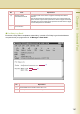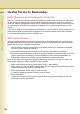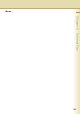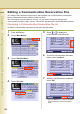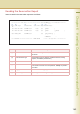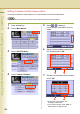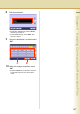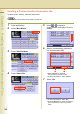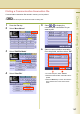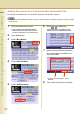Digital Colour Imaging Systems Operating Instructions
Table Of Contents
- Operating Instructions
- Conventions
- Table of Contents
- Getting To Know Your Machine
- Basic Fax Transmission
- Fax Transmission Procedure
- Entering a Destination
- Transmission with Destination Monitoring
- Talking to the Remote Party Before Transmission
- Setting Original Quality
- Setting the Original Size
- Transmitting 2-Sided Originals
- Verification Stamp
- Transmitting a Document Stored in Memory
- Job Build and SADF
- Direct Transmission
- Verifying Communication Status
- Rotated Transmission
- Batch Transmission
- Getting an Outside Line Using PIN Code Access
- Using Program Keys
- Cancelling a Communication
- Dial Prefix
- Convenient Fax Features
- Fax Reception
- Internet Fax
- What is Internet Fax?
- What Internet Fax Can Do
- Tips for Internet Fax
- Preparing to Use Internet Fax
- Sending an Email Procedure
- Entering an Email Address
- Using Cc, Bcc and From
- Setting a File Type and a File Name
- Emailing an A3-Sized Document
- Setting Message Delivery Notice (MDN)
- When Email Transmission Fails
- Using a Completion Notice
- Receiving an Email
- Receiving an Email on a Computer
- Inbound Routing
- Using the Relay Feature
- Relayed Transmission from Internet Fax
- Relayed Transmission from PC
- Result of Relayed Transmission
- Useful Terms to Remember
- Handling Communication Reservation Files
- Program Destinations/Program Keys
- Reading Reports/Lists
- Solving Problems
- Appendix
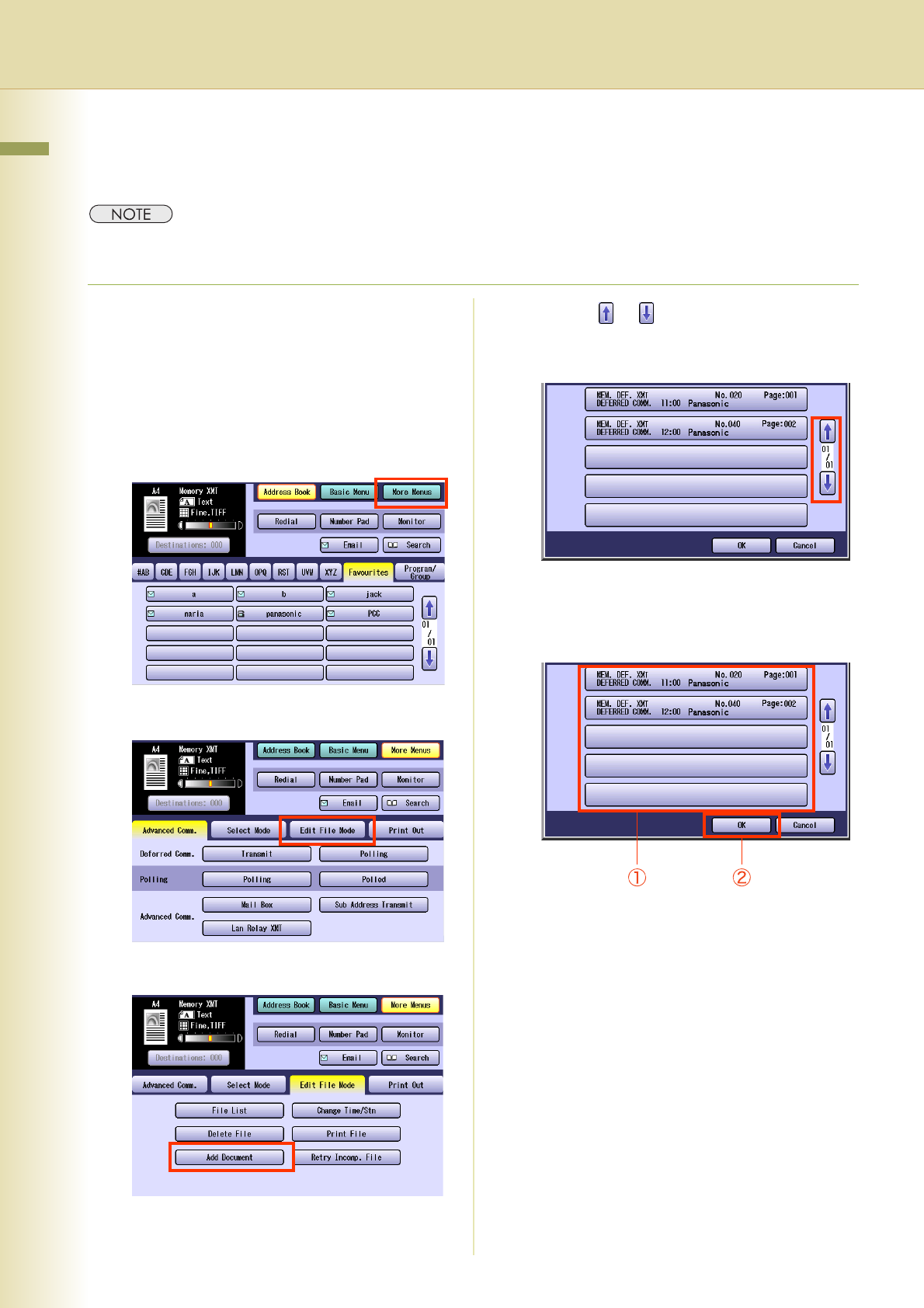
170
Chapter 6 Handling Communication Reservation Files
Adding Documents to a Communication Reservation File
Documents can be added to a communication reservation file stored in memory.
z Your machine cannot add the document into the file while it is being sent, waiting to redial, or trying to send the
incomplete file.
1
Place the additional document.
z Refer to Placing Originals (Facsimile/
Internet Fax) in the Operating Instructions
(For Basic Operations) of provided booklet.
2
Press the Fax key.
3
Select “More Menus”.
4
Select “Edit File Mode”.
5
Select “Add Document”.
6
Select or to display the
communication reservation file to
which you want to add documents.
7
Select a communication reservation
file to which pages are added, and
then select “OK”.
z To cancel the page addition, select
“Cancel”.
8
Your machine stores the documents.