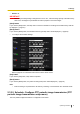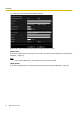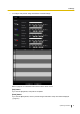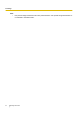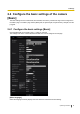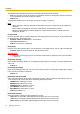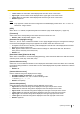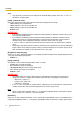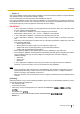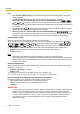User manual
Note
• Link indicator (LINK) (orange): This indicator will light when communication with the connected
device is available.
• Access indicator (ACT) (green): This indicator will blink when accessing a network.
• SD memory card error indicator/Auto focus indicator (SD ERROR/AF) (red)
S15x1
S25x1
S22x1
S21x1
: Lights when data cannot be saved to the SD memory card. Also, when the auto
focus function is used, the indicator flashes during focus adjustment and turns off when the adjustment
is completed.
• AF indicator (AF)
S21x0
: When the auto focus function is used, the indicator flashes during focus
adjustment and turns off when the adjustment is completed.
• SD memory card error indicator/ABF indicator (SD ERROR/ABF) (red)
S113x
S111x
: Lights
when data cannot be saved to the SD memory card. Also, when the auto back focus function is used,
the indicator flashes during focus adjustment and turns off when the adjustment is completed.
[Status update mode]
Select an interval of the camera status notification from the following.
When the status of the camera changes, the alarm occurrence indication button, [AUX] button
S11x2
S11x1
S15x1
S25x1
S22x1
S21x1
, or the “SD recording status indicator”
S11x2
S11x1
S15x1
S25x1
S22x1
S21x1
will be displayed in the “Live” page to notify of the camera status.
• Polling(30s): Updates the status each 30 seconds and provide notification of the camera status.
• Real time: Provide notification of the camera status when the status has changed.
• Default: Real time
Note
• Depending on the network environment, notification may not be provided in real time.
• When multiple cameras are using the same “Status reception port”, even if “Real time” is selected for
“Status update mode”, status notification is not provided in real time. In this case, change the “Status
reception port” settings.
[Status reception port]
When selecting “Real time” for “Status update mode”, designate a port number to which the status change
notification is to be sent.
• Available port number: 1 - 65535
• Default: 31004
The following port numbers are unavailable since they are already in use.
20, 21, 23, 25, 42, 53, 67, 68, 69, 80, 110, 123, 161, 162, 443, 995, 10669, 10670
[Viewer software (nwcv4Ssetup.exe)] - [Automatic installation]
Determine whether or not to install the viewer software from this camera.
• On: Installs the viewer software from the camera automatically.
• Off: The viewer software cannot be installed from the camera.
• Default: On
IMPORTANT
• For PCs that do not have the viewer software “Network Camera View 4S” installed, JPEG images are
displayed. You cannot display images using H.265 (or H.264) or send/receive audio to/from the
camera. In order to display H.265 (or H.264) images or send/receive audio to/from the camera, you
must click “Viewer Software” on the “Live” page (®page 13) and then install the viewer software.
• The number of the viewer software installations can be checked on the [Upgrade] tab of the
“Maintenance” page.
70 Operating Instructions
2 Settings