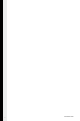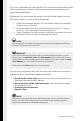manual
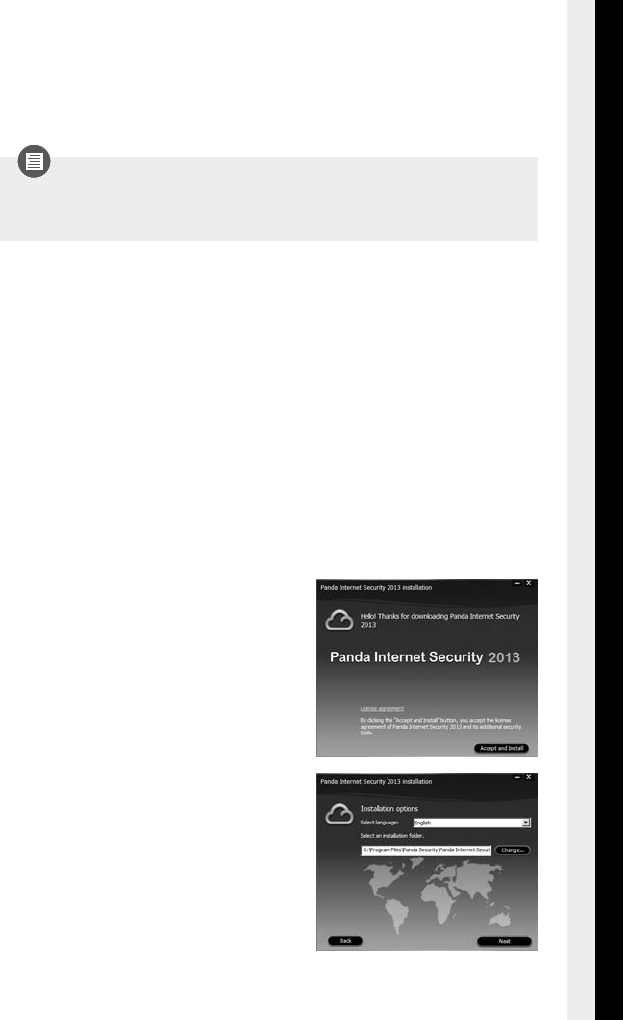
5
Follow the steps below to install the product correctly.
Insert the CD or USB ash drive into your computer’s CD/DVD drive or USB port.
1. 1. If you are installing from a CD/USB ash drive and your computer
does NOT have AutoPlay enabled, installation will not start when you
insert the CD/USB device. In this case, follow the steps below:
1a. Double-click on your computer’s Desktop (if you
have Windows 7 or Windows Vista, click ).
1b. Right-click the CD/DVD/USB drive corresponding to the CD/USB
device.
1c. Click .
1d. Double-click the le to start the installation wizard.
1. The welcome screen of the
installation wizard includes a link to
the license agreement. Click
to start the installation
process.
2. Select the language in which you
want to install the program and the
installation folder.
If you want to change the default
installation path, click and
specify the required path.
If you bought the product through Panda Security’s online store or another
authorized website, run the downloaded le. The installation wizard will guide you
through the installation process.