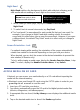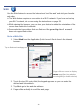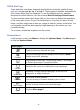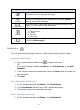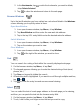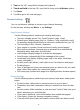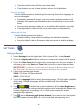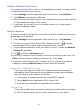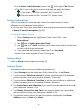eBook Reader User Manual
34
ZOOM Web Page
Some websites have been designed specifically for electronic mobile devices,
such as your
pandigital novel. These types of websites automatically
fit to screen when they are displayed. To set the desired zoom for websites
designed for mobile devices, use the browser Menu2>Settings>Default zoom.
To zoom standard web sites, finger slide on the screen to display the magnifiers
in the lower right corner. Or you can double-tap on a section you want to view
larger, and then single-tap an area on a page to view the center of that area. You
can navigate around the web page by single-tapping on the section you are
currently viewing.
To un-zoom, double-tap anywhere on the screen.
Browser Menu
In the browser screen, tap Menu to display the Options Menu. Tap Menu again
to hide the Options Menu.
Menu page 1:
Back
Displays previously displayed web page
Forward
Returns to web page that was displayed before tapping
Back to
display the previous web page.
Stop
Stop loading the web page currently being loaded. (This changes
to Refresh when page is completely loaded.)
Refresh
Refreshes the screen by re-loading the current web page.
Bookmarks
Bookmark currently displayed web page, access list of all
bookmarks, or delete bookmarks
Windows
List of open browser windows
You can have up to 8 browser windows open at a time
Find on page
Search for string of text on the current web page
More
Displays
Menu page 2