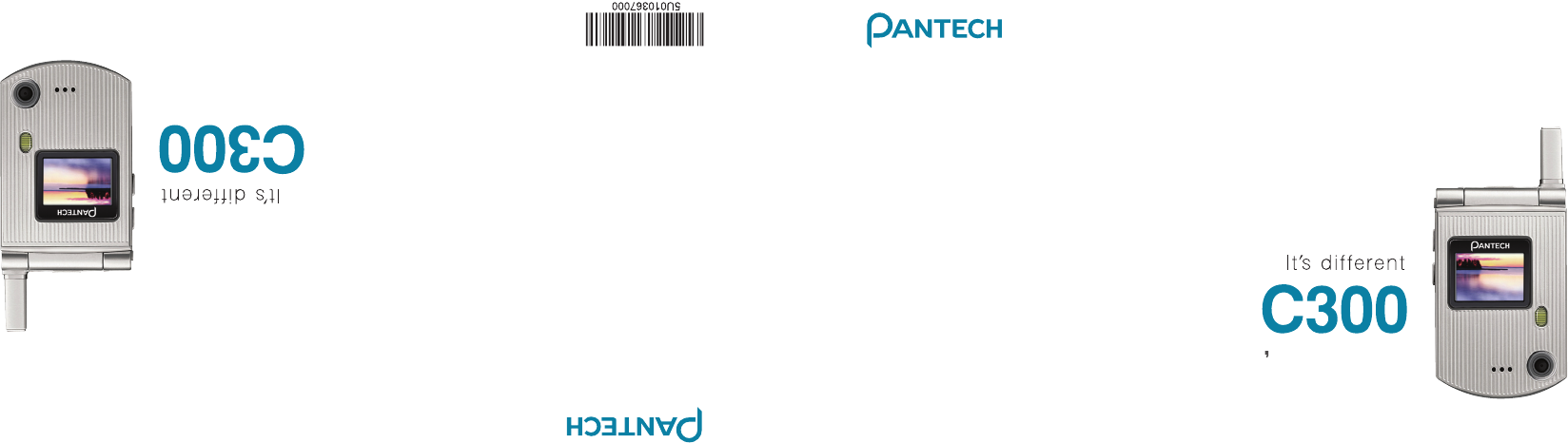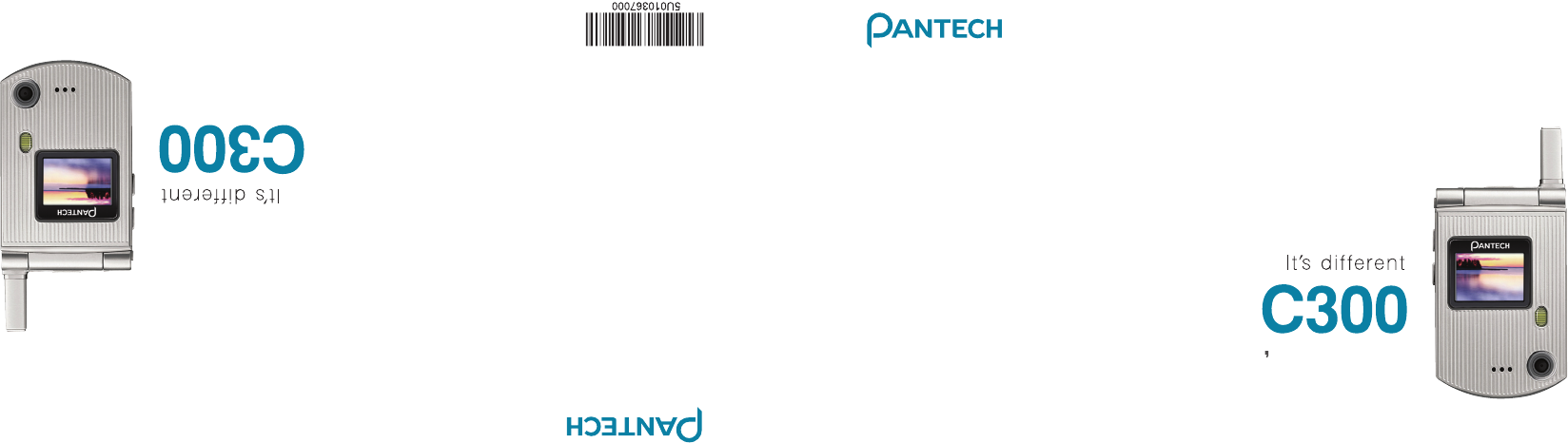USER MANUAL 5U010367000 REV00 MANUAL DEL USUARIO USER S MANUAL 5U010367000 REV00 C300_Generic_COVER(00).indd 1 2007.4.
USER’S MANUAL C300 Thank you for choosing the Pantech C300, our latest triband GSM mobile phone. The C300 has many features that will enhance your mobile experience. From its light weight and reliability, to the builtin camera with flash, we know you will enjoy all the features the C300 has to offer. The C300 user guide contains important information about using your handset.
Phone specifications Design Clamshell phone with internal and external TFT displays. •Flash LED (Light) •Photo album Displays Dimensions & Weight •1.52” internal LCD •1.0” external LCD •True TFT color display •Supports up to 262K colors within 128 x 128 pixels •6 lines for text in basic mode with 16-pixel font •Two programmable (“Soft”) selection keys [[] and []]; four-way scroll/selection ([o]) key •List and grid menu •Weight: 70.9 g •Dimensions: 69 mm x 43 mm x 19.2 mm Melodies Yamaha 64 poly sound.
Safety precautions Using a mobile phone while driving may be prohibited. Please check local laws and regulations with regard to the prohibition of mobile phone use while driving, and comply with them. Use of your phone while you are driving may disturb your concentration and so cause an accident. Always switch your phone off as soon as possible. Should you use your phone in an emergency, either use a hands free device built into your car, or pull over in a safe place first.
Safety precautions Mobile phones and other electronic devices Mobile phones emit electromagnetic waves that may affect nearby electronic devices. When it is switched on, do not place your phone close to delicate electronic equipment. 4 070423_C300_Generic_EN(00)�‚�¬.indd 4 2007.4.
Pantech C300 at a glance Earpiece External display Internal display Camera Flash (LCD mode)/Flashlight Four-way menu navigation/ special menu shortcut key (write new message, Address Book list, Photo Album, Media Gallery) Left Soft key DiaI key Call accept Voicemail Alphanumeric keys Vibrate mode Camera OK key (Menu confirm key) Right Soft key Power on/off Cancel/back/text Clear/ edit exit key Calendar Headset jack Volume up (camera)/ down(flashlight/backlight) Menu Scroll Microphone 5 070423_C300_Gen
Quick & easy Keys [ ] Left Right Functions Perform the functions shown at the bottom line of the display by using these Soft keys. Scroll through the menu options in Menu mode. In Standby mode: Left key [l]: Access Media Gallery menu Up key [u]: Access Write New message menu Right key [r]: Access Address Book list menu Down key [dD]: Access Photo Album list menu 6 o In Standby mode, press to launch the WAP page directly. Select a menu function or store user-input information, such as names.
Quick & easy Keys 0~9 Functions Enters numbers, letters or special characters. If pressed in Standby mode, displays the dialing screen. * If pressed and held in Standby mode, enters or exits from Vibrate mode. If pressed and held in Text input mode, displays the Symbol input screen. If pressed in Predictive text input mode, switches to Word search mode. # Locks the keypad if pressed and held in standby mode. Press and hold [#] key to lock the keypad. 0 Enters an international dialing prefix (+).
Contents Getting started Package contents .................................................................14 SIM card.................................................................................15 About your SIM card ...............................................................15 Installing/Removing your SIM card .........................................15 Battery ...................................................................................15 Inserting your battery .............................
Contents •To return to a held call.........................................................28 •To make a call while you are on a call ................................28 •To switch between two calls ................................................28 •To end a call ........................................................................28 Transferring a call ...................................................................28 Multi-party calls..................................................................
Contents Managing memory ..................................................................40 Write New ...............................................................................42 •Text Message ......................................................................42 •Multimedia Message ...........................................................42 Inbox .......................................................................................45 Sent ........................................................
Contents •Viewing the saved photos ...................................................60 •Using the Photo Options .....................................................60 Memory Status .......................................................................60 Multimedia .............................................................................61 Camera ...................................................................................61 •Take a Photo ........................................................
Contents Network ..................................................................................72 Organizer ...............................................................................73 Alarm ......................................................................................73 •To set an alarm ...................................................................73 •To manage existing alarms .................................................73 Calendar ................................................
Getting started 1. Package Contents 2. SIM Card 3. Battery 4. Internal & External Displays 5. Selecting Functions and Options 6. Keypad Lock 070423_C300_Generic_EN(00)�‚�¬.indd 13 1 2007.4.
Package contents Phone Battery 14 070423_C300_Generic_EN(00)�‚�¬.indd 14 Travel charger User’s Manual * The actual contents may vary depending on your region. 2007.4.
SIM card & Battery About your SIM card Inserting your battery When you subscribe to your network operator, you receive a SIM (Subscriber Identity Module) card containing your registration information, PIN code, etc. Like a credit card, it should be kept secure and handled carefully. Do not bend, scratch or expose it to moisture. Avoid static electricity. To avoid corrupting your SIM card’s memory, always switch off your phone before removing or inserting your SIM card.
Battery When your battery is fully charged, remove the adapter connection from the outlet, then disconnect the adapter from your phone by pressing the adapter’s side buttons and pulling the adapter away from your phone, as shown below. Tip Your phone is powered by a Lithium Ion (Li-Ion) battery.
Internal & External Displays Your phone has two displays (internal and external). Icons at the top of the internal display indicate your phone’s status. Internal display icons Depending on your phone’s status, the following icons may appear at the top of the internal display. Internal display Icon area Text and graphic area Displays the following information in Standby mode: Textural and graphical information showing Network Name, Time and Date, or a Greeting put in by the user.
Internal External Displays Icon(s) Description You have received one or more voice messages. WAP is connected. You have received one or more WAP push messages. You have received one or more text,multimedia or e-mail messages. is displayed if the text message memory is full. A GPRS signal is available. is displayed when there is an active GPRS session. Call-forwarding feature is activated. Flight mode is activated. Alarm is set. You have set the alert type for incoming call to ring only.
Internal External Displays Icon(s) Description You have set the alert type for incoming call to ring ascent (volume increases over the duration of the ring). You have set the alert type for incoming call to ring and vibrate. You have set the alert type for incoming call to vibrate then ring. You have set the alert type for incoming call to silent. You have set the alert type for incoming call to vibrate only. (Blue) You have set the alert type for all tones to be quiet and for all rings to vibrate only.
Internal External Displays Icon(s) Description A message is being sent. Speakerphone mode is activated. Automatic display off If you do not press any key for ten seconds (dependent on the user setting) while the internal and external displays are dimmed, the internal display turns off automatically to save power. To restore the display, press any key. 20 070423_C300_Generic_EN(00)�‚�¬.indd 20 2007.4.
Selecting functions and options Your phone offers several convenient ways for you to select the phone function you want. You can access all of your phone’s functions when it is open. ❹ To move back to the previous function or option on a list, press the [c] key. ❺ To return to the Standby mode, press the [e] key.
Selecting functions and options & Keypad Lock •Press to adjust the earpiece volume down. x •Press once to turn off the ring for an incoming call. •Press and hold to reject an incoming call. •Press once to turn the backlight on, while the Side Down flip is closed. •Press and hold to turn on the flash light. •Press once to turn it off. Side key special functions Snap Shot: To initiate the camera function when the folder is closed, press and hold the side [z] key.
Basic functions 1. Switching your phone on or off 2. Making and ending a call 3. Answering a call 4. Options during a call 5. Using your headset 6. Selecting menu functions 7. Entering text 070423_C300_Generic_EN(00)�‚�¬.indd 23 2 2007.4.
Switching your phone on or off & Making and ending a call To switch your phone on ❶ Open the phone. ❷ Press and hold the power on/off key until your phone switches on. ❸ If you are asked to input your PIN (Personal Identification Number), enter your SIM card’s PIN and press the [o] key. (For further details, see Security on page 70.) Your phone starts to search for an available network and the current date and time is shown on the internal and external displays.
Making and ending a call If you dial the same number more than once, only the latest occurrence is saved. ❶ Press the [s] key to display the Call Logs list of dialed, received or missed call numbers in reverse chronological order. ❷ Press the [z/x] key or the [u/D] key to select a number. ❸ Press the [s] key to dial the selected number. (For further details, see 3. Recent Calls on page 56.) NOTE To redial the last number in the Call Logs list, press and hold the [s] key.
Answering a call To answer a call When you receive a call, your phone rings (or vibrates). If the caller can be identified, the caller’s phone number is displayed (or the caller’s name, if it is stored in your entry). NOTE This function is network and subscription dependent, and may not be available in all areas. ❶ To answer a call, open your phone. ❷ If your phone is already open, press the [s] key. NOTE If your answer type is set to [Any Key], you can answer calls by pressing any key except the [e] key.
Answering a call & Options during a call To end the current call To switch your phone’s microphone off Press the [s] key. The call on hold is automatically reconnected to you. Press the [Mute] Soft key, or press [Options] then select [Mute]. Options during a call To switch your phone’s microphone back on To adjust the call volume To adjust the earpiece volume during a call, do one of the following. •To increase the call volume during a call, press the [z] volume key on the left side of your phone.
Options during a call To return to a held call Press the [Options] Soft key then select [Resume], or press the [s] key again. To make a call while you are on a call ❶ Enter the phone number that you want to dial or look it up in Address Book entry. ❷ Press the [s] key to dial the second call. The first call is automatically put on hold. To switch between two calls Press the [Swap] Soft key.
Options during a call To add a new person to a multi‐party call ❹ To end the multi-party call, press the [e] key or close the flip. ❶ Call the person in the normal way. ❷ Press the [Options] Soft key then select the [Join All] option. ❸ Press the [o] key. To have a private conversation with one participant To add a caller to a multi‐party call Press the [Options] Soft key then select the [Join All] option. To view the status of multi‐party call participants Press the [l/r] key.
Options during a call press the [o] key. The call ends with that participant, but you can continue to talk with the other participants. End the multi-party call by closing your phone or pressing the [e] key. To view the highlighted entry in Address Book Searching for a number in Address Book during a call Using DTMF tones ❶ Press the [Options] Soft key. ❷ If necessary, press the [u/D] key to highlight the [Name Search] option. ❸ Press the [o] key. ❹ The entries are displayed.
Options during a call & Using your headset •To write a new message, select the Write New subcommand then press the [o] key. (For further details, see Write New on page 42.) NOTE During a call, you can only send text messages. Multimedia messages cannot be sent, but can be saved. Using your headset You can send or receive a call using your headset.
Selecting menu functions Displaying your phone’s menu functions. To display your phone’s menu functions, press the [Menu] Soft key ([[]) in Standby mode. Moving within your phone’s menu and submenu functions To move within your phone’s functions and select the function or value you want, press the following keys. Key Soft key [[] Goes to the main menu in Standby mode. [l], [r] key Moves within the main menu. [u], [D] key Searches for the sub-menu. Moves within the main menu.
Selecting menu functions & Entering text Key Menu selected if If pressed and held [1] key Connect to the voice-mail server [*] key Enter or exit from Vibrate mode correct word, thus requiring far fewer keystrokes than the conventional ABC mode (see below).
Entering text ← The page number icon and the number of remaining characters that you can type. ← Editing area ↑ ↑ Editor options The current text input mode ❶ Press the Soft key []] that indicates the current Textinput mode. ❷ Toggle to the mode you want to use by pressing the Soft key []] again as many times as necessary. To insert a space To insert a space between words, press the [0] key. If you are in 123 mode or Symbol mode, press and hold the [0] key to add a space.
Entering text Using T9 mode In the T9 alphabet Editor, most commonly used words appear as you input the text. ❶ Press the keys numbered [2] to [9] to input text. For example, press [4][3][5][5][6] in sequence to input ‘hello’. The word you are typing appears on the display. It may likely change with each key you press. ❷ Enter the whole word before editing or deleting any keystrokes. ❸ Upon searching a word, input the next text. ❹ If the search fails, press [*] key to search which text can be typed in.
Entering text Key Characters, in displayed order 6 m n o 6 7 p q r s 7 8 t u v 8 9 w x y z 9 0 Space 0 Using 123 mode Use the 123 mode to type numbers into the text. Press the key that corresponds to the digit that you want to type. Changing case To change the case of the next letter that you type, press the [#] key. There are three cases: •Lowercase (no indicator) •Initial capital ( ) •Capital lock ( ) Using Symbol mode The symbol mode allows you to enter symbols into your text.
Entering text database, in the T9 alphabet editor. •To add ‘lode’ in T9 mode, press [5], [6], [3], [3] in order. •After pressing [5], [6], [3], [3] in order, you will see the [Spell] Soft key at the bottom left side of the screen. •When you press the [Spell] soft key, the Add Word editor appears. Then input ‘lode’ in ABC mode, and press [o]. NOTE The Add Word editor does not support T9 mode because it only stores the users’ desired words in the T9 database. •Now, this word is stored in the T9 database.
Entering text •Press the [Options] Soft key. Select 3.Delete All, and press [o] to delete all words from the My Words list. NOTE The Delete All function activates when two or more words are stored in the My Words list. Editing a word in My Words (Edit function) •Press the [Options] Soft key in the T9 alphabet editor. Select My Words, and press [o]. •Select a word to edit with the Navigation key, then press the [Options] Soft key. Select 1.
Applications 1. Messaging 2. Address Book 3. Recent Calls 4. Media Gallery 5. Multimedia 6. Settings 7. Organizer 8. WAP 9. Tools 3 See the appendix for information about the menu tree. 070423_C300_Generic_EN(00)�‚�¬.indd 39 2007.4.
Messaging This function allows you to create, send, read and save a message using the Short Message Service (SMS: text messages), Multimedia Message Service (MMS: messages supporting presentation of various media types, such as full color images and polyphonic ring tones) provided by your network operator, or an e-mail service. Voice mails are also available. The multi-selection function is also supported. Press the [Menu] Soft key and then select 1.Messaging.
Messaging depending on the Text Message settings. When Save to in the Text Message settings is set to SIM, received messages are saved in the phone memory if the SIM capacity is full. Also, even if Save to in the Text Message settings is set to Phone, received messages are saved in the SIM if the memory capacity is full. When using the Inbox, up to 50 received messages can be saved to the phone memory. Up to 30 entries can be saved in the other mailboxes. The Inbox can use the SIM memory.
Messaging •Memory Info: Displays the free space of the SIM or phone memory. Write New Press [Menu] Soft key, select 1.Messaging, select 1.Write New, and then press the [o] key. Select the type of message you want to write. •Text Message: Write new SMS message. •Multimedia Message: Write new MMS message. Text Message 42 ❶ Creating a Text Message. At the top of the display, the number of remaining characters appears and you can see the [ ] icon.
Messaging message which is in the process of being written. The setting for Slide Timing, Page Layout and Priority can only be set while a message is being written. However, Delivery Reports and Read Reports setting can also be set by pressing 1.Messaging, select 9.Settings, and then select 3.Multimedia Message. •Slide Timing: Sets how long the received message is displayed for. The display automatically scrolls to the next slide page after the specified time.
Messaging recipient’s phone, and you can return to the Editor to press the [Editor] soft key ([[]). •Delete Text/Image/Sound: Deletes the selected text, image, or sound from the slide page. •Add Objects: Adds an image, sound, and slide objects. •Save as Draft: Saves messages in the phone memory. •Delete Slide: Deletes the selected slide. NOTE When more than one slide exists, this menu appears. 44 •Edit Subject: Edits the subject.
Messaging •Downloaded: Downloaded sound ❺ When you have finished creating the message, press the [o] key to send the message. If you want to send a Multimedia Message to a new number or an e-mail address that is not stored, press the [u] key tomove to Add Entry, and then just enter the number or e-mail address (Add Entry is only for entering numbers or email addresses that are not searched). If you want to search for a stored name, enter the name using the keypad. You can also add numbers from Call Log.
Messaging 46 following icons: Unread text message in the SIM Read text message in the SIM Unread text message in the phone Read text message in the phone Unread multimedia message Read multimedia message ❶ Select the [Options] Soft key ([[]) on the bottom of the message list to select one of the following options. •Callback: Calls to the message sender. •Delete: Deletes the selected message. •Delete All Read Messages: Deletes all read messages received. •Delete All: Deletes all messages in the Inbox.
Messaging 2) Press the [o] key. •Save New: Creates a new entry. •Add to Old: Adds to the existing entry and saves the entry •Send Message: Sends a message to a selected recipient. - When you select the e-mail in the list 1) Press the [o] key. •Save New: Creates a new entry. •Add to Old: Adds to the existing entry and save the entry. •Send Message: Sends a message to a selected recipient. •Save URLs: Extracts a URL address from the message text. You can save it as a bookmark.
Messaging •Delete: Deletes the selected message. •Delete All: Deletes all messages in Sent. •Forward: Sends the Sent message to another recipient. •Details : Show informations of the sent message (To, Timestamp, Subject, Size) (This menu is shown when you select the message in list and Size is shown only on the Multimedia Message) •Sent info : display delivery&read state of each msg destination (Shown only on the Multimedia Message.) Outbox 48 Outbox contains all messages you have not yet sent.
Messaging If you are busy or cannot answer when someone calls, you can refer the caller to a voice-mail message service. After the caller leaves a message, the voice mail service indicates that a message is available. Press the [Menu] Soft key, select 1. Messaging, select 7. Voicemail, and press the [o] key. You can listen to the voicemail by calling the voicemail center. template space is full. •Text Message: Writes a new text template. •Multimedia Message: Writes a new multimedia template.
Messaging •Default Edit Mode: Sets in Alphabet mode (Multi-tap mode) or Predictive mode (T9 mode). •Save messages: If set as On, the messages sent will be stored in the [Sent]. Text Message Press the [Menu] Soft key, select 1. Messaging, select 9. Settings, select 2.Text Message, and press the [o] key. To set up default Text Message information, use the following functions: •Message Center: Stores or changes the number of your message center that is required when sending a message.
Messaging during the activation process. Browser Message Press the [Menu] Soft key, select 1. Messaging, select 9. Settings, select 5.Browser Message, and press the [o] key. •Receive: Set up browser message receiving. The ( ) icon displays when the user receives a new message. When the user receives an SI (Service Indication) message •Auto 1. Press the [Options] Soft key ([[]) on the Browser Message Alerting screen. ·Load: Enters the browser. ·Postpone: The message is placed in the WAP PUSH inbox.
Messaging & Address Book •Silent When the user receives a message, it attempts an automatic connection with the corresponding URL. Only an alert occurs. Memory Info This function displays the amount of used and available memory on your phone. Press the [Menu] Soft key, select 1. Messaging, and then select 10. Memory Info to display the free text message and multimedia message memory space. Address Book You can store your personal entries, which can be added or deleted at any time, on your phone.
Address Book •Copy: Copies memory to SIM or phone. NOTE When you copy memory to phone, select the “Change Type”- Mobile, Home, or Office. •Send Message: Sends a message to a selected recipient. •Add to Speed Dial: Adds the selected number to speed dial. •Language: Selects Spanish or French. English is the default selection. •Group Search: Searches for the phone number of each group •Forward Contact Info: Sends the information of the person selected in the View Names list in the form of a business card.
Address Book To edit Speed Dial Group ❶ If you want to edit a particular item in the speed dial list, move the cursor to the item and press the [Edit] Soft key ([]]) to update the item. ❷ Press the [Options] Soft key ([[]) to select the language and search for Spanish or French. (English is the default selection.) ❸ Press the [o] key to save an item in the Speed Dial list.
Address Book Delete All This function deletes all information saved on your phone or SIM card. Press the [Menu] Soft key, select 2.Address Book, and then select 6. Delete All. Press the [o] key and type the phone password. Copy All This function copies all information saved on the Phone/SIM card to SIM or Phone. Press the [Menu] Soft key, select 2.Address Book, and then select 7. Copy All. Select Memory Info and press the [o] key to display the usage and free memory space in Phone and SIM memory.
Recent Calls This function displays missed calls, received calls, and dialed calls. You can delete a call log and see the information for the Call Time and GPRS info in this menu. Press the [s] key to see the recent calls in Standby mode or select the [Menu] Soft key and then select 3.Recent Calls. NOTE If Address Book Entry contains the phone number that you want to dial, the name displays. Alternatively, the phone number, date, and time displays on the screen.
Recent Calls Press the [Message] Soft key ([]]) to send a message to the person who called you. Dialed Calls This function displays the dialed calls list showing the time and date of dialed calls as well as the number or name of the recipient. Press the [Menu] Soft key, select 3. Recent Calls, and then select 3. Dialed Calls. Press the [u/D] key to select a dialed call. To manage your dialed calls, press the [Options] Soft key ([[]) to select from the following functions. •Call: Call the selected number.
Recent Calls & Media Gallery GPRS Info This function displays the following information on the volume of GPRS data transmitted. Press the [Menu] Soft key, select 3.Recent Calls, and then select 6.GPRS Info. •Current Info.: Displays the total volume of GPRS data transmitted in the current session, in Kbytes. •Last Info.: Displays the total volume of GPRS data transmitted in previous sessions, in Kbytes. •Total Info.: Displays the total volume of GPRS data transmitted and received, in Kbytes.
Media Gallery in a multimedia messages. This option is available only for a non-forwardlocked sound. •Set as Ringtone: Sets the selected sound as a preferred ringtone. press the [o] key to set default ringtone.\ •Rename: Rename a sound. (For further details about renaming a file, see 7.Entering Text on page 33.) •Delete: Deletes a sound. •Delete All: Deletes all sounds in the sound list. •File Info: Views the information about a sound.
Media Gallery Press [Menu] Soft key, select 4.Media Gallery, and then select 3. Photo Album. Viewing the saved photos ❶ Press the [Menu] Soft key, select 4.Media Gallery, and then select 3. Photo Album in the menu to access the photos. ❷ Select photo from the list and press the [o] key to display the photo list in the album. ❸ Use the [Small] or [List] Soft key to change the list type (Small/List). ❹ Select a photo and press the [o] key to enlarge the photo view.
Multimedia This function enables you to take a photo in various ways using the built-in camera. The photo can be saved and sent with a multimedia message. Camera Take a Photo Taking photos when your phone is open ❶ Press the [Menu] Soft key, select 5.Multimedia, select 1.Camera, and then select 1. Take a Photo to enter your phone’s photo capture mode. Tip You can also press the [Camera] Soft key ([]]) on the idle screen to take a photo. At this time, the image size depends on the user setting.
Multimedia Press the [Options] Soft key ([[]) in Preview mode to select the following information which will be applied to the image. Its setting value is temporary, so if you want to save its value, press the [Menu] Soft key, select 5.Multimedia, select 1.Camera, and then select 3. Settings. •Go to Album: Moves to the Photo Album. •Image Size: Displays the size of image that you want to shoot: 128X128 or 640X480. NOTE This option does not appear in Frame Capture mode. •Self Timer: Specifies the delay time.
Multimedia ❷ Press the [Send] Soft key ([]]) to transmit the photo with the multimedia message. Photo Album This function allows you to view or edit the photos saved on your phone. Press [Menu] Soft key, select 5.Multimedia, select 1.Camera, and then select 2. Photo Album. Viewing the saved photos ❶ Press the [Menu] Soft key, select 5.Multimedia, select 1.Camera, and then select 2. Photo Album in the menu to access the Photo Album List.
Multimedia & Settings Games & Apps Games Press the [Menu] Soft key, select 5.Multimedia, and then select 2.Games & Apps in the menu to view the Java Game. The list is stored in your phone. After moving to the game that you select, using the scroll key, press the [o] key or the [Run] Soft key to run the game and press the [Options] Soft key to view the following: •Info: Shows the information about the selected game. •Delete: Deletes the selected game. (You cannot delete the default game.
Settings select 2. Greeting. Audio Contrast You can define how sound is played on your phone. Press the [Menu] Soft key, select 6. Settings, and then select 2. Audio. Sounds define how your phone reacts when you receive a call or a message, how your keypad sounds when you press a key, and more. You can either leave the default ringtone, key tone, and other settings, or you can personalize them to your needs.
Settings Volume Specifies how loudly your phone rings. Press the [Menu] Soft key, select 6. Settings, select 2. Audio, and then select 2. Volume. •Ring Volume: Controls the volume in eight levels. •Key Volume: Controls the volume in eight levels. Alert Tones This function allows you to specify how your phone alerts you when you receive messages. Press the [Menu] Soft key, select 6. Settings, select 2 .Audio, and then select 3. Alert Tones. You can personalize the following.
Settings receive a call or a message, and specifies how calls are to be answered on your phone. Press the [Menu] Soft key, select 6. Settings, and then select 3. Call. Call Forward This function allows you to divert incoming calls to another phone number. Press the [Menu] Soft key, select 6. Settings, select 3. Call, and then select 1. Call Forward. Choose Forward Always, When Busy, On No Answer, When not Found, or Cancel All, all of which divert the call as required.
Settings •Deactivate: Cancels the preset Call Forwarding On No Answer. •Status: Informs the setup condition. •By Service: Sets up Call Forwarding On No Answer for each service (All Services, Voice calls, Data and Fax) NOTE This service depends on network services. When not Found If the mobile subscriber is currently out of the GSM network or decides to switch off the mobile phone, this service forwards all of the subscriber’s calls to the indicated number. •Activate: Sets up Call Forwarding When not Found.
Settings Call Waiting This function informs you that you have received a second call while you are in a call. Press the [Menu] Soft key, select 6. Settings, select 3. Call, and then select 4. Call Waiting. •Activate: Activates the Call Waiting feature. •Deactivate: Cancels the Call Waiting feature. •Status: Indicates whether or not the Call Waiting feature is activated. Caller ID This function prevents your phone number from being displayed on the phone of the people you call.
Settings This mode supports use of these features in environments where transmitters or receivers are not allowed, such as on an airplane. If you select Flight Mode Off, your phone reboots. Security 70 times, you will be prompted to input the PUK1 number. The default is Disabled. •Enabled: Input PIN1 whenever the power is turned on. •Disabled: Does not input PIN1 whenever the power is turned on. The security settings enable you to restrict the use of your phone to specific people and types of calls.
Settings follows. •Incoming: Limits all incoming calls. •On: Sets up all incoming calls barring. •Off: Cancels all incoming calls barring. •Outgoing: Limits all outgoing calls. When you attempt to make a call that has the prefixed number that you previously registered, the call is barred. •Bar All: Sets up all outgoing calls barring. •Bar Prefixed: Adds and deletes the prefixed number.
Settings Press the [Options] Soft key ([[]) to select the following: •Delete: Deletes the preset CUG Identifier. •Edit: Edits the CUG Identifier. •Add: Adds the CUG Identifier. NOTE In Empty record, the Soft key ([[]) will turn into the [Add] Soft key and move to the name input screen for a new CUG registration. Software Version This function allows you to display your phone’s current software version. Press the [Menu] Soft key, select 6.Settings, and then select 6.Software Version.
Organizer NOTE When you set the Wake-Up Call to On, an icon is shown on your phone’s display. •Delete All: Deletes all alarms from the list. •Wake-Up Call On/Off: If you set Wake-Up Call to On, the alarm rings regardless of any other settings (for example, vibrate settings). •Snooze On/Off: If the alarm is set to Snooze, it rings in 5 minute intervals for the next 15 minutes. Only one alarm can be set to Snooze On.
Organizer Press the [Menu] Soft key, select 7.Organizer, and then select 2. Calendar from the menu to display the Monthly View. Press the following keys to move in Monthly View. :To :Press Move to another day [l] key Previous Day [r] key Next Day Move to another week [z] or [u] key Previous Week [x] or [D] key Next Week Move to the previous or [1] key Previous Month [3] key Next Month next month 74 Press the [New] Soft key ([]]) to add a new event.
Organizer ❷ On the New Event screen, select and input an event item by item for registration. ❸ After input, press the [o] key to save the event. NOTE You can create up to 50 events. You can create up to 5 events for a day. You can create events for dates from 01/01/1950 to 12/31/2043. Memo This function enables you to create text on your phone. Press the [Menu] Soft key, select 7.Organizer, and then select 3.Memo.
Organizer & WAP •Delete All: Deletes all voice memos. •File Info: Views the information about a file WAP To play a voice memo: This function contacts your network to load your Wireless Web service provider’s homepage. You can also press the [o] key in Idle mode. Press the [Menu] Soft key, select 8.WAP, and then select 1. Home. The context of the startup homepage depends on your service provider’s Wireless Web. To scroll through the screen, use the [u] and [D] keys.
WAP Bookmarks This function allows you to bookmark an Internet address using the WAP just as you do with a PC Internet browser. ❶ Press the [Menu] Soft key, select 8.WAP, and then select 2.Bookmarks To manage existing bookmarks, select the bookmark then press the [Options] Soft key ([[]) to select from the following functions. •Edit: Edits the URL and name of a bookmark. •Delete: Deletes a bookmark from the list. •Send Message: Sends a currently selected bookmark via SMS.
WAP 78 •Gateway/Proxy: If you set the Connection Type to WAP, Gateway is displayed. If you set it to HTTP, Proxy is displayed. Press the [o] key to display the subfunctions such as IP Address and IP Port, then input the appropriate information for each of the following subfunctions, inputting the information provided by your service provider. •Data Call Type: Press the Left or Right scroll key to select ISDN or Analog. •Dial Number: Press the [o] key to input the appropriate dialup number.
WAP & Tools Cache Mode Version This function sets up the cache memory check, which verifies whether the WAP page’s information is already stored in your phone’s cache memory. ❶ Press the [Menu] Soft key, select 8.WAP, select 5.Cache, and then select 1.Cache Mode. ❷ Select one of the following options. •Always Check: The cache is always checked whenever a URL is loaded. •Never Check: The cache is never checked. This function displays the software version of your phone’s WAP browser.
Tools Press the [Menu] Soft key, select 9.Tools, and then select 2. Calculator. Press the number keys and direction keys to input a calculation then press = to display the result. Tip To input a decimal, press the [[]) key. Press and hold the [c], or press the Soft key ([]]) to reset the formula. Press the [c] key briefly to delete the text of a formula and press and briefly hold the [c] key to delete the whole formula. Converter 80 Converter converts a figure between different units, i.e.
Tools This menu depends on SIM and network services. 81 070423_C300_Generic_EN(00)�‚�¬.indd 81 2007.4.
070423_C300_Generic_EN(00)�‚�¬.indd 82 2007.4.
Appendix 1. Menu tree 2. Access codes 3. Troubleshooting checklist 4. Performance and safety 5. Glossary 6. FCC & Industry Canada Regulatory Compliance 070423_C300_Generic_EN(00)�‚�¬.indd 83 4 2007.4.
Menu tree 1 Messaging 1.1 1.1.1 1.1.2 1.2 1.3 1.4 1.5 1.6 1.7 1.8 1.9 1.9.1 1.9.2 1.9.3 1.1.4 1.9.5 1.10 Write New Text Message Multimedia Message Inbox Sent Outbox Draft Browser Msg. Voicemail Templates Settings Common Settings Text Message Multimedia Message Voice Mail Browser Message Memory Info 2 Address Book 84 2.1 2.2 2.3 Name Search Add Entry Speed Dial 2.4 2.5 2.6 2.7 2.8 2.9 2.10 Groups Memory in Use Delete All Copy All My Phone Number Memory Info Service Numbers* 3 Recent Calls 3.1 3.2 3.
Menu tree 6.5.5 6.5.6 6.5.7 6.5.8 6.5.9 6.6 6.7 6.8 6.9 6.9.1 6.9.2 Phone Barring Fixed Dialing Change PIN2 Network Barring* Closed User Group* Software Version Reset TTY Network* Search Now* Default Set-up* 7 Organizer 7.1 7.2 7.3 7.4 8.5 8.5.1 8.5.2 8.6 8.7 Cache Cache Mode Clear Cache Security Certifications Version 9 Tools 9.1 9.2 9.3 9.4 9.5 World Time Calculator Converter Stopwatch SIM Tool KIT* Alarm Calendar Memo Voice Memo 8 WAP 8.1 8.2 8.3 8.
Access codes The following section describes various security codes used on your phone. PIN1 code (4 to 8 digits) The PIN1 (Personal Identification Number) code protects your SIM card against unauthorized use. The PIN1 code is usually supplied with the SIM card. If you input the incorrect PIN1 code entry three times in a row, the PIN1 code will be blocked. If the PIN1 code is blocked, you need the PUK 1 code to unblock before you can use the SIM card again. See information on the PUK1 code.
Troubleshooting checklist If you experience any problem while using your mobile phone, please refer to the following checklist. If the problem still persists, contact your dealer or nearest service carrier. When the “Insert SIM Card” message appears: Make sure the SIM card is correctly installed. Check to see if the SIM card is working properly. If it does not work, try to clean the contact points of the card. If it is out of order, take it to the nearest service carrier.
Troubleshooting checklist & Performance and safety When you are unable to charge the battery: This may be the result of one of the following three cases. ❶ Your charger may be out of order. Contact the nearest dealer. ❷ You may be attempting to use the phone in an overly hot/cold temperature. Try changing the charging environment. ❸ Your battery may have not been connected to the charger properly. Check the connector.
Performance and safety & Glossary •Ensure that the earthing points of the battery and battery charger do not come in contact with conductive objects. Glossary To help you understand the main technical terms and abbreviations used in this booklet and take full advantage of the features of your mobile phone, here are a few definitions. Call Barring Ability to restrict outgoing and incoming calls. Call Forwarding Ability to re-route calls to another number.
Glossary 90 PIN (Personal Identification Number) Security code that protects the phone/SIM against unauthorized use. The PIN is supplied by the service provider with the SIM card. It may be a four to eight-digit number and can be changed, as required. PUK (PIN Unblocking Key) Security code used to unlock the phone when an incorrect PIN has been entered three times in succession. The eightdigit number is supplied by the service provider with the SIM card.
FCC & Industry Canada Regulatory Compliance FCC & Industry Canada Regulatory Compliance This device complies with Part 15 of the FCC Rules. Operation is subject to the following two conditions: (1) this device may not cause harmful interference, and (2) this device must accept any interference received, including interference that may cause undesired operation. Your mobile device is a low power radio transmitter and receiver. When it is ON, it receives and also sends out radio frequency (RF) signals.
FCC & Industry Canada Regulatory Compliance of 15mm (0.6 inches) to the body. Use of other accessories may violate FCC RF exposure guidelines and should be avoided. This device and its antenna must not be co-located or operating in conjunction with any other antenna or transmitter. Health and Safety Information FCC This EUT has been shown to be capable of compliance for localized specific absorption rate (SAR) for uncontrolled environment/general population exposure limits specified in ANSI/IEEE Std. C95.
Warranty Protect Your Warranty Read your Warranty carefully, with the special consideration to paragraph seven of the Limited Warranty for your unit. “Warranty does not apply to... or to any product or part thereof which has suffered through alteration... mishandling, misuse, neglect or accident”. Many companies are making look alike accessories and in some cases, promoting that their product is equal to or better than the Pantech product. Be careful.
Warranty flooding, dirt, sand, weather conditions, battery leakage, blown fuse, theft or improper usage of any electrical source. The Company disclaims liability for removal or reinstallation of the product, for geographic coverage, for inadequate signal reception by the antenna or for communications range or operation of the cellular system as a whole. To obtain repairs or replacement within the terms of this Warranty, the product should be delivered with proof of Warranty coverage (e.g.
MANUAL DE USUARIO DEL TELÉFONO C300 Gracias por elegir el Pantech C300, nuestro último teléfono celular GSM tribanda. El teléfono C300 posee muchas funciones que mejorarán su experiencia con teléfonos celulares. Desde su escaso peso y su confiabilidad, hasta la cámara incorporada con flash, estamos seguros de que disfrutará todas las funciones que el C300 tiene para usted. La guía del usuario del C300 contiene información importante sobre el uso del teléfono.
Especificaciones del teléfono Diseño Teléfono tipo concha con pantallas TFT interna y externa. Pantallas •LCD interna de 1,52 pulgadas •LCD externa de 1,0 pulgada •Pantalla TFT de colores verdaderos •Admite hasta 262.
Medidas de seguridad Es posible que el uso de teléfonos móviles no esté permitido cuando se conduce un automóvil. Revise las leyes y regulaciones locales relacionadas con la prohibición de uso de teléfonos móviles mientras se conduce y obedézcalas siempre. El uso del teléfono mientras conduce puede interrumpir su concentración y provocar un accidente. Siempre apáguelo lo antes posible.
Medidas de seguridad Teléfonos móviles y otros dispositivos electrónicos Los teléfonos móviles emiten ondas electromagnéticas que pueden afectar a los dispositivos electrónicos cercanos. Cuando el teléfono esté encendido, no lo coloque cerca de equipos electrónicos delicados. 4 070423_C300_Generic_SP(00)�‚�¬.indd 4 2007.4.
Un vistazo al Pantech C300 Auricular Pantalla interna Tecla de atajo de menú especial/navegación de menús de cuatro direcciones (escribir nuevo mensaje, Lista de contactos, álbumes de fotos, Galería de medios) Tecla OK (Como la menú) Tecla programable izquierda Tecla programable derecha Tecla de marcación Callaccept Correo de voz Encedido/apagado Teclas alfanuméricas Modo de vibración Tecla cancelar/atrás/ borrar texto/editartexto Pantalla externa Flash de cámara (Mode de LCD)/Luz de flash Cámara
Rápido y fácil Teclas Funciones [ ] Ejecuta las funciones que aparecen en la parte inferior de la pantalla utilizando las teclas programables. Izquierda Derecha Se desplaza a través de las opciones de menú en el modo Menú. En modo de espera: Tecla izquierda [l]: acceder al menú Galería de medios Tecla arriba [u]: acceder al menú Escribir nvo.
Rápido y fácil Teclas 1 0~9 Funciones Si se mantiene presionada en el modo de espera, conecta automáticamente al servidor de correo de voz. Ingresa números, letras o caracteres especiales. Si se presiona en el modo de espera, muestra la pantalla de marcación. * Si se mantiene presionada en el modo de espera, ingresa o sale del modo Vibración. Si se mantiene presionada en el modo de ingreso de texto, muestra la pantalla de ingreso de símbolos.
Contenidos Inicio Funciones básicas Contenido del paquete ........................................................16 Tarjeta SIM.............................................................................17 Acerca de la tarjeta SIM ........................................................17 Instalación y extracción de la tarjeta SIM ..............................17 Batería ...................................................................................17 Inserción de la batería ........................
Contenidos •Para desactivar el micrófono del teléfono ...........................30 •Para activar nuevamente el micrófono del teléfono ............30 Para colocar una llamada en espera y volver a una llamada retenida...................................................................................30 •Para retener una llamada ...................................................30 •Para volver a una llamada retenida. ...................................
Contenidos Uso del modo T9 ....................................................................38 Uso del modo ABC .................................................................39 Cambio entre mayúsculas y minúsculas ................................40 Uso del modo 123 ..................................................................40 Uso de modo de símbolos ......................................................40 Uso de Mis palabras ...............................................................
Contenidos Perdidas .................................................................................61 Recibidas ................................................................................62 Llamadas marcadas ...............................................................62 Borrar registros de llam. .........................................................63 Tiempo de llam. ......................................................................63 Info. GPRS .............................................
Contenidos •Cambiar PIN1 .....................................................................77 •Bloqueo de teléfono ............................................................77 •Cambiar contraseña............................................................78 •Restricc. teléfono ................................................................78 •Marcación fija (números de marcación fija) ........................78 •Cambiar PIN2 .....................................................................
Contenidos Glosario .................................................................................97 Cumplimiento con las normas de la FCC e Industry Canada.................................................................................100 13 070423_C300_Generic_SP(00)�‚�¬.indd 13 2007.4.
14 070423_C300_Generic_SP(00)�‚�¬.indd 14 2007.4.
Inicio 1. Contenido del paquete 2. Tarjeta SIM 3. Batería 4. Pantallas interna y externa 5. Selección de funciones y opciones 6. Bloqueo de teclado 070423_C300_Generic_SP(00)�‚�¬.indd 15 1 2007.4.
Contenido del paquete Teléfono Batería 16 070423_C300_Generic_SP(00)�‚�¬.indd 16 Cargador de viaje Manual de usuario * El contenido real puede variar dependiendo de la región. 2007.4.
Tarjeta SIM & Batería Acerca de la tarjeta SIM Inserción de la batería Cuando se suscribe a un operador de red, usted recibe una tarjeta SIM (Módulo de identidad del abonado) que contiene información de registro, un código PIN, etc. Al igual que una tarjeta de crédito, debe mantenerla en un lugar seguro y manejarla con cuidado. No la doble, ni la raye ni tampoco la exponga a la humedad. Evite la electricidad estática.
Batería a continuación. El teléfono incluye el adaptador correspondiente. Cuando la batería esté completamente cargada, desenchufe el adaptador, de la toma de corriente, luego desconecte el adaptador del teléfono presionando los botones de los costados y quite el adaptador del teléfono, tal como se muestra en la imagen. Consejo La energía del teléfono proviene de una batería de ión de litio (ión-litio).
Pantallas interna y externa Este teléfono tiene dos pantallas (una interna y otra externa). Los iconos de la parte superior de la pantalla interna indican el estado del teléfono. Iconos de la pantalla interna Dependiendo del estado del teléfono, los siguientes iconos pueden aparecer en la parte superior de la pantalla interna.
Pantallas interna y externa Icono(s) Descripción Recibió uno o más mensajes de voz. WAP conectado. Recibió uno o más mensajes WAP Push Recibió uno o más mensajes de texto, multimedia o correo electrónico. aparece si la memoria de mensajes de texto está llena. Una señal GPRS está disponible. aparece cuando hay una sesión GPRS activa. La característica de transferencia de llamadas está activa. El modo de vuelo está activo. La alarma está programada. Ha programado el tipo de alerta solamente en timbre.
Pantallas interna y externa Icono(s) Descripción Ha programado el tipo de alerta para llamada entrante en timbre ascendente (el volumen aumenta mientras dura el timbre). Ha programado el tipo de alerta para llamada entrante en timbre y vibración. Ha programado el tipo de alerta para llamada entrante en vibración y luego timbre. Ha programado el tipo de alerta para llamada entrante en silencioso. Ha programado el tipo de alerta para llamada entrante en vibración solamente.
Pantallas interna y externa Icono(s) Descripción Se está enviando un mensaje. El modo de altavoz está activo. Apagado automático de la pantalla Si no presiona ninguna tecla durante diez segundos (dependiendo de la configuración del usuario) mientras las pantallas interna y externa están atenuadas, la pantalla interna se apaga automáticamente para ahorrar energía. Para restablecer la pantalla, presione cualquier tecla. 22 070423_C300_Generic_SP(00)�‚�¬.indd 22 2007.4.
Selección de funciones y opciones El teléfono ofrece varias formas de seleccionar la función deseada. Puede acceder a todas las funciones del teléfono cuando está abierto. Selección de funciones y opciones cuando el teléfono está abierto. El teléfono ofrece varias funciones de operación y personalización dispuestas en menús y submenús. Cada menú y submenú le permite cambiar la configuración de una función en particular.
Selección de funciones y opciones & Bloqueo de teclado •Ajusta el volumen del auricular. z Lateral hacia arriba •Apaga la melodía si se presiona cuando recibe una llamada y la tapa está cerrada. •Rechaza la llamada entrante si se mantiene presionada cuando recibe una llamada y la tapa está cerrada. •Enciende y apaga el modo de captura de la cámara si se mantiene presionada. •Presione para bajar el volumen del auricular. x •Presione una vez para desactivar el timbre de una llamada entrante.
Funciones básicas 1. Encendido y apagado del teléfono 2. Realización y finalización de llamadas 3. Contestación de llamadas 4. Opciones durante una llamada 5. Uso del auricular 6. Selección de funciones del menú 7. Ingreso de texto 070423_C300_Generic_SP(00)�‚�¬.indd 25 2 2007.4.
Encendido y apagado del teléfono & Realización y finalización de llamadas Para encender el teléfono ❶ Abra el teléfono. ❷ Mantenga presionada la tecla de encendido/apagado hasta que el teléfono se encienda. ❸ Se le solicitará que ingrese su PIN (Número de identificación personal), ingrese el PIN de la tarjeta SIM y presione la tecla [o]. (Para obtener más detalles, consulte Seguridad en la página 77.
Realización y finalización de llamadas Para realizar una llamada usando los Registros de llamadas El teléfono registra hasta 30 números de llamadas marcadas, recibidas y perdidas. El número de la última llamada se guarda en la primera posición. Si marca el mismo número más de una vez, sólo se guarda la última. ❶ Presione la tecla [s] para mostrar la lista de números de llamadas marcadas, recibidas y perdidas de los Registros de llamadas en orden cronológico inverso.
Realización y finalización de llamadas & Contestación de llamadas ejemplo, mantenga presionada la tecla [5] para marcar un número que guardó como “5” en la lista de Marcación rápida. (Para obtener más detalles, consulte Marcación rápida en la página 58.) Para realizar llamadas de emergencia Puede realizar llamadas de emergencia incluso si el teléfono no tiene una tarjeta SIM. ❶ Seleccione Número de emergencia o presione la tecla programable [SOS] si el teléfono no tiene una tarjeta SIM.
Contestación de llamadas NOTA Esta función depende de la red y de la suscripción y podría no estar disponible en todas las áreas. Presione la tecla [s]. La primera llamada se retiene en forma automática. Para responder una llamada perdida, realice lo siguiente. Mantenga el teléfono abierto. ❶ Presione la tecla programable [Ver] para mostrar la lista de llamadas perdidas. ❷ Si fuera necesario, desplácese para resaltar el número que desea, presionando la tecla l [u/D]. ❸ Presione la tecla [s] para llamar.
Opciones durante una llamada Para ajustar el volumen de la llamada. Para ajustar el volumen del auricular durante una llamada, realice lo siguiente. •Para aumentar el volumen de la llamada cuando está con una en curso, presione la tecla de volumen [z] en el costado izquierdo del teléfono. •Para bajar el volumen de la llamada cuando está con una en curso, presione la tecla de volumen [x] en el costado izquierdo del teléfono.
Opciones durante una llamada Para volver a una llamada retenida Transferencia de llamadas Presione la tecla programable [Opción] y luego seleccione [Resume] o bien presione nuevamente la tecla [s]. Puede transferir o conectar la llamada actual a la llamada retenida, si su proveedor de servicio de red admite este servicio, de modo que las personas que llaman puedan conversar entre ellas. Usted se desconectará de ambas.
Opciones durante una llamada ❸ Para unir al primer participante a una llamada multipartita, presione la tecla programable [Opción] y luego seleccione la opción [Comunicar todos]. ❹ Presione la tecla [o]. Para agregar una nueva persona a una llamada multipartita ❶ Llame a la persona como de costumbre. ❷ Presione la tecla programable [Opción] y luego seleccione la opción [Comunicar todos]. ❸ Presione la tecla [o].
Opciones durante una llamada ❻ Presione la tecla [o]. Todos los participantes de la llamada multipartita ahora pueden oírse mutuamente. Para quitar a un participante de una llamada multipartita ❶ Presione la tecla programable [Opción] y luego seleccione la opción [Excluir]. ❷ Presione la tecla [u/D] para resaltar al participante y luego presione la tecla [o]. La llamada finaliza para ese participantes, pero usted puede continuar la conversación con los demás.
Opciones durante una llamada & Uso del auricular sistemas telefónicos computarizados, debe seleccionar la opción [DTMF Activado]. Lectura o escritura de un mensaje durante una llamada Lectura o escritura de un mensaje durante una llamada ❶ Presione la tecla programable [Opción]. ❷ Presione la tecla [u/D] para resaltar la opción [Mensajes] y luego presione la tecla [o]. •Para leer un mensaje recibido, seleccione el subcomando Buz. entr. y luego desplácese por el mensaje que desea leer.
Selección de funciones del menú Visualización de las funciones del menú del teléfono. Para mostrar las funciones del menú del teléfono, presione la tecla programable [Menú] ([[]) en el modo de espera. Desplazamiento por las funciones del menú y submenús del teléfono Para moverse por las funciones del teléfono y seleccionar una función o valor deseado, presione las siguientes teclas. Tecla Función Tecla programable Lleva al menú principal en el modo de espera.
Selección de funciones del menú & Ingreso de texto Tecla Menú seleccionado cuando se presiona Si se mantiene presionada Tecla [u] Navegación Muestra la pantalla Escribir nvo.
Ingreso de texto para la tercera y así sucesivamente hasta que aparezca la letra deseada. Modo 123 En este modo se pueden ingresar números. ← El icono del número de página y la cantidad de caracteres restantes que puede escribir ← Área de edición Modo de símbolos En este modo se pueden ingresar caracteres especiales como letras griegas, unidades de monedas o un punto.
Ingreso de texto Desplazamiento Para mover el cursor a la izquierda o la derecha dentro del texto, presione la tecla de desplazamiento [l/r]. Para mover el cursor hacia arriba o hacia abajo entre las líneas, presione la tecla de desplazamiento ([u/D]). NOTA Al presionar la tecla [z/x] el cursor se puede mover muy rápidamente hacia el comienzo o final del texto. Borrado de letras y palabras Para borrar la letra a la izquierda del cursor, presione la tecla [c].
Ingreso de texto La palabra que está escribiendo aparece en la pantalla. Podría cambiar con cada tecla que presione. ❷ Ingrese la palabra completa antes de editar o borrar alguna pulsación. ❸ Al buscar una palabra, ingrese el siguiente texto. ❹ Si la búsqueda no tiene éxito, presione la tecla [*] para buscar qué texto se puede ingresar. El teléfono primero muestra las opciones más comúnmente utilizadas. ❺ Continúe con el ingreso de la siguiente palabra.
Ingreso de texto Cambio entre mayúsculas y minúsculas Para cambiar a mayúscula o minúscula (según corresponda) la siguiente letra que ingrese, presione la tecla [#]. Existen tres tipos: •Minúscula (sin indicador) •Mayúscula inicial ( ) •Bloqueo de mayúscula ( ) Uso del modo 123 Use el modo 123 para ingresar números en el texto. Presione la tecla que corresponde al dígito que desea ingresar. Uso de modo de símbolos El modo de símbolos le permite ingresar símbolos en el texto.
Ingreso de texto •Presione [5], [6], [3], [3] en orden y verá la tecla programable [Escribir] en la parte inferior izquierda de la pantalla. •Presione la tecla programable [Escribir] y aparecerá el editor Agregar palabra. Ingrese ‘lode’ en el modo ABC y presione [o]. NOTA El editor Agregar palabra no es compatible con el modo T9 ya que las palabras deseadas de los usuarios solamente se almacenan en la base de datos T9. •Ahora, la palabra se almacenó en la base de datos T9.
Ingreso de texto [Opción]. Seleccione 1.Editar y presione [o] para editar la palabra en el editor Agregar palabra. •Presione la tecla programable [Opción]. Seleccione 3.Borrar todas y presione [o] para borrar todas las palabras de la lista Mis palabras. NOTA La función Borrar todas se activa cuando se almacenan dos o más palabras en la lista Mis palabras. Edición de una palabra en Mis palabras (función Editar) •Presione la tecla programable [Opción] en el editor alfabético T9.
Aplicaciones 1. Mensajes 2. Contactos 3. Llamadas recientes 4. Galería de medios 5. Multimedia 6. Configuración 7. Organizador 8. WAP 9. Herramientas 3 Consulte el apéndice para obtener información acerca del árbol de menús. 070423_C300_Generic_SP(00)�‚�¬.indd 43 2007.4.
Mensajes Esta función le permite crear, enviar leer y guardar un mensaje usando el Servicio de mensajes cortos (SMS: mensajes de texto), Servicio de mensajes multimedia (MMS: mensajes que admiten presentación de varios tipos de medios, como imágenes a todo color y sonidos de timbre polifónicos) proporcionados por el operador de red o un servicio de correo electrónico. También están disponibles los correos de voz. También se admite la función de múltiples selecciones.
Mensajes Administración de memoria Las opciones Buzón de entrada, Buzón de salida, Borrador, Enviado y Plantillas comparten una cantidad determinada de memoria en el teléfono. En el Buzón de entrada, los mensajes de texto (SMS) se pueden guardar en el teléfono o en la tarjeta SIM, dependiendo de la configuración de Mensajes de texto.
Mensajes •Buzón salida: muestra la lista de mensajes almacenados que no han sido enviados. Se puede guardar 30 mensajes en la memoria del teléfono. •Borrador: muestra la lista de mensajes almacenados que no se completaron y se almacenaron como Borrador. Puede guardar hasta 30 mensajes en Borrador. •Mensajes del navegador: Muestra los mensajes del navegador. •Correo de voz : presione la tecla [o]. Puede escuchar el correo de voz llamando al centro del correo de voz.
Mensajes ingresar números que no se buscan). Si desea buscar un número almacenado, ingrese el nombre utilizando el teclado. También puede agregar números desde Registros de llam. Para buscar un número en la lista de Todas las llamadas, presione la tecla programable [Registros de llam], seleccione el número correcto y luego presione la tecla [o] para revisarlo. Cuando haya terminado de ingresar la información del destinatario, presione la tecla programable [Enviar]. Mensajes mult.
Mensajes •Añadir imagen: añade la foto o la imagen descargada. Presione la tecla [o] para seleccionar el submenú. •Tomar una foto: crea una nueva foto •Álbum de fotos: foto ya guardada •Descargada: imagen descargada. (Para obtener más detalles, consulte Gráficos en la página 65.) •Añadir sonido: añade la nota de voz o el sonido descargado. Presione la tecla [o] para seleccionar el submenú. •Nueva nota de voz: crea una nueva nota de grabación •Nota de voz: sonido ya grabado •Descargada: sonido descargado.
Mensajes •Diseño de pág.: dispone la posición de la imagen y texto mostrado en la página de diapositiva. Puede definir Imagen arriba o Texto arriba. •Inf. de entrega: cuando esta opción está programada en [Activar], la red le informa si el mensaje se entregó o no con éxito. (Este servicio depende de la red). •Inf.
Mensajes tercero, pero no notifica a los otros destinatarios en los Contactos. Una vez seleccionado el número correcto, presione le tecla [o] para revisarlo. Cuando haya terminado de ingresar la información del destinatario, presione la tecla programable [Enviar]. NOTA Para enviar un mensaje de texto o MMS a alguien que no se encuentra en sus contactos, ingrese el número en la pantalla en reposo, seleccione la tecla programable derecha y luego seleccione el tipo de mensaje.
Mensajes entrada. •Transferir: envía el mensaje recibido a otro destinatario. •Mover a Teléfono (SIM): guarda el mensaje en la memoria del teléfono (en la tarjeta SIM) si el mensaje está guardado en el teléfono (en la tarjeta SIM). Sólo mensajes de texto disponibles. •Responder a todos: responde al remitente del mensaje y al tercero que recibió el mensaje. (Sólo aparece en el mensaje multimedia.
Mensajes •Guardar URLs: extrae una dirección URL del mensaje de texto. Puede guardarlo como favorito. Si presiona la tecla [o], puede conectarse al URL. •Como plantilla: Guarda el mensaje como plantilla (Sólo aparece en el mensaje multimedia.) •Detalles : Muestra la información del mensaje recibido. (remitente, fecha y hora, asunto, tamaño) (Sólo aparece en el mensaje multimedia.) 2) Seleccione la tecla programable ([]]) en la parte inferior de la vista de mensajes para seleccionar la siguiente función.
Mensajes Buzón de salida Buzón salida contiene todos los mensajes que aún no envía. Presione la tecla programable [Menú], seleccione 1. Mensajes, seleccione 4. Buzón salida y presione la tecla [o]. Para administrar mensajes en el Buzón de salida: ❶ Presione la tecla programable [Enviar] ([]]) en el extremo inferior derecho para enviar nuevamente los mensajes fallidos. ❷ Presione la tecla programable [Opción] ([[]) en el extremo inferior izquierdo para seleccionar las siguientes funciones.
Mensajes 54 llama, puede transferir la llamada al servicio de mensajes de correo de voz. Cuando la persona que llama deja un mensaje, el servicio de correo de voz indica que hay un mensaje. Presione la tecla programable [Menú], seleccione 1. Mensajes, seleccione 7. Correo de voz y presione la tecla [o]. Puede escuchar el correo de voz llamando al centro del correo de voz. •Borrar todos: borra todos los mensaje en el buzón de plantillas. La plantilla predeterminada no aparece.
Mensajes mensajes enviados se almacenarán en [Enviado]. Mensaje de texto Presione la tecla programable [Menú], seleccione 1.Mensajes, seleccione 9.Configuración, seleccione 2.Mensajes de texto y presione la tecla [o]. Para configurar información de mensaje de texto predeterminada, use las siguientes funciones: •Centro de msj.: almacena o cambia el número del centro de mensajes que se requiere al enviar un mensaje. •Pta.
Mensajes Este número normalmente lo ingresa previamente el portador durante el proceso de activación. 1. Presione la tecla programable [Opción] ([[]) en la pantalla Alerta de mensajes del navegador. Mensajes del navegador ·Aceptar: muestra la información para el mensaje seleccionado. Presione la tecla programable [Menú] y seleccione 1.Mensajes, 9.Configuración, 5.Mensajes del navegador; luego, presione la tecla [o]. •Recibir: configure la recepción de mensajes del navegador.
Mensajes & Contactos ·Rechaz.: borra el mensaje recibido. ·Desactivar : no acepta ningún mensaje. ·Silencioso : Cuando el usuario recibe un mensaje, éste intenta realizar una conexión automática con el URL correspondiente. Sólo se emite una alerta. Info. Memoria Esta función muestra la cantidad utilizada y disponible de memoria en el teléfono. Presione la tecla programable [Menú], seleccione 1.Mensajes y luego seleccione 10.
Contactos •Añadir contacto: Crea un nuevo contacto. •Editar: Edita y guarda el contacto. •Borrar: Borra el elemento seleccionado. •Copiar: Copia memoria a la tarjeta SIM o teléfono. NOTA Cuando copie memoria al teléfono, seleccione “Cambiar tipo”: Celular, Casa u Oficina. •Enviar mensaje: Envía un mensaje a un destinatario seleccionado. •A marcación rápida: Añade el número seleccionado a marcación rápida. •Idioma: Selecciona español o francés. Inglés es la selección predeterminada.
Contactos una entrada vacía y presione la tecla [Añadir]. •Presione la tecla [z/x] o la tecla [u/D] para seleccionar una persona. •Presione la tecla programable [Opciones] ([[]) para seleccionar el idioma y buscar Español o Francés. (Inglés es la selección predeterminada.) •Presione la tecla [o] para guardar un elemento en la lista de Marcación rápida.
Contactos •Tonos de timbre de grupo: Define un Grupo, Melodía y Foto. •Renombrar: Renombra un grupo en el grupo definido por el usuario. •Borrar: Borra los grupos seleccionados en el grupo definido por el usuario. NOTA Los menús Renombrar y Borrar no aparecen en el Grupo predeterminado. Presione la tecla programable [Nuevo] ([]]) para definir un nuevo grupo.
Contactos & Llamadas recientes Seleccione Info. Memoria y presione la tecla [o] para mostrar el uso y el espacio de memoria libre de la memoria del teléfono y tarjeta SIM. Núm. de servicio Esta función podría no estar disponible; esto dependerá de su tarjeta SIM. Aparece la lista de números en el SDN (Número de marcación de servicio). Presione la tecla programable [Menú], seleccione 2.Contactos y luego seleccione 10. Núm. de servicio.
Llamadas recientes Para administrar las llamadas perdidas, presione la tecla programable [Opción] ([[]) para seleccionar entre las siguientes funciones. •Llamar: llama al número seleccionado. •Guardar número: si el número seleccionado no está guardado en la tarjeta SIM o en el teléfono, aparecerá esta opción. Guarda el número seleccionado en la tarjeta SIM o en el teléfono. •Borrar: borra el número seleccionado. •Borrar todos: borra todos los registros de llamadas perdidas de la lista.
Llamadas recientes siguientes funciones. •Llamar: llama al número seleccionado. •Guardar número: si el número seleccionado no está guardado en la tarjeta SIM o en el teléfono, aparecerá esta opción. Guarde el número seleccionado en la tarjeta SIM o en el teléfono. •Borrar: borra el número seleccionado. •Borrar todos: borra todos los registros de llamadas marcadas de la lista. Presione la tecla programable [Mensaje] ([]]) para enviar un mensaje a la persona si perdió la llamada. Borrar registros de llam.
Llamadas recientes & Galería de medios •Info total: muestra el volumen total de datos GPRS transmitidos y recibidos, en Kbytes. •Eliminar registros: borra los registros que indican la cantidad de datos GPRS ha transmitido. de sonidos grabados en el teléfono. La melodía seleccionada automáticamente se reproduce una vez. Galería de medios Presione la tecla programable [Opción] ([[]) para aplicar las opciones al sonido respectivo.
Galería de medios Gráficos En este menú puede ver o editar la imagen o información registrada en el teléfono. Los formatos de imagen admitidos aquí son JPEG, GIF, BMP WBMP y PNG. ❶ Presione la tecla programable [Menú], seleccione 4.Galería de medios y luego seleccione 2.Gráficos para ver la lista de imágenes guardadas en el teléfono. ❷ Presione la tecla programable [Ver] o bien la tecla [o] para definir la imagen seleccionada como Papel tapiz. ❸ Presione la tecla [l/r] para ver otras imágenes en la lista.
Galería de medios ❷ Seleccione una foto de la lista y presione la tecla [o] para mostrar la lista de fotos en el álbum. ❸ Use la tecla programable [Pequeño] o [Lista] para cambiar el tipo de lista (Pequeño/Lista). ❹ Seleccione una foto y presione la tecla [o] para ampliar la vista de la foto. Presione la tecla de desplazamiento ([l/r]) para ver otras fotos en el álbum.
Multimedia Esta función le permite tomar una foto utilizando la cámara incorporada. La foto se puede guardar y enviar en un mensaje multimedia. Camera Tomar una foto Toma de fotos ❶ Presione la tecla programable [Menú], 5.Multimedia, 1.Cámara y luego seleccione 1. Tomar una foto para ingresar al modo de captura de fotos del teléfono. Consejo otra forma de tomar una foto es presionar la tecla programable [Cámara]([]]) con la pantalla en reposo.
Multimedia Función Descripción Tecla Brillo 7 niveles (de 0 a 6) Tecla de desplazamiento [l/r] Zoom 4 niveles (de 0 a 3) (sólo disponible en tamaño 128x128). Desplazamiento [u/D] Uso de las opciones de la cámara El modo de Vista previa Presione la tecla programable [Opción] ([[]) en el modo Vista previa para seleccionar la siguiente información que se aplicará a la imagen. El valor de configuración es temporal, de modo que si desea guardarlo, presione la tecla programable [Menú], seleccione 5.
Multimedia se aplicará a la imagen. •Borrar: elimina la foto que se guardó automáticamente. •Definir como: •Papel tapiz: agrega una foto al Papel tapiz en la Pantalla. La foto se configura como imagen de fondo en la pantalla principal.. •Contactos: asigna una imagen fotográfica específica a los Contactos. •Atrás a Vista prev.: vuelve a la pantalla de vista previa de la cámara. •Renombrar: renombra una foto. (Para obtener más información acerca de cómo renombrar una foto, consulte la página 7.
Multimedia •Renombrar: renombra una foto. (Para obtener más detalles sobre cómo renombrar una foto, consulte 7. Ingreso de texto en la página 36.) •Borrar: borra una foto. •Borrar todos: borra todas las fotos del álbum. •Info. de archivo: visualiza la información de una foto. Configuración Presione la tecla programable [Menú], seleccione 5.Multimedia, 1.Cámara y luego seleccione 3. Configuración. Cambie el valor predeterminado de la opción de cámara.
Configuración Esta función le permite personalizar la manera de operar el teléfono. Pantalla Usted puede definir la forma en que aparece la información en su teléfono. Presione la tecla programable [Menú], seleccione 6.Configuración y luego seleccione 1.Pantalla. Pantalla principal Esta función le permite cambiar la imagen de la pantalla en reposo que aparece en la pantalla principal del teléfono. Presione la tecla programable [Menú], seleccione 6.Configuración, seleccione 1.Pantalla y luego seleccione 1.
Configuración no toca ninguna tecla. Puede elegir 5 Segs, 10 Segs, 20 Segs, 1 Min y 10 Mins. ❸ Presione la tecla [l/r] para cambiar el valor de la duración deseada y luego presione la tecla [o]. Audio Usted puede definir la forma en que ser reproduce el sonido en su teléfono. Presione la tecla programable [Menú], seleccione 6.Configuración y luego seleccione 2.Audio. Los sonidos definen cómo reacciona el teléfono cuando recibe una llamada o un mensaje, cómo suena el teclado cuando presiona una tecla y más.
Configuración Cada 5 mins. •Volum. timbre: controla el volumen en ocho niveles. •Sonido: Especifica el Tono de alerta de mensaje. Presione la tecla [l/r] para determinar el tono del Mensaje de alerta en Timbre 1, Timbre 2 o Timbre 3. Tono de tecla Esta función le permite seleccionar el sonido que se escuchará cuando se presionen las teclas del teléfono. Presione la tecla programable [Menú], seleccione 6.Configuración, seleccione 2.Audio y luego seleccione 4.Tono de tecla.
Configuración llamada según lo requerido. Debido a que la transferencia de llamadas es un servicio de red, debe comunicarse con el proveedor de servicio para verificar la disponibilidad de éste. Transf. siempre Esta función transfiere todas las llamadas sin importar la condición. No importa que el teléfono celular esté encendido o apagado. •Activar: programa Transferencia de llamadas siempre. •Desactivar: cancela la Transferencia de llamadas siempre. •Estado: informa el estado de configuración.
Configuración Si no encontrado Si el abonado de un teléfono celular actualmente está fuera de la red GSM o decide apagar el teléfono, este servicio transfiere todas sus llamadas al número indicado. •Activar: programa Transferencia de llamadas cuando no encontrado. •Desactivar: cancela la programación de Transferencia de llamadas cuando no encontrado. •Estado: informa el estado de configuración.
Configuración Llamada en espera Teléfono Esta función le informa que recibió una segunda llamada mientras estaba hablando. Presione la tecla programable [Menú], seleccione 6.Configuración, seleccione 3.Llamar y luego seleccione 4.Llamada en espera. •Activar: activa la función Llamada en espera. •Desactivar: cancela la función Llamada en espera. •Estado: indica si la función Llamada en espera está activada o no.
Configuración 3.Modo de vuelo. Una vez que selecciona Modo de vuelo activado, no puede llamar ni recibir llamadas. Este modo le permite interrumpir la sesión de radio, pero se mantiene encendido para otras funciones anexas, como calendario, juegos, etc. Este modo admite el uso de estas funciones en entornos en los que los transmisores o receptores no están permitidos, como en los aviones. Si selecciona Modo de vuelo desactivado, el teléfono se reinicia.
Configuración Cambiar contraseña Esta función le permite cambiar la contraseña del teléfono. La contraseña predeterminada es 1234. Restricc. teléfono Esta función ofrece varios métodos de limitar las llamadas entrante o salientes. En general, el servicio de restricción se activa al interoperar con la red, pero la restricción del teléfono la efectúa el teléfono mismo. Las principales funciones son las siguientes. •Entrante: limita todas las llamadas entrantes.
Configuración •Sólo local/nacional: limita otras llamadas internacionales, salvo de mi país. •Llam. entrantes: limita todas las llamadas entrantes. •Entrantes en extranjero: limita todas las llamadas entrantes internacionales. Cuando se encuentre en el estado de Fplmn y no en Hplmn, es decir cuando está recibiendo servicio de itinerancia, se restringirán las llamadas entrantes. •Borrar todos: cancela todas las configuraciones de restricción.
Configuración & Organizador es un dispositivo de telecomunicaciones que permite comunicarse vía telefónica a las personas que presentan problemas de audición, o que tienen dificultades para hablar o de idioma. Su teléfono es compatible con el dispositivo TTY selecto, que posee un CTM interno. Verifique con el fabricante del dispositivo TTY que posea información de conectividad y asegúrese de que el dispositivo admita transmisión inalámbrica digital. Presione la tecla programable [Menú], seleccione 6.
Organizador Seleccione la alarma y luego presione la tecla programable [Opción] ([[]) para seleccionar entre las siguientes funciones. •Borrar: borra una alarma de la lista. •Borrar todos: borra todas las alarmas de la lista. •Despertador Activado/Desactivado: si programa el Despertador en Activado, la alarma suena sin importar las otras configuraciones (por ejemplo, configuración de vibración). •Recordat. Act./Desact.
Organizador Presione la tecla programable [Nuevo] ([]]) para agregar un nuevo evento. Para administrar los eventos existentes, presione la tecla programable [Opción] ([[]) para seleccionar entre las siguientes funciones. •Ir a fecha: lo lleva a la fecha definida. •Ir a hoy: lo lleva a hoy para selección. •Ver todos los eventos: muestra todos los eventos programados. •Borrar todos los eventos: borra todos los eventos programados. •Info memoria: muestra el número de eventos almacenados (hasta 50).
Organizador NOTA Puede crear hasta 50 eventos. puede crear hasta 5 eventos por día. Puede crear eventos para fechas a partir de 01/01/1950 y hasta 12/31/2043. Nota Esta función le permite crear notas de texto y de voz en el teléfono. Presione la tecla programable [Menú], seleccione 7.Organizador y luego seleccione 3.Nota. Para administrar las notas de texto, presione la tecla programable [Opción] ([[]) para seleccionar entre las siguientes funciones.
Organizador & WAP •Info. de archivo: visualiza la información de un archivo. Para reproducir una nota de voz: ❶ Seleccione un elemento en la lista de notas de voz y presione la tecla [o] para reproducirlo inmediatamente. ❷ Presione la tecla [ ] o la tecla [ ] para retroceder o adelantar. ❸ Presione la tecla [ ] para reproducir o hacer una pausa en la nota de voz. ❹ Presione la tecla [ ] para detener o hacer una pausa en la nota de voz.
WAP Favoritos Esta función le permite colocar una dirección de Internet como favorito usando MEdia Net tal como lo haría con el navegador de Internet de su PC. ❶ Presione la tecla programable [Menú], seleccione 8.WAP y luego seleccione 2.Favoritos. Para administrar los favoritos existentes, seleccione el favorito y luego presione la tecla programable [Opción] ([[]) para seleccionar entre las siguientes funciones. •Editar: edita el URL y nombre del favorito. •Borrar: borra un favorito de la lista.
WAP •Página principal: Presione la tecla [o] para editar la página principal proporcionada por su proveedor de servicio. •Tipo de conexión: Seleccione WAP o HTTP. •Config. GSM: Esta función le permite programar el proxy de red GSM ingresando la siguiente información. •Puerta de enlace/Proxy: si programa el Tipo de conexión en WAP, aparece la Puerta de enlace. Si la programa en HTTP, aparece Proxy.
WAP GPRS. •Reiniciar perfiles: Presione la tecla [o] para reiniciar la configuración del perfil seleccionado. Presione la tecla de desplazamiento izquierda o derecha para seleccionar Sí o No. Borrar caché Caché Certif. Seguridad Esta función configura el caché de su teléfono. Esta función se usa para almacenar páginas WAP directamente en el teléfono, de modo que éstas aparezcan rápidamente cuando se vuelva a ellas. Presione la tecla programable [Menú], seleccione 8.WAP y luego seleccione 6.Certif.
Herramientas Hora mundial Esta función le informa las horas mundiales. Presione la tecla programable [Menú], seleccione 9.Herramientas y luego seleccione 1.Hora mundial. Para administrar las horas mundiales, presione la tecla programable [Opción] ([[]) para seleccionar entre las siguientes funciones. •Activar/Desactivar hora de verano: especifica si la hora actual del lugar seleccionado se ajusta al horario de verano. Un icono [ ] indica que está activado el Horario de verano para ese lugar.
Herramientas unidad o valor. •Presione la tecla programable ([[]) para ingresar un punto decimal. Cronómetro herramientas SIM. Si la tarjeta SIM admite este servicio, cuando el usuario selecciona el menú admitido, puede ver o recibir información sobre el menú seleccionado. Este menú depende de los servicios de red y tarjeta SIM. El Cronómetro mide el tiempo de actividades deportivas. Presione la tecla programable [Menú], seleccione 9.Herramientas y luego seleccione 4. Cronómetro.
070423_C300_Generic_SP(00)�‚�¬.indd 90 2007.4.
Apéndice 1. Árbol de menús 2. Códigos de acceso 3. Lista de control de solución de problemas 4. Desempeño y seguridad 5. Glosario 6. Cumplimiento con las normas de la FCC e Industry Canada 070423_C300_Generic_SP(00)�‚�¬.indd 91 4 2007.4.
Árbol de menús 1 Mensajes 1.1 1.1.1 1.1.2 1.2 1.3 1.4 1.5 1.6 1.7 1.8 1.9 1.9.1 1.9.2 1.9.3 1.9.4 1.9.5 1.10 Escribir nvo. Mensaje de texto Mensajes mult. Buzón de entrada Enviado Buzón de salida Borrador Msjs naveg Correo de voz Plantillas Configuración Configuración común Mensaje de texto Mensajes mult. Correo de voz Mensajes del navegador Info. Memoria 2 Contactos 92 2.1 2.2 Buscar por nombre Añadir contacto 2.3 2.4 2.5 2.6 2.7 2.8 2.9 2.
Árbol de menús 6.5.3 6.5.4 6.5.5 6.5.6 6.5.7 6.5.8 6.5.8 6.6 6.7 6.8 6.9 6.9.1 6.9.2 Bloqueo de teléfono Cambiar contraseña Restricc. teléfono Marcación fija Cambiar PIN2 Restricc. Llamada* Grupo de usuario cerrado* Versión de software Reiniciar TTY Red* Buscar ahora* Configuración predeterminada* 7 Organizador 7.1 7.2 7.3 7.4 7.5 8.1 8.2 8.3 8.4 8.5 8.5.1 8.5.2 8.6 8.7 Inicio Favoritos Ir a URL Perfiles Caché Modo de caché Eliminar caché Certif. Seguridad Versión 9 Herramientas 9.1 9.2 9.3 9.4 9.
Códigos de acceso La siguiente sección describe diversos códigos de seguridad utilizados en el teléfono. Código PIN1 (4 a 8 dígitos) El código PIN1 (Número de identificación personal) protege a la tarjeta SIM contra uso no autorizado. Por lo general, el código PIN1 se suministra con la tarjeta SIM. Si el código PIN1 se ingresa en forma incorrecta tres veces seguidas, se bloqueará. Si el código PIN1 está bloqueado, deberá desbloquearlo con el código PUK1 antes de poder usar nuevamente la tarjeta SIM.
Códigos de acceso & Lista de control de solución de problemas Restricc. Llamada. El proveedor de servicio le entregará la contraseña de red cuando se suscriba a esta función. Puede cambiar esta contraseña usando la función Restricc. llamada. (Para obtener más detalles, consulte Seguridad en la página 77). Lista de control de solución de problemas Evite utilizar códigos de acceso similares a los números de emergencia, co mo 112, para evitar marcarlos accidentalmente.
Lista de control de solución de problemas la señal es débil, muévase hacia una ventana o salga a un área abierta. Si aún así no puede establecer una conexión, póngase en contacto con el centro de servicio más cercano. Cuando la calidad del audio sea débil: Finalice la llamada y vuelva a intentar. Cuando la otra persona no lo escuche: El teléfono podría estar en MUDO. Desactive la función MUDO.
Desempeño y seguridad & Glosario La siguiente lista muestra cómo mantener el teléfono celular, junto con la precauciones que se deben tomar. •Mantenga el teléfono celular y sus accesorios fuera del alcance de los niños. •Mantenga el teléfono celular en condiciones secas y manténgalo dentro de temperaturas de funcionamiento normales. Las temperaturas por sobre los 55°C (131°F) o inferiores a -20°C (-4°F) podrían dañar el teléfono. •No use o guarde el teléfono celular en lugares polvorientos y sucios.
Glosario 98 EMS (Servicio de mensajes mejorados) Servicio de red que envía y recibe mensajes, que incluyen imágenes, sonido y animación, hacia y desde otros usuarios sin necesidad de hablar con la persona. GPRS (Servicio de radio de paquete general) Nuevo servicio de valor agregado sin voz que permite que la información se envíe y reciba a través de una red de telefonía celular. GPRS garantiza una continua conexión a Internet a los usuarios de teléfonos celulares y computadoras.
Glosario SMS (Servicio de mensajes cotos) Servicio de red que envía y recibe mensajes hacia y desde otro abonado sin necesidad de hablar con la persona. El mensaje creado o recibido se puede mostrar, recibir, editar o enviar. Teclas programables Dos tecla programables ([[], []]) marcadas en el teléfono, que: •varían de acuerdo con la función que esté utilizando •se indican en la parte inferior de la pantalla, justo sobre la tecla correspondiente.
Cumplimiento con las normas de la FCC e Industry Canada Cumplimiento con las normas de la FCC e Industry Canada Este dispositivo cumple con la parte 15 de las normas de la FCC. El funcionamiento está sujeto a las siguientes dos condiciones: (1) este dispositivo puede no causar interferencia dañina, y (2) este dispositivo debe aceptar cualquier interferencia recibida, incluida una interferencia que pueda provocar un funcionamiento no deseado.
Cumplimiento con las normas de la FCC e Industry Canada Exposición a la RF FCC En el caso de utilizarlo en el cuerpo, para mantener el cumplimiento con las pautas de exposición a la RF de la FCC, use sólo accesorios que contengan componentes no metálicos y deje una distancia de 15mm (0,6 pulgadas) con el cuerpo. El uso de otros accesorios podría violar las pautas de exposición a la RF de la FCC y quedarían sin efecto.
Garantía Proteja su Garantía Lea cuidadosamente su Garantía, con especial consideración al párrafo siete que trata la Garantía Limitada para su unidad. “La Garantía no se aplica a... o a cualquier producto o parte del mismo que haya sufrido a través de alteración... mal trato, mal uso, negligencia o accidente”. Muchas compañías están haciendo accesorios parecidos y en algunos casos, están promocionando que sus productos son iguales o mejores que los productos de Pantech. Tenga cuidado.
Garantía fuente de suministro eléctrico. La Compañía deslinda toda responsabilidad por la remoción o la reinstalación del producto, por la cobertura geográfica, por inadecuada recepción de la señal por parte de la antena o por el rango de las comunicaciones o la operación del sistema de telefonía celular en su conjunto.
Nota 104 070423_C300_Generic_SP(00)�‚�¬.indd 104 2007.4.
Nota 105 070423_C300_Generic_SP(00)�‚�¬.indd 105 2007.4.
Nota 106 070423_C300_Generic_SP(00)�‚�¬.indd 106 2007.4.