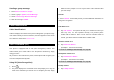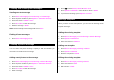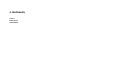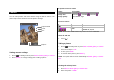User's Manual
Table Of Contents
- Specifications
- Phone overview
- Quick & Easy
- 1. Getting Started
- 2. Calls & address book
- Making, receiving and ending a call
- Options during a call
- Checking all calls
- Speed dialing
- Call Setting
- Using address book
- Caller identification
- Voice Command (VR)
- Using your headset
- 3. Messaging
- 4. Multimedia
- 5. Useful Features
- 6. Settings
- 8. Appendix
Sending a group message
1. Press Menu > Contacts > Groups.
2. Select a group > Options > Send Message.
3. Select Text Message or Picture Message.
4. Write the message > SEND.
Caller identification
Caller identification**
Caller ID displays the number of the person calling when your phone rings.
If the caller’s identity is stored in Contacts, the name appears on the screen.
The caller ID is stored in the Recent Calls.
Voice Command (VR)
Your phone is equipped with an VR (Voice Recognition) feature. This
feature allows you to make calls or use the phone’s functions by simply
using your voice.
All you have to do is talk into the phone, and the phone will recognize your
voice and complete tasks by itself.
Using VR (Voice Recognition)
1. Press [ ].
2. The phone displays the Command menu and prompts you to say the
name of the command you want to use. To complete your task, simply
follow the voice prompts. You can say the name of the command after
you hear a beep.
Tutorial
1. Press Tutorial. Tutorial will provide you with additional information on
using voice recognition.
Call <Name or #>
1. Say Call <Name>. Your phone will ask you to confirm the name you
said. Say “Yes“, if it was repeated correctly. The person’s phone
number will be dialed. If there is more than one number saved for
contact, you will be asked to confirm which number to dial.
Send text <Name or #>
1. Say Send Text <Name>.
(Examples: - Send Text Tom Smith)
For details on creating a text message, see page 25.
Send picture <Name or #>
1. Say Send Picture <Name>.
(Examples: - Send Picture Tom Smith)
For details on creating a text message, see page 25.
Lookup <Name>
1. Say Lookup <Name>.