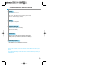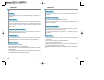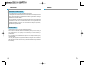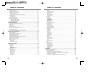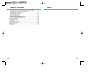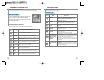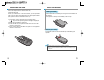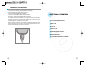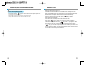CHARACTERISTIC SPECIFICATION Display Dual clamshell TFT Main LCD . Main LCD : 260,000 TFT Color Display (128 X 128) Sub LCD : B&W Display ( 96x65) Melody 40 Polyphonic Ringtone Dimension &Weight 76*40*23.5mm with Slim Battery 90g with Slim Battery Performance Talk time: up to 180minutes (with 680 mAh Battery) Standby time:up to 150hours (with 680 mAh Battery) Operating Frequency GSM 900MHz / DCS 1800MHz Dual Band Some of the contents in this User Manual would differ from that in your phone.
CAUTION Please check and follow simple guidelines below for your safety and proper operation of the phone. ANTENNA Using unapproved antenna can cause severe damage or malfunction to the phone. TRAFFIC SAFETY Firstly, check and make sure you are aware of the traffic regulations related to the wireless phone use. Don’t use a hand-held phone while driving a vehicle. If you want to use the phone while driving, please install a car kit.
CAUTION MEMO EXPOSURE TO RADIO WAVES Your mobile phone is a radio transmitter and receiver. It is designed and manufactured not to exceed the limits of exposure to RF energy recommended by independent scientific organizations through evaluation of scientific studies. Use only batteries, chargers and accessories approved by the authorized manufacturer. The use of unauthorized items can not guarantee the permitted guidelines, and also can not ensure the safety of all persons, regardless of age and health.
TABLE OF CONTENTS PACKING ITEMS.........................................................................................................10 HANDSET DESCRIPTION...........................................................................................11 INTERNAL LCD(MAIN LCD) .......................................................................................12 MAIN LCD DISPLAY ...........................................................................................................
TABLE OF CONTENTS MEMO AUDIO QUALITY IS POOR. ECHO, OR NOISE MAKES IT HARD TO HEAR...................120 CORRESPONDENCE CANNOT HEAR YOU SPEAKING ..................................................120 THE STANDBY TIME BECOMES SHORT .........................................................................120 THE PHONE IS NOT TURNED ON ....................................................................................120 UN ABLE TO SEND MESSAGE.................................................................
PACKING ITEMS HANDSET DESCRIPTION The package items may differ from the ones shown below. The items depend on the service provider’s specification, and the picture below is for user reference only.
INTERNAL LCD(MAIN LCD) FUNCTION KEYS There are two LCD displays (Main and Sub). The line at the top of the display is for icons showing the status of the mobile phone. There are function keys, which have one or more features. Following table shows list of function keys. Function keys Main LCD Display Key Icon Icons are displayed when specific functions are active or when you have received a message. The figure above shows the list of all possible icons and threir position.
INSTALLING SIM CARD Follow the steps below for the first time use; Install the SIM card When you subscribe to a cellular network, you are provided with a plug-in SIM card loaded with your subscription details (PIN, optional services available and so on). 1) If necessary, switch off the phone by holding down [ ]key until the powering down message is displayed. 2) Make sure the battery is removed. 3) Clear the SIM slot, and place the SIM card into slot in the direction of the arrow.
CHARGING THE BATTERY Your phone is powered by a rechargeable Li-ion battery. A travel adapter is provided with your phone. Use only approved batteries and chargers. Ask your local PANTECH dealer for further details. The phone can be used while the battery is charging To Charge, make sure the battery is in position on the phone. Plug the charging connector into the slot at the bottom side of the phone, and plug the adaptor to a standard AC wall outlet.
TURN ON/OFF THE PHONE POWER Turn on the phone power Press and hold the [ ]key for 3 seconds to turn the phone power on. (Do the same to turn off the power) If the handset is in the lock mode, enter your 4 digit secret number. (Initially,"0000" for SIM lock code, "1234" for handset lock code.) 18 MAKE A CALL Make sure the phone power is on. Insert SIM card into the SIM slot if “Insert SIM card” message is shown.
END A CALL Press [ ]key to end or cancel a call ANSWER A CALL When the phone rings or vibrates, the screen will display the name or the number of the caller (If the network you subscribe to supports this). The displayed name is dependent on the data in the Phone book. Press [ ]key to answer a call in normal answering mode option. With the Any Key option, you could answer a call by pressing any key except [ ]key.
TYPE NUMBERS AND LETTERS ON HANDSET To enter number, press the number keypad, as you want. To enter letters into handset, you can either be in ‘T9’ mode or in Multi-tab mode (e.g. Phone book, Message). Letters can be erased by pressing [ ]key.
SPEED DIALING You can retrieve and call the desired number by pressing and holding the number of the phonebook in which you saved the number to call. For instance, if the number is saved in the Phonebook number 5, press and hold [ ]key to make a call. (For more details, please refer to “HOT KEY/Phonebook”) MAKE AN INTERNATIONAL CALL Firstly, press and hold [ ]key until “+” shows up on the display or enter the outgoing national code. Then enter the number you want to call.
LAST NUMBER DIALED/RECEIVED/ MISSED Press [ numbers. Press [ Press [ INCOMING CALL WAITING ]key to access the list of latest dialed/received/missed This is Network and subscription dependent feature. Please check with your Network provider before using this function. ][ ]Key to scroll through the last dialed numbers. ]key to send the call if the number shown is correct. When a call comes in, you can press [ options. ] keys to enter the call 1. Answer 2. Reject 3.
DURING CALL OPTIONS When you are on a telephone call, you can press [ the call options. HOW TO USE T9 ]keys to enter Key 1 1. Phonebook 2. Messages 3. Volume 4. Hold 5. End current 6. Mute on 7. DTMF on/off Each function is described as follows in detail. Phonebook: You can look through the phonebook. Message: You can read and write SMS/EMS and check Voicemail. Volume: You can adjust the phone speaker volume.
HOW TO USE T9 T9 English The more types you enter,the more complete word you can get using T9 English editor. For example If you like to make the word, “English”, then press the keys, [ ] for E, [ ] for n, [ ] for g, [ ] for l, [ ] for i, [ ] for s, and [ ] for h. If you could not find the word what you want, just press [ ] key for next possible candidates. You can switch the lowercase to the capital letter or the capital letter to one capital letter mode by pressing [ ]key.
MESSAGES You can send new messages, and check received messages. SMS/EMS In EMS(Enhanced Messaging Service) messages you can add pictures, animation, melodies, emoticons to a text message. to enter the SMS/ EMS menu and arrive at the following options. Entering the SMS/EMS menu Each option is described below; Create - To create a new SMS/EMS message.
MESSAGES MESSAGES Create Sending a text message 1 Scroll to “Create” and press [ 2 While writing your message press [ 3 Select “Insert items” and press [ 4 Now, You can select “Picture”, “Animation”, “Melody”, “Message” or “Emoticon” as you want. ]key. ]key. ]key.
MESSAGES MESSAGES Saving message Saving incoming text message To save a text message (in the SIM) Incoming text messages are saved in the SIM card. When the SIM card is full, you cannot receive messages any more. In this case, a special icon is displayed alerting that alerts the SIM card is full. Messages can be then received only by deleting one or more messages in the Inbox or by moving one or more messages to Archives.
MESSAGES MMS A new message is created by accessing the "Create" menu. The user is presented with a screen showing the first page in a blank MMS message. The screen displays the page with an informational/status bar above the message showing: The presence of any sounds or attachments on the current page. The size of the whole MMS in bytes or kilobytes. The current page number/total number of pages.
MESSAGES 5 6 In the Editor option, select Preview to view the MMS message you made so far. If you’re done with creating the message, select Done in the Editors option. Edit the address options and select Send or Send later. MESSAGES Receiving messages When the user receives a notification of new message’s arrival the following actions will take place: 1 2 In Messages menu, select multimedia message ->Inbox and press [ ]key to select item. Select received mail and press [ ]key.
MESSAGES Voicemail With this function, you can call the Voice mailbox provided by your network service provider to listen to your Voice mail messages. You can use this function by selecting Call and then the phone will automatically dial the designated number for your Voice mailbox. MESSAGES Cell broadcasts This function is dependant on your Network provider, please ask them for detailed information. You can receive information messages offered by your network provider.
CALL LOGS CALL LOGS With this function, you can view call logs and set Call Info & GPRS info. Dialed calls Received calls This function displays the list of phone numbers received. To make a call chose the number by scrolling the [ ]key, press [ ]key to connect. Press the [ This function displays the list of phone number dialed. To make a call chose the number by scrolling the [ ]key, press [ ]key to connect. With [ ]key, you’ll see the same Pop-up menu as in Received calls.
CALL LOGS CALL LOGS Clear logs Missed calls This function displays the list of calls you’ve missed. To make a call chose the number by scrolling the [ [ ]key to connect. With [ ]key, you’ll see the same Pop-up menu. ]key, press This function is to delete the previously received, dialed, missed call numbers. The following are the sub-options. Call Info This menu gives information on the duration and cost of a call.
CALL LOGS Call costs This function records the information of the call cost. The maximum cost of a call can be set to avoid overcharge. CALL LOGS Call timers This function records the call duration. Last call Last call This function displays the cost of the last call with units. All calls This function displays the cost of all calls with units. /****You can also clear logs with PIN2 authorization.****/ Clear logs This function displays the duration of the last call.
CALL LOGS SOUND Sets tones for ringing, message, keytone, flip opening, etc. GPRS Info This menu shows you the amount of the data you’ve sent/received by using GPRS Current connections This shows you the total kbyte spent and received in the current connection. All connections This function displays the total kbyte sent and received for all the GPRS connections made. Last connection This function displays the kbyte sent and received in the last connection.
SOUND SOUND Melody Type Message alert The ringing tones are categorised into: Melody, Bell Sounds, Voice Sounds, Natural Sounds and my melody (download of personal ringtones) Under each type, a variety of ringtones are available. 1 You can choose and save the bell sound you like for alerting on receipt of a message. Ringing volume You can adjust the volume with [ ][ ]keys in 8 different levels.
SOUND Key Tone 1 You can choose and save the keypad tone you like. Setting On/Off Tones DTMF/Beep/Voice Volume SOUND Flip open tone 1 You can set up the Flip open sound you like. Setting On/Off Tones DTMF/Beep/Voice Volume 8 different levels of volume can be set. You can set the volume in 8 different grades.
SOUND SETTINGS In this menu, you can tune the phone settings such as Display, Date&Time, Language etc. Sound effect Display 1 Helps set the sound for: Connection/Minute minder/Disconnection/Area alerting/On&Off melody/ menu moving Use [ ][ ]keys to select the requirement. Visual setting Screen Setting To change the screen image, move to the screen you want by using [ ] [ ]key, move the cursor to the image change line by using [ ] [ ]key, and choose an image by using again [ ][ ]key for the screen.
SETTINGS Screen Option SETTINGS Greeting You can write a greeting message. 1 You can choose display options for the handset idle screen. There are three option as shown below. you can one of 4 images to be displayed by using [ ][ ]key. Normal image : display the image set in Screen setting. Analog clock : display the analog clock screen. Calendar : display the calendar screen. User define image : display the picture taken by camera, or the image downloaded from the internet.
SETTINGS Backlight You can set the Light Level of Main LCD. 1 SETTINGS Keypad color Gives you three options for the keypad color Use Navigation [ ][ ]Keys to move up and down to the mode you want to change and then use Navigation [ ] [ ]keys to change the value. 1. Light level(off, low, high, maximum) A. You can set the brightness of LED Back light. 2. Minimal bright(off, low, high, maximum) A. You can set the brightness of the LED Back light while it is off after the Light Duration is expired.
SETTINGS SETTINGS Set time zone Date&Time Showing the world wide time differences with present time. Set time Press [ Press [ ]key when you choose the time zone you want. ]key after you input the time you wish to set. Display Set date Setting up the present date Set the time format as 12 hour or 24 hour. Set the date format as D:M:Y,M:D:Y,or Y:M:D. Choose the display as Time only, Date only, or Date & Time. Press [ Press [ to set. 62 ]key to save preferred options.
SETTINGS SETTINGS Information Language Select the language to be displayed. Own number Choose one from the lists, and press [ ]key. when choosing Automatic,it chooses the Language Preference stored in your SIM. Reset setting Restore the default values for the settings. You can input, edit, store, and delete your own phone number. If there is no number stored, “List empty” message appears. Press [ ]key to edit & add your own number. With the number(s) listed, press [ want.
SETTINGS NET SERVICES Some of the functions in this section are network dependant. Therefore, please check with your network provider whether they support these services. Software version Divert calls To check the software version, press [ the software version is displayed. ] and Voice LED The Cubic on top of sub-LCD blinks in several colors according to the voice of the caller and you. Auto power alarm If the phone is off with this function on, it automatically turns on to ring at the saved time.
NET SERVICES When busy Calls are diverted when your handset is already connected to another call. On : Select ON to forward all the services provided by the network; voice calls, data, fax, and messages. If you select “On”, you should enter a number to which you wish to direct. After entering the number, you should enter a waiting time just before directing a call and press [ ] to send the configuration to the network. Off : Select OFF to cancel “Divert All Calls”.
NET SERVICES When not found Divert the calls when your handset is out side the network coverage area. NET SERVICES Cancel all You can cancel all the diverts by using this option. On : Select ON to forward all the services provided by the network; voice calls, data, fax, and messages. If you select “On”, you should enter a number to which you wish to direct. After entering the number, you should enter a waiting time just before directing a call and press [ ] to send the configuration to the network.
NET SERVICES Call Settings This function sets the way in which a call is received/ made. NET SERVICES Call waiting Your handset can alert you when you’ve got a second call while you are already engaged in a call. Answer type This key specifies the answering mode when a call is received. Caller number You can see the number of the incoming call (You can see the name of the caller if it’s saved in the phonebook) or you can show your number to the caller when making a call.
NET SERVICES Network setting NET SERVICES N/W selection You can select the network you like or make a list of networks you like from the available networks. Preferred N/W With this function, you can set preferred list of network service providers. Press [ Automatic : A network can be selected automatically. Manual : You can choose a specific network to subscribe.
NET SERVICES NET SERVICES Handset lock Security settings First, you need to enter the password. The password is set “1234” when you buy the phone. You must press the [ ]key after entering the password for getting the permission. If you fail to enter the right password for more than three times, it will go back to the main menu. The security functions can help to prevent your phone and SIM card from being used by an unauthorized person.
NET SERVICES NET SERVICES H/S barring (Handset barring) You can ignore the incoming calls or restrict certain outgoing calls with this menu. PASSWORD Incoming call : If you select “on” in this option, all incoming calls will be barred. Outgoing call : There are three sub-options in this menu. 1) Bar all: This will bar disable all outgoing calls 2) Bar prefixed: This will bar the outgoing numbers that includes the first number(s) you previously designated.
NET SERVICES NET SERVICES CUG settings (Closed User Group settings) You can set a group of numbers that you can only call and receive within them. PASSWORD List CUGs 1. CUG name list specified by the user is displayed 2. Select the CUG name 3. Press [ ], and you can Fixed dialing PASSWORD - Add : add a new CUG name to the index list - Edit : The user can associate their own text, rather than the default text, with each of the 10 CUG identifiers - Delete : The pre-set CUG identifier is deleted.
ORGANIZER ORGANIZER In Organizer, you can set alarms, keep track of events, make notes, use a simple calculator, convert measures, and check time events. Alarm You can set alarms to ring for once, or on a daily or weekly basis. Adding & Deleting alarms If you choose [Once], then it will ring just once on the given Alert Date. If you choose [Daily], then it will ring every day at the given time. If you choose [Weekly], then it will ring at the given time on the days you select.
ORGANIZER ORGANIZER Scheduler You can keep track of your events by putting short notes and alarms on the calendar. You will see a blue circle cursor on the calendar which you can move using the [ The following screen appears. ]keys. When a new event is set on a date, it is marked on the calendar with a green box. Press [ ] to see the details of the events. Adding & deleting Events Move the blue circle cursor to the date you want to add an event. Then press [ ]key ->select [Add Event].
ORGANIZER Press [ ]key while viewing the details to see the followings; 1. Add Event : To add another event on the selected day. 2, 3. Delete & Delete All : Deletes one or all of the events registered on the selected day. 4. On D-day : Show you how many days are left until the event. 5. Memory Info : Shows the number of events registered. ORGANIZER Memo You can keep short notes on your phone. Press [ ] then you will see the following sub menus. 1. Add memo : You can create a short note.
ORGANIZER ORGANIZER Converter Calculator Adding, subtracting, multiplying, and dividing of decimal numbers are supported. You can use [ ], [ manipulate the calculation. ], [ ] and [ ]keys to Select the measure among Length, Area, Volume and Weight pressing navigation [ ]key or [ ]key. Example : 6 X 5 / 2 + 2 = [ [ ] ,[ ], [ ], [ ], [ In Converter, you can convert measures such as Length, Area, Volume and Weight from one unit to another.
ORGANIZER FUN&TOOLS This section describes the game embedded in your phone. Stopwatch You can time an event using this stopwatch function. The stopwatch can be operated with the navigation key. Press Start to time an event, press Pause to pause timing and press Start to resume. Press Reset to clear the time and wait Game Mini Soccer 2003 Title miniSoccer LCD 64K Color [128 x 160] Sound 40 Poly [MA3] Release Date 2003.04.30 Copyright Diffon, Inc.
FUN&TOOLS FUN&TOOLS Title Screen Single Match Tournament Help Screen Record Screen Tela de Menu Playing Game Keys 92 / Change Play Mode / Change Play Mode / Move up / Move down / Select 93
FUN&TOOLS FUN&TOOLS / Move Left / Move Right / Move Up / Move Down Move Left-Top Keys MyPuppy 64K Color [128 x 160] Sound 40 Poly [MA3] Release Date 2003.04.30 Move Left-Down Copyright Diffon, Inc. Attack : Pass, Defense : Tackle Shoot 94 Title LCD Move Right-Top Move Right-Down Etc. My Puppy Title [Introduction] Your cute pet is in your mobile phone. Time in the game is identical with real time.
FUN&TOOLS FUN&TOOLS Keys / Move Left Menu / Move Right Menu / Select Action Playing With Player Keys / Select Left / Select Right Think and choose where the pet is about to jump. Etc.
FUN&TOOLS Downloaded FUN&TOOLS Browse image files using [ ][ ] key. You can view a list of downloaded images, animations and melodies and execute the basic file operation like browse, delete, rename, set as wallpaper, play, and view. Image 1)View : View the full screen image. 2)Set as wallpaper: Press [ ] key after saving to wallpaper image. If you want to display wallpaper image then go to display visual option. 3)Info: View file information 4)Delete: Delete the image file.
FUN&TOOLS Animation FUN&TOOLS Voice record You can record and play your voice or those of other people using this function. View a list of animation image files Press [ ] key to bring up the Pop-up menu, which has following sub-options. Record Scroll the [ ] key to choose Record/Stop/Play/Save. If you press the [SAVE] key after completing the voice recording, you can make a brief note with the text editor, and then see the recorded voice memo on the view list.
FUN&TOOLS Wap You can surf the Internet using the WAP browser. The descriptions below can vary according to your Network provider. Therefore, ask your Network provider for detailed information. FUN&TOOLS Bookmarks You can bookmark Internet address using the WAP browser. Push messages Home Mobile can receive Push Messages from Service Provider. Settings Using this function, Connection settings, Security certification, Cache mode, and Push security can be set.
FUN&TOOLS FUN&TOOLS Security These are the lists of Security Certification. Cache mode Two options(Always check/Never check) of Cache mode can be selected. A. Homepage : Sets the home page address B. Image Settings : Image display option can be chosen using this. C. Connection Type/ Options : Helps select connection-orientation/connection-less or withsecurity / without security D. Gateway Settings : To set the ID and password of Gateway E. Bearer : The bearer type( Data / SMS / GPRS ) can be selected. F.
FUN&TOOLS Empty Temp File FUN&TOOLS Version info Provides information about view the software version of the WAP browser. - Empty Cache : To delete the information related to the web-pages you previously visited. - Empty Cookies : To delete the Cookies stored in the phone memory. - Empty Password : To delete the saved password in the phone memory. 106 Press the [ ] key while browsing to see the following sub-options.
FUN&TOOLS STK (SIM Tool Kit) Memory info This option shows the memory status. 108 This function is dependant on your Network provider, please ask them for more information.
PHONEBOOK PHONEBOOK Phone book menu allows you to set up your own phone book. You can add or delete the records anytime you want. In addition, you are able to save the records either in SIM card memory or phone memory. You can store up to 800 entries in the phone book. Group search Name Search You can search a person’s number with the name saved in the phonebook. You can search a person’s number registered in each group. Select each number with [ ][ ]key.
PHONEBOOK When viewing the list of the phonebook, press [ - Search (search a number in the list) - Edit - Delete (delete all numbers of the person) PHONEBOOK ] to; Press [ ] key to view all the information about the person. To modify the information, press [ ] Key and select Edit. 112 Add New Name Add new phone number in the Edit mode. To edit the Name / PhoneNumber / Memo / Picture, move to the item and press any key on the item.
PHONEBOOK Speed Dial List Here you can see the whole list of the phone numbers stored in the phonebook with their names and given numbers. If you want to speed dial a number in idle mode, press and hold the number of the phonebook that matches the person you want to call. For example; 1) Single digit number(1~9) : Press and hold the phonebook number. 2) Double digit number(including 00) : After pressing the tenths, press and hold the units of the phonebook number. PHONEBOOK Settings Save nos.
PHONEBOOK Group ring tones You can set a bell sound for each group with navigation key ( , , , ) Appendix Care and Maintenance Troubleshooting Delete all You can delete all the stored numbers. You need to enter the Lock code to access this menu. Using the batteries Safety information Operating environment Select one of the following options with the Navigation key. Delete SIM – Select “O”, “X” Delete phone – Select “O”, “X” To save, press [ 116 Electronic devices Emergency calls ].
CARE AND MAINTENANCE Followings are to help ensure the proper use and the life of your mobile phone. Keep your mobile phone and its accessories out of small children’s reach. Keep it dry. Use your phone at a normal temperature. Temperature higher than 55 ° C or lower than 20°C (Higher than 131° For lower than-4°F)may cause damage to your phone. Do not use or store your mobile phone in dusty or dirty areas if possible. Do not attempt to open your mobile phone. Do not drop, knock or shake it.
TROUBLESHOOTING Audio quality is poor. Echo, or noise makes it hard to hear Hang up the phone and then dial again. You may be switched to a better quality network line. Correspondence cannot hear you speaking Your mobile phone is set to enable MUTE function. Make mobile phone to UNUTE by pressing. The standby time becomes short You may be in weak signal area. Turn it off temporarily while you are expecting no calls. Or your mobile phone battery life may be over. Then,get a new battery.
USING THE BATTERIES Your mobile phone is equipped with Li-on battery. The following batteries are also available (Contact dealer near you): -Standard battery -Slim battery Precautions when using batteries Do not use any charger and battery that is damaged in anyway. Use the battery only for its intended purpose. If you use the phone near the near the network’s base station, it uses less power; talk and standby time will increase as strong as signal strength.
OPERATING ENVIRONMENT Remember to follow any special regulations in force in any area and always switch off your phone whenever it is forbidden to use it, or when it may cause interference or danger. When connecting the phone or any accessory to another device, read its user’s guide for detailed safety instructions.
EMERGENCY CALLS MEMO IMPORTANT! This phone, like any wireless phone, operates using radio signals, wireless and landline network as well as userprogrammed functions, which cannot guarantee connection in all condition. Therefore, you should never rely solely upon any wireless phone for essential communications (e.g.medical emergencies). Remember, to make or receive any calls the phone must be switched on and in a service area with adequate cellular signal strength.
MEMO 128