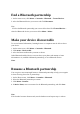User's Manual
Turn Bluetooth on and off
By default Bluetooth is turned off. If you turn it on, and then turn off your device,
Bluetooth also turns off. When you turn on your device again, Bluetooth turns on
automatically.
1. On the main screen, click Menu > Customize > Bluetooth.
2. If Select Turn Bluetooth on when the Bluetooth is power off then the Bluetooth
is power on.
Create a Bluetooth partnership
Ensure that the two devices are within close range and that both Bluetooth-enabled
devices are discoverable.
1. On the main screen, click menu > Customize > Bluetooth >Turn Bluetooth on.
2-1. If you want to find headset Bluetooth or handsfree Bluetooth, then Click Add
Device > Headset. Your phone searches for other Bluetooth-enabled headset-devices
and handsfree-devices displays them in the list.
2-2. If you want to find other Bluetooth Devices, then Click Add Device > Devices.
Your phone searches for other Bluetooth-enabled devices and devices displays them in
the list.
3. Select the device with which you want to create a Bluetooth partnership, and
click Pair.
4. In Pinkey, if you want to use a passkey (recommended for enhanced security),
enter a alphanumeric passkey between 1 and 16 characters, and click Done.
Otherwise, leave the passkey blank, and click OK.
5. Enter the same passkey on the other device.
6. Paired the device move to Trusted Devices folder. If paired Bluetooth device is other
Bluetooth Device then Select the device with which you want to create a Bluetooth
partnership, and click Connect.
Tip
Once you create a partnership, the Bluetooth-enabled devices don't need to be
discoverable to beam information between them; Bluetooth needs only to be turned on.
Note
If the headset becomes disconnected, turn the headset on and repeat steps 1-6 above.