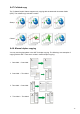User Manual
Table Of Contents
- Preface
- Legal Notice
- Safety Precautions
- Precautions
- Legal Information
- Table of Contents
- 1. Before Using the Printer
- 2. Paper and Print Media
- 3. Driver installation and uninstallation
- 4. Wired network setup (applicable to wirednetwork models)
- 5. Wireless network setup (applicable to Wi-Fi models)
- 6. Web server
- 7. Print
- 8. Copying
- 9. Scan
- 10. Fax
- 11. Mobile Print/Scan/Fax
- 12. General Settings
- 13. Routine Maintenance
- 14. Troubleshooting
- 15. Menu Structure
- 16. Product Specifications
Change relevant setting with “copying setting menu” for better copying effect.
1.
Press "Copy" and then "Menu" on control panel to enter the "Menu Setting" interface.
2. Press "OK" to enter the "Copy Setting" interface.
3.
Press “direction key to select option to be set and press “OK key” to set option.
·
Settings on all-in-one, clone, poster, collated copy and duplex copy will be
restored to defaults after completing the copying, switching among panel keys or
rebooting the machine.
8.4.1.Image quality
8.4. Common copying setting
Note: · The image quality, intensity, resizing and paper setting can keep valid after
Select corresponding image quality mode for original document used in order to improve
copying effect. There are 4 modes in total:
Auto: default mode, applicable to text and image originals. Text + image: applicable to
originals with mixed text and image.
Note: ·
The image quality mode supports “automatic” mode only after “poster” and
“collated copy” are set.
8.4.2.Intensity
options are set.
Image: applicable to original image.
Text: applicable to original text.
This printer supports "Manual Adjustment" and "Auto Adjustment" in color intensity. 5 levels for
manual adjustment and 3 levels for auto adjustment by default.
Adjust deep-light copying effect by setting intensity.
74