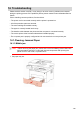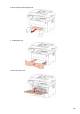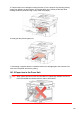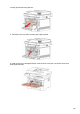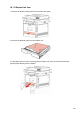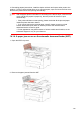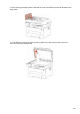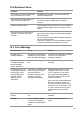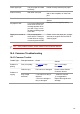User Manual
Table Of Contents
- Preface
- Legal Notice
- Safety Precautions
- Precautions
- Legal Information
- Table of Contents
- 1. Before Using the Printer
- 2. Paper and Print Media
- 3. Driver installation and uninstallation
- 4. Wired network setup (applicable to wirednetwork models)
- 5. Wireless network setup (applicable to Wi-Fi models)
- 6. Web server
- 7. Print
- 8. Copying
- 9. Scan
- 10. Fax
- 11. Mobile Print/Scan/Fax
- 12. General Settings
- 13. Routine Maintenance
- 14. Troubleshooting
- 15. Menu Structure
- 16. Product Specifications
Printer paper jam
The print paper is loaded
incorrectly.
Please correctly load the print paper.
Scanner is Busy With other scan jobs.
Please cancel the current scan job or
wait for the completion of other scan
jobs.
Scan failed
Scanner internal failure.
Please contact Pantum Customer
Service.
No paper in ADF
If you have selected ADF
as the scan source, this
message appears when
you start a copy or scan
job without loading paper
in the ADF.
Please put in the original properly.
Paper jam occurred on
ADF
This prompt appears
when there is a feed jam
or feed failure in copying
or scanning with the ADF.
Please remove the paper jam, arrange
well and put originals into the ADF for
scanning again.
Note: • If the problem remains, please contact Pantum Customer Service.
14.4.1.Common Trouble
Trouble Type
Solution
Problems in
printing
See 14.4.2 Image
Defects.
See 14.4.2 Image
Defects.
Failed to copy
The scanner is damaged.
Please contact Pantum
Customer Service.
Copy Image
Abnormal
•
The scanner is dirty or
defective.
•
The toner cartridge is
dirty or damaged.
• Clean the scanner.
•
It is suggested to
replace the original toner
cartridge.
14.4. Common Troubleshooting
Problems in
copying
Fault phenomenon Cause
Poor print quality
137