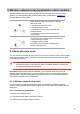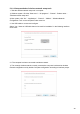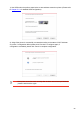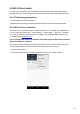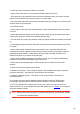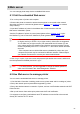User Manual
Table Of Contents
- Preface
- Legal Notice
- Safety Precautions
- Precautions
- Legal Information
- Table of Contents
- 1. Before Using the Printer
- 2. Paper and Print Media
- 3. Driver installation and uninstallation
- 4. Wired network setup (applicable to wirednetwork models)
- 5. Wireless network setup (applicable to Wi-Fi models)
- 6. Web server
- 7. Print
- 8. Copying
- 9. Scan
- 10. Fax
- 11. Mobile Print/Scan/Fax
- 12. General Settings
- 13. Routine Maintenance
- 14. Troubleshooting
- 15. Menu Structure
- 16. Product Specifications
6.Web server
1. Turn on the power of printer and computer.
3. Input the IP address of printer in the address bar of Web browser to visit the
Web server imbedded in printer.
Note: •
•
If the computer cannot visit the Web server embedded in printer, then your
computer and printer may be connected to different networks. Please inspect
your network environment or consult your network administrator.
4.
Click “Log in” option, input user name and password (the default user name is admin and
the initial password is 000000) and click “Log in”.
Note:
•
For safety reasons, you are suggested to change the default password,
You can manage printer setup via the embedded Web server.
6.1.Visit the embedded Web server
2.
Connect the printer to network to ensure that the printer is connected to the network
where the computer is connected to (please refer to Chapter 4 or Chapter 5 for network
setup method).
Windows users are suggested to use Microsoft Internet Explorer 8.0
(or higher version) or Firefox 1.0 (or higher version), Mac users are suggested
to use Safari 4.0 (or higher version). No matter what kind of browser you are
suing, please ensure that JavaScript and Cookies are always enabled. Please
ensure compatibility with HTTP 1.0 and HTTP 1.1 when other network browsers
are used.
6.2.Use Web server to manage printer
You can use the embedded Web server to manage printer.
1.
View the basic information including product name, printer state and ink cartridge of printer.
2. Set up the network protocol parameters supported by printer.
3.
Set up the wireless network connection of printer, and turn on/off wireless network and Wi-Fi
Direct function.
4. Set up mail server client and acquire printer state via E-mail notification.
View the IP address of printer via control panel (please refer to Chapter 12.3) or print
the “NetConf Pg” out to view the IP Address of printer (please refer to Chapter 12.4).
5. It supports to configure e-mail address and FTP address to scan the file to be scanned
directly to E-mail box or FTP server.
which can be finished in the “User Management” interface.
57