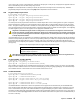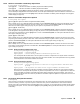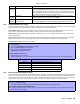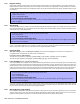Installation Instructions
Table Of Contents
- Part 1: Introduction
- Part 2: Installation
- Part 3: Programming Methods
- Part 4: Access Codes
- Part 5: Zone Programming
- Part 6: Wireless Features
- Part 7: Arming and Disarming Options
- 7.1 Switch To Stay Arming
- 7.2 Stay Arming with Delay
- 7.3 Regular Arming Switches to Force Arming (Not to be used with UL Installations)
- 7.4 Restrict Arming on Battery Fail
- 7.5 Restrict Arming on Tamper Failure
- 7.6 Timed Auto-Arming
- 7.7 No Movement Auto-Arming
- 7.8 Auto-Arming Options (Not to be used with UL installations)
- 7.9 One-Touch Arming (Not to be used with UL installations)
- 7.10 Exit Delay
- 7.11 Bell Squawk On Arm/Disarm with Keypad
- 7.12 Bell Squawk On Arm/Disarm with Remote Control
- 7.13 No Exit Delay When Arming with Remote Control
- 7.14 No Exit Delay Beeps and No Bell Squawk When Stay Arming
- Part 8: Alarm Options
- Part 9: Reporting and Dialer settings
- 9.1 Reporting/Dialer (Enable/Disable)
- 9.2 Report Codes
- 9.2.1 Arming Report Codes
- 9.2.2 Special Arming Report Codes
- 9.2.3 Disarming Report Codes
- 9.2.4 Special Disarming Report Codes
- 9.2.5 Zone Alarm Report Codes
- 9.2.6 Zone Alarm Restore Report Codes
- 9.2.7 Special Alarm Report Codes
- 9.2.8 Zone Tamper Report Codes
- 9.2.9 Zone Tamper Restore Report Codes
- 9.2.10 System Trouble Report Codes
- 9.2.11 System Trouble Restore Codes
- 9.2.12 Special Reporting Codes
- 9.3 Monitoring Station Telephone Numbers
- 9.4 Partition Account Numbers
- 9.5 Reporting Formats
- 9.6 Pager Delay
- 9.7 Event Call Direction
- 9.8 Dialing Method
- 9.9 Pulse Ratio
- 9.10 Bell on Communication Failure
- 9.11 Dial Tone Delay
- 9.12 Maximum Dialing Attempts
- 9.13 Delay Between Dialing Attempts
- 9.14 Alternate Dial Option
- 9.15 Recent Close Delay
- 9.16 Auto Test Report
- 9.17 Closing Delinquency Timer
- 9.18 Power Failure Report Delay
- 9.19 Disarm Reporting Options
- 9.20 Zone Restore Report Options
- 9.21 Telephone Line Monitoring (TLM)
- Part 10: Programmable Outputs
- Part 11: System Settings
- 11.1 Hardware Reset
- 11.2 Installer Lock
- 11.3 Keypad Lockout Feature
- 11.4 Battery Charge Current
- 11.5 Partitioning
- 11.6 System Real-Time Clock
- 11.7 Clock Adjust
- 11.8 Keypad Tamper Supervision
- 11.9 Keypad Audible Trouble Warning
- 11.10 Confidential Mode
- 11.11 Installer Quick Functions Keys
- 11.12 PGM Modules Supervision
- 11.13 Printer Module Supervision
- 11.14 Zone Expansion Bus Module Supervision
- 11.15 Wireless Transmitter Low Battery Supervision
- 11.16 Wireless Transmitter Supervision Options
- 11.17 Reprogram All Expansion Modules
- Part 12: Settings for WinLoad Software
- Part 13: User Operation
- 13.1 Trouble Display
- 13.2 Programming Access Codes
- 13.3 Disarming & Deactivating an Alarm
- 13.4 Regular Arming
- 13.5 Stay Arming
- 13.6 Instant Arming
- 13.7 Force Arming (Not to be used with UL Installations)
- 13.8 Manual Bypass Programming
- 13.9 One-Touch Arming
- 13.10 Keyswitch Arming
- 13.11 Panic Alarms
- 13.12 Auto-Arming (Not to be used with UL installations)
- 13.13 Alarm Memory Display
- 13.14 Programming Chime Zones
- 13.15 Keypad Muting (Not to be used with UL installations)
- 13.16 Keypad Backlight (1686H and 1686V only)
- FCC Warnings
- Index
Spectra 1759MG 41
12.6 Answer WinLoad Software
[ENTER] + [INSTALLER CODE] + [FORCE]
In order to perform on-site upload/download connect your computer directly to the control panel using an ADP-1 line adapter. In
the WinLoad software set Dialing Method to Blind Dial. Program the panel telephone number in WinLoad software and follow the
instructions on the ADP-1 adapter. When the computer has dialed, press [
ENTER] followed by the Installer Code, then press the
[
FORCE] key to manually answer the WinLoad software from the control panel.
12.7 Auto Event Buffer Transmission
Section [136]: Dialer Options
Option [2] OFF = Auto Event Buffer Transmission Disabled (default)
Option [2] ON = Auto Event Buffer Transmission Enabled
When the event buffer reaches 50% capacity, the control panel will make two attempts to establish communication with a PC
using the WinLoad software by calling the PC Telephone Number programmed in section [150]. The WinLoad software must be
in Wait to Dial mode. When the system establishes communication, it will upload the contents of the event buffer to the WinLoad
software. If communication is interrupted before completing transmission or if after two attempts communication is not
established, the system will wait until the Event Buffer attains another 50% capacity before attempting to re-communicate with the
monitoring station. When the Event Buffer is full, each subsequent new event will erase the oldest event in the buffer.
12.8 Call Back WinLoad
Section [136]: Dialer Options
Option [1] OFF = Call Back WinLoad Disabled (default)
Option [1] ON = Call Back WinLoad Enabled
For additional security, when a PC using the WinLoad software attempts to communicate with the control panel, the control panel
can hang up and call the PC back in order to re-verify identification codes and re-establish communication. When the control
panel hangs up, the WinLoad software automatically goes into Wait for Call mode, ready to answer when the control panel calls
back. Please note that the PC Telephone Number must be programmed in section [150] in order to use the Call Back feature.