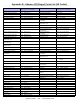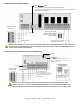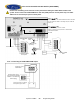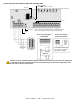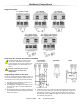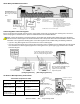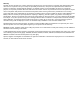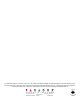Programming Guide
Table Of Contents
- Default Installer Code
- Default System Master Code
- How Do I Enter Programming Mode?
- Decimal and Hexadecimal Programming Table
- Trouble Display
- Data Display Mode (LED Keypads Only)
- Configuring the 1686H, 1686V and 1689 Keypads (V2.0 or higher)
- Zone Programming
- System Timers
- Programmable Outputs
- System Options
- Communication Settings
- Report Codes
- System Settings
- User Code Options
- Reprogram All Modules
- Paradox Memory Key (PMC-3)
- 4-PGM Output Modules V2.0
- Printer Module V2.0
- Voice-assisted Arm/Disarm Bus Module V2.0
- Wireless Features
- Zone Expansion Bus Modules
- User Operation
- Appendix A - Ademco CID Report Code List (Prog.)
- Appendix B - Ademco CID Report Code List (All Codes)
- Bus Module Connections
- Hardware Connections
Spectra 1759MG - 32 - Programming Guide
Bus Module Connections
Printer Module (APR3-PRT1)
Remove AC power and battery before adding APR3-PRT1 to the system. Do not connect any modules more than
76m (250ft) from the control panel. Only one Printer Module can be connected per Spectra control panel.
A Green “Locate” LED: Remains illuminated during power up
B Red “Watchdog” LED: Flashes to indicate proper operation. If there is a communication
failure, the red LED will flash ON for one second and OFF for one second.
C Red “TX” LED: Flashes when the Printer Module is transmitting data through the serial
port only.
D 25-pin Parallel Port: Connect the Printer Module’s 25-pin parallel port to any dot matrix
printer. Note: The dot matrix printer must support a minimum of 80 columns.
E 9-Pin Serial Port: Connect the Printer Module’s 9-Pin serial port to a dot matrix printer.
Note: The dot matrix printer must support a minimum of 80 columns.
F 9-Pin Serial Port: Connect the Printer Module’s 9-Pin serial port to a computer’s COM
port to view the control panel’s events on the computer’s monitor. The events displayed
on the monitor can then be printed through the printer connected to the computer.
Spectra 1759MG
Control Panel
Communication
Bus
RX LED
reserved for
future use
Press the “
PRINT TEST” switch to perform a print test
Not Used
A
B
D
E
F
C
Connecting the PGM Output