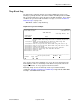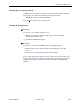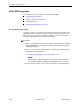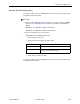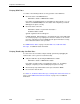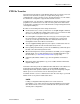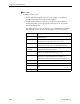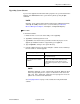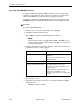Manual
Table Of Contents
- Contents
- About This Guide
- 1. About the FrameSaver SLV
- 2. User Interface and Basic Operation
- 3. Configuration Procedures
- 4. Configuration Options
- Using the Easy Install Feature
- Using RIP with FrameSaver SLV CSU/DSUs
- Entering System Information and Setting the System Clock
- Setting Up the Modem
- Setting Up Auto-Configuration
- Setting Up Dial Backup
- PVC Backup Over the Network Interface
- Setting Up Back-to-Back Operation
- Configuration Option Tables
- Configuring the Overall System
- Configuring Physical Interfaces
- Assigning Time Slots/Cross Connections
- Configuring Frame Relay for an Interface
- Manually Configuring DLCI Records
- Configuring PVC Connections
- Configuring the IP Path List
- Setting Up Management and Communication Options
- Configuring the Criteria for Automatic Backup
- 5. Configuring the FrameSaver SLV Router
- FrameSaver SLV Router Overview
- IP Routing
- Address Resolution Protocol
- Proxy ARP
- Interface Configuration
- Network Address Translation
- Network Address Port Translation
- Dynamic Host Configuration Protocol Server
- DHCP Relay Agent
- Router Security
- Provisioning the Router Interface
- Configuring the Router Using Terminal Emulation
- 6. Security and Logins
- 7. Operation and Maintenance
- 8. Troubleshooting
- 9. Setting Up OpenLane for FrameSaver Devices and Activating SLM Features
- 10. Setting Up NetScout Manager Plus for FrameSaver Devices
- 11. Setting Up Network Health for FrameSaver Devices
- A. Menu Hierarchy
- B. SNMP MIBs and Traps, and RMON Alarm Defaults
- C. Router CLI Commands, Codes, and Designations
- D. Router Command Line Summaries and Shortcuts
- E. Connectors, Cables, and Pin Assignments
- F. Technical Specifications
- G. Equipment List
- Index

7. Operation and Maintenance
7-74
September 2002 9128-A2-GB20-80
Verifying ISDN Lines
Use either of the following methods to verify operation of the ISDN lines.
Check the status of the DBM interface:
Main Menu
→
Status
→
DBM Interface Status
Line Status should display Active. If an invalid (Inv) status appears (e.g., Inv
SPID for an ISDN BRI DBM) in the Line Status field, verify that you entered
ISDN physical options correctly.
Check the status of the unit:
Main Menu
→
Status
→
System and Test Status
→
Health and Status column
System Operational
should appear.
If
ISDN Network Failed
appears, check that both ends of the ISDN cable
are seated properly for a good physical connection. If that does not clear the
message, verify that you entered ISDN physical option information correctly,
then contact the network service provider.
See
DBM Interface Status
on page 7-38
,
and Table 7-8, Health and Status
Messages
,
for additional status information.
Verifying That Backup Can Take Place
As each remote site is installed, verify its backup operation by unplugging the
network cable so the system is forced into backup.
Verify the ISDN lines by checking the DBM Interface Status.
Main Menu
→
Status
→
DBM Interface Status
Line Status should be Active. If an invalid (Inv) status (e.g., Inv SPID) is
displayed, verify that you entered ISDN physical options correctly.
Check backup setup and that data can be passed between DBMs.
Reconnect the network cable.
See Table 7-8, Health and Status Messages,
Viewing LEDs and Control Leads
on
page 7-4, and
DBM Call Performance Statistics
on page 7-67
,
for additional
information.