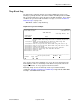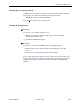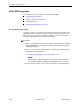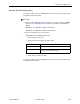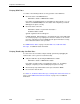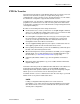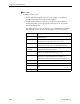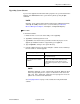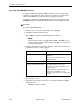Manual
Table Of Contents
- Contents
- About This Guide
- 1. About the FrameSaver SLV
- 2. User Interface and Basic Operation
- 3. Configuration Procedures
- 4. Configuration Options
- Using the Easy Install Feature
- Using RIP with FrameSaver SLV CSU/DSUs
- Entering System Information and Setting the System Clock
- Setting Up the Modem
- Setting Up Auto-Configuration
- Setting Up Dial Backup
- PVC Backup Over the Network Interface
- Setting Up Back-to-Back Operation
- Configuration Option Tables
- Configuring the Overall System
- Configuring Physical Interfaces
- Assigning Time Slots/Cross Connections
- Configuring Frame Relay for an Interface
- Manually Configuring DLCI Records
- Configuring PVC Connections
- Configuring the IP Path List
- Setting Up Management and Communication Options
- Configuring the Criteria for Automatic Backup
- 5. Configuring the FrameSaver SLV Router
- FrameSaver SLV Router Overview
- IP Routing
- Address Resolution Protocol
- Proxy ARP
- Interface Configuration
- Network Address Translation
- Network Address Port Translation
- Dynamic Host Configuration Protocol Server
- DHCP Relay Agent
- Router Security
- Provisioning the Router Interface
- Configuring the Router Using Terminal Emulation
- 6. Security and Logins
- 7. Operation and Maintenance
- 8. Troubleshooting
- 9. Setting Up OpenLane for FrameSaver Devices and Activating SLM Features
- 10. Setting Up NetScout Manager Plus for FrameSaver Devices
- 11. Setting Up Network Health for FrameSaver Devices
- A. Menu Hierarchy
- B. SNMP MIBs and Traps, and RMON Alarm Defaults
- C. Router CLI Commands, Codes, and Designations
- D. Router Command Line Summaries and Shortcuts
- E. Connectors, Cables, and Pin Assignments
- F. Technical Specifications
- G. Equipment List
- Index

7. Operation and Maintenance
9128-A2-GB20-80 September 2002
7-75
FTP File Transfers
The
FrameSaver unit supports a standard File Transfer Protocol (FTP) server over
Transmission Control Protocol (TCP). A complete binary image of the
configuration files can be copied to a host to provide a backup. To use this feature,
the unit must be configured to support Telnet and FTP Sessions.
Using this feature, you can transfer configuration files
to/from
a FrameSaver node,
program files
to
a FrameSaver node, and User History data
from
a FrameSaver
node through a user data port or the network interface using a management PVC,
or through the COM port.
Be aware of the following rules when doing a file transfer:
You must have Access Level 1 permission to use the
put
and
get
commands,
and to access the LMI packet capture data. However, you can retrieve the data
file for the user history reports regardless of access level.
You cannot
put
a configuration file to the factory.cfg or current.cfg files under
the system directory. Configuration files should be put to a customer file
(cust1.cfg or cust2.cfg), then loaded into the downloaded unit’s Current
Configuration via the menu-driven user interface.
You can only
put
a NAM program file (nam.ocd) into a FrameSaver unit. You
cannot
get
a program file from the FrameSaver unit to a host.
Before putting a download file, you must use the
bin
binary command to place
the data connection in binary transfer mode.
When transferring SLV user history information to the NMS, you can only
get
a
uhbcfull.dat file. It is recommended that you use the NMS application to get
this information (see
Transferring Collected Data
on page 7-80).
A data file (uhbcfull.dat or lmitrace.syc) cannot be
put
into a FrameSaver
node.
LMI packet capture data (lmitrace.syc) is not readable when the LMI Packet
Capture Utility is active.
FrameSaver SLV units provide an additional feature that allows new software to be
downloaded in the background, using the selected bandwidth and without
interfering with normal operation. Downloads can be performed quickly, using the
full line speed, or at a slower rate over an extended period of time.
You initiate an FTP session to a FrameSaver node in the same way as you would
initiate an FTP to any other IP-addressable device.
NOTE:
Loading a configuration with many DLCIs from a unit’s Customer
Configuration 1 or 2 option area into its Current Configuration area may take
time. Allow a minute or more for the downloaded file to be put into the unit’s
currently active configuration.