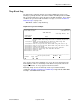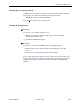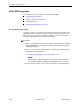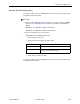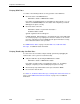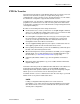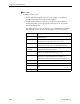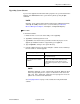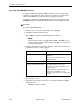Manual
Table Of Contents
- Contents
- About This Guide
- 1. About the FrameSaver SLV
- 2. User Interface and Basic Operation
- 3. Configuration Procedures
- 4. Configuration Options
- Using the Easy Install Feature
- Using RIP with FrameSaver SLV CSU/DSUs
- Entering System Information and Setting the System Clock
- Setting Up the Modem
- Setting Up Auto-Configuration
- Setting Up Dial Backup
- PVC Backup Over the Network Interface
- Setting Up Back-to-Back Operation
- Configuration Option Tables
- Configuring the Overall System
- Configuring Physical Interfaces
- Assigning Time Slots/Cross Connections
- Configuring Frame Relay for an Interface
- Manually Configuring DLCI Records
- Configuring PVC Connections
- Configuring the IP Path List
- Setting Up Management and Communication Options
- Configuring the Criteria for Automatic Backup
- 5. Configuring the FrameSaver SLV Router
- FrameSaver SLV Router Overview
- IP Routing
- Address Resolution Protocol
- Proxy ARP
- Interface Configuration
- Network Address Translation
- Network Address Port Translation
- Dynamic Host Configuration Protocol Server
- DHCP Relay Agent
- Router Security
- Provisioning the Router Interface
- Configuring the Router Using Terminal Emulation
- 6. Security and Logins
- 7. Operation and Maintenance
- 8. Troubleshooting
- 9. Setting Up OpenLane for FrameSaver Devices and Activating SLM Features
- 10. Setting Up NetScout Manager Plus for FrameSaver Devices
- 11. Setting Up Network Health for FrameSaver Devices
- A. Menu Hierarchy
- B. SNMP MIBs and Traps, and RMON Alarm Defaults
- C. Router CLI Commands, Codes, and Designations
- D. Router Command Line Summaries and Shortcuts
- E. Connectors, Cables, and Pin Assignments
- F. Technical Specifications
- G. Equipment List
- Index

7. Operation and Maintenance
7-78
September 2002 9128-A2-GB20-80
Upgrading ISDN BRI DBM Software
A separate download to update PRI DBM functionality is not necessary; a PRI
upgrade is incorporated in the unit’s program code. However, if the FrameSaver
unit has a BRI DBM, the program code must be upgraded separately.
To upgrade a FrameSaver unit’s BRI DBM program code, you must transfer the
dbmprog.ocd
file in the Dial Backup Module directory using the
put
command.
Procedure
To perform a BRI DBM upgrade:
1. Initiate an FTP session to the device that you are upgrading.
2. Type
bin
to enter binary transfer mode.
3. Type
cd dbm
to change to the Dial Backup Module directory.
NOTE:
If the FrameSaver unit is not equipped with a DBM or the DBM does not
contain any downloadable software, the message
dbm: no such file
or directory
appears.
4. Perform a
put
of R
xxxxxx
.ocd (
xxxxxx
being the software release number) to
the dbmprog.ocd file to start the upgrade.
5. Close the FTP session.
6. Verify that the new software release was successfully installed as the DBM
Software Revision.
Main Menu
→
Status
→
Identity
If the message displayed is . . . Then . . .
DBM Download Required Errors were detected during the DBM
download.
The dbmprog.ocd file will need to be
downloaded again.
dbmprog.ocd: File Transfer Complete The download was successful.
dbmprog.ocd: File Transfer Failed The download was not successful.
Possible cause: A bad or invalid file, or the
wrong checksum.
A different dbmprog.ocd file will need to be
downloaded for the DBM to become
operational. Repeat the step or end the FTP
session.