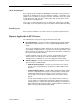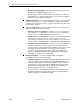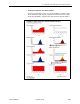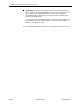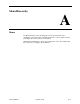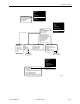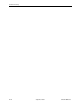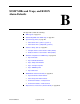Manual
Table Of Contents
- Contents
- About This Guide
- 1. About the FrameSaver SLV
- 2. User Interface and Basic Operation
- 3. Configuration Procedures
- 4. Configuration Options
- Using the Easy Install Feature
- Using RIP with FrameSaver SLV CSU/DSUs
- Entering System Information and Setting the System Clock
- Setting Up the Modem
- Setting Up Auto-Configuration
- Setting Up Dial Backup
- PVC Backup Over the Network Interface
- Setting Up Back-to-Back Operation
- Configuration Option Tables
- Configuring the Overall System
- Configuring Physical Interfaces
- Assigning Time Slots/Cross Connections
- Configuring Frame Relay for an Interface
- Manually Configuring DLCI Records
- Configuring PVC Connections
- Configuring the IP Path List
- Setting Up Management and Communication Options
- Configuring the Criteria for Automatic Backup
- 5. Configuring the FrameSaver SLV Router
- FrameSaver SLV Router Overview
- IP Routing
- Address Resolution Protocol
- Proxy ARP
- Interface Configuration
- Network Address Translation
- Network Address Port Translation
- Dynamic Host Configuration Protocol Server
- DHCP Relay Agent
- Router Security
- Provisioning the Router Interface
- Configuring the Router Using Terminal Emulation
- 6. Security and Logins
- 7. Operation and Maintenance
- 8. Troubleshooting
- 9. Setting Up OpenLane for FrameSaver Devices and Activating SLM Features
- 10. Setting Up NetScout Manager Plus for FrameSaver Devices
- 11. Setting Up Network Health for FrameSaver Devices
- A. Menu Hierarchy
- B. SNMP MIBs and Traps, and RMON Alarm Defaults
- C. Router CLI Commands, Codes, and Designations
- D. Router Command Line Summaries and Shortcuts
- E. Connectors, Cables, and Pin Assignments
- F. Technical Specifications
- G. Equipment List
- Index

11. Setting Up Network Health for FrameSaver Devices
11-8
September 2002 9128-A2-GB20-80
—
Elements Summary Report
– Compares DLCI traffic with volume and
the baseline, bandwidth utilization, and errors.
Use this report for DLCI detail information and comparison, to identify
DLCIs with above or below average volume so they can be investigated
when there are any significant changes.
Supplemental Report
– Shows DLCI availability and latency. The information
shown in this report is also on other Health reports. However, these charts
show more than ten DLCIs at a time so you have a broader view of the service
provided by the network.
Service Level Reports
– Provide summary information for a group list for a
longer reporting period than other reports.
—
Executive Service Level Report
– Provides service level performance
for an enterprise on a single page. Use this report to assess whether IT
service levels are meeting availability and service goals.
—
IT Manager Service Level Report
– Provides service level information for
various groups. Using this report, you can compare service level
performance of various groups. The report summarizes service levels for
a group of DLCIs, along with details on individual DLCIs within that group.
—
Customer Service Level Report
– Provides service level information for
customers. This report is used to provide service level information to
service customers to help them determine optimum service levels needed
based upon their own traffic data, as well as provide documented
evidence for increasing CIR. It combines daily volume, daily Health
exceptions, bandwidth distribution, average Health Index ratings and
availability for each DLCI onto a single page.
At-a-Glance Reports
– Provides consolidated DLCI and network
performance information onto a single page.
—
At-a-Glance Report
– Consolidates bandwidth utilization, network traffic,
events occurring over the reporting period, and availability and latency
levels information. Variables other than bandwidth can be selected for a
trend report (e.g., burst octets), but a bandwidth trend report should be
generated when investigating problems that appear on Exceptions
Reports, Supplemental Reports, and Health reports.
Use trend reports to view individual variables for DLCIs having a high
Health Index rating to help locate which variable is causing a problem
leading to a DLCI’s poor Health Index rating.