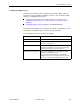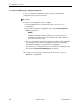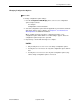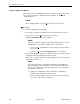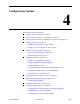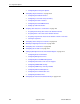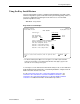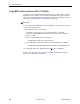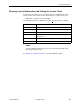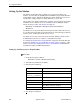Manual
Table Of Contents
- Contents
- About This Guide
- 1. About the FrameSaver SLV
- 2. User Interface and Basic Operation
- 3. Configuration Procedures
- 4. Configuration Options
- Using the Easy Install Feature
- Using RIP with FrameSaver SLV CSU/DSUs
- Entering System Information and Setting the System Clock
- Setting Up the Modem
- Setting Up Auto-Configuration
- Setting Up Dial Backup
- PVC Backup Over the Network Interface
- Setting Up Back-to-Back Operation
- Configuration Option Tables
- Configuring the Overall System
- Configuring Physical Interfaces
- Assigning Time Slots/Cross Connections
- Configuring Frame Relay for an Interface
- Manually Configuring DLCI Records
- Configuring PVC Connections
- Configuring the IP Path List
- Setting Up Management and Communication Options
- Configuring the Criteria for Automatic Backup
- 5. Configuring the FrameSaver SLV Router
- FrameSaver SLV Router Overview
- IP Routing
- Address Resolution Protocol
- Proxy ARP
- Interface Configuration
- Network Address Translation
- Network Address Port Translation
- Dynamic Host Configuration Protocol Server
- DHCP Relay Agent
- Router Security
- Provisioning the Router Interface
- Configuring the Router Using Terminal Emulation
- 6. Security and Logins
- 7. Operation and Maintenance
- 8. Troubleshooting
- 9. Setting Up OpenLane for FrameSaver Devices and Activating SLM Features
- 10. Setting Up NetScout Manager Plus for FrameSaver Devices
- 11. Setting Up Network Health for FrameSaver Devices
- A. Menu Hierarchy
- B. SNMP MIBs and Traps, and RMON Alarm Defaults
- C. Router CLI Commands, Codes, and Designations
- D. Router Command Line Summaries and Shortcuts
- E. Connectors, Cables, and Pin Assignments
- F. Technical Specifications
- G. Equipment List
- Index

3. Configuration Procedures
9128-A2-GB20-80 September 2002
3-5
Changing Configuration Options
Procedure
To change configuration option settings:
1. From the
Configuration Edit/Display
menu, select a set of configuration
options and press Enter.
For example:
Configuration
→
PVC Connections
2. Select the configuration options that are applicable to your network, and make
appropriate changes to the setting(s). See Chapter 2,
User Interface and
Basic Operation
, for additional information.
When creating new PVC connections or management PVCs, some
configuration options will be blank. For a valid setting to appear, Tab to the
configuration option and press the spacebar.
3. Repeat Steps 1 and 2 until all changes are complete.
NOTES:
— Only Security Access Level 1 users can change configuration options.
— Security Access Level 2 users can only view configuration options and run
tests.
— Security Access Level 3 users can only view configuration options; they
cannot change configuration options or run tests.