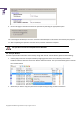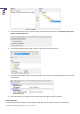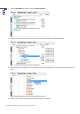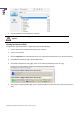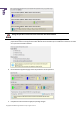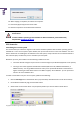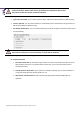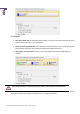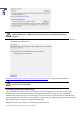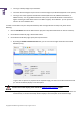User manual
Copyright© 1994-2009 Paragon Software Group. All rights reserved.
186
10. When copying is completed, shut down the computer.
11. Disconnect (physically) the source hard disk.
12. Boot the computer from the destination hard disk.
This operation can also be accomplished with the Linux/DOS or WinPE recovery
environments.
To make a Win2K+ operating system bootable on different hardware, please additionally
complete the
P2P Adjust OS Wizard.
P2V Scenarios
Virtualizing the current system
Let’s assume that you’re about to migrate to a brand-new hardware platform with the latest operating system
available for it. Your current system is quite obsolete, but you still need access to some of its software. You don’t
want to waste time re-installing the old software to the new system, and you do know for sure that the bulk of it
won’t work anyway. The best way out is to virtualize your old system.
But before you start, please make sure the following conditions are met:
• Your hard disk has enough free space to store a virtual image of your Windows (depends on the system).
• You’ve got one of the supported virtualization software (MS Virtual PC, VMware Workstation, or
VMware Fusion). You can get MS Virtual PC for free if you’ve purchased Windows 7 Professional or
higher and have got a CPU with the Intel-VT or AMD-V support). As for VMware - you can purchase it
online or at a local software store.
To make a virtual disk out of your current system, please do the following:
1. Click the P2V Copy item of the Wizards menu (any of the ways described earlier can also be used here).
2. On the Wizard's Welcome page, click the Next button.
3. Select either an entire hard disk or only the system partition you want to make a virtual disk of.