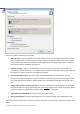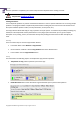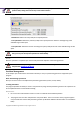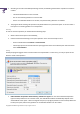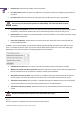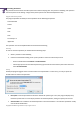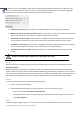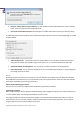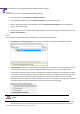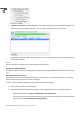User manual
Copyright© 1994-2009 Paragon Software Group. All rights reserved.
90
• A partition to undelete (if several). By default, the program searches records of any deleted partition ever
existed on the selected block of free space. So you can get several partitions to choose from.
Most likely the required partition will be found first. If so, you may abort the search operation by pressing
the Stop search button.
Result
After the operation is completed you receive a fully functional partition.
Changing Partition Attributes
This chapter explains how you can change partition attributes (Active flag, Hidden flag, Partition ID, Volume Label,
etc.).
Mark Partition Active/Inactive
The program enables to set an active/inactive flag for primary partitions of a hard disk. By default, an operating
system will boot only if its partition is active or bootable.
In order to mark a partition active/inactive you should take the following steps:
1. Select a primary partition on the Disk Map.
2. Call the Mark Partition Active/Inactive Dialog to set up the operation. There are several ways to do it:
- Select in the Main Menu: Partition > Mark Partition as Active/Inactive.
- Call the popup menu for the selected partition (right click of the mouse button) on the Disk Map, then
select the menu item: Mark Partition as Active/Inactive.