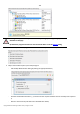User manual
141
Copyright© 1994-2010 Paragon Software Group. All rights reserved.
If the partition is locked and cannot be resized, the wizard makes the system reboot to
create the backup capsule and automatically boots the system again. (The rebooting
mechanism is different for different versions of Windows).
5. Activate the bootable recovery environment if needed. With its help you will get the choice to boot directly
from the backup capsule for maintenance or recovery purposes every time you start up the computer.
This operation will result in overwriting of the current MBR, thus in case of having a third
side boot manager, it will be removed. To avoid that you can save the current MBR with the
help of the
Edit/View Sectors tool.
The backup capsule can only be bootable if it is located on the bootable device (assigned in
the BIOS).
6. Start the operation (by clicking the Next button) or return to correct the settings.
After the operation is completed you can place backup archives into the created backup capsule.
This operation can also be accomplished with the WinPE recovery environment.
Backing up a hard disk or partition to the Backup Capsule
To back up an entire hard disk or a separate partition and then place the resulted image into the backup capsule, please
do the following:
Launcher
1. Create the backup capsule with the Manage Backup Capsule Wizard.
2. Click the Back up a Disk or Partition item of the Wizards menu (any of the ways described earlier can also be
used here).
3. On the Wizard's Welcome page, click the Next button.
4. On the What to back up page, mark the appropriate option opposite a hard disk’s name or a partition’s name
depending on the chosen task.