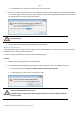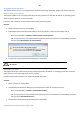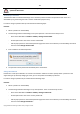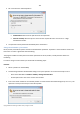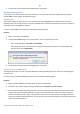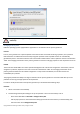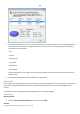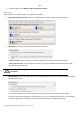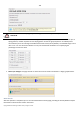User manual
113
Copyright© 1994-2010 Paragon Software Group. All rights reserved.
It is strongly recommended not to hide the system partition. Otherwise your operating
system will fail to boot.
Set Label of a Partition
The Partition Label is a small textual field (up to 11 characters) that is located in the partition's boot sector. It is
detectable by any partitioning tool and is used for notification purposes only.
In order to change a partition label you should take the following steps:
Launcher
1. Select a partition on the Disk Map.
2. Call the Change Volume Label dialog to set up the operation. There are several ways to do it:
- Select in the Main Menu: Partition > Modify > Change Volume Label.
- On the Explorer Bar: click on the current volume label.
- Call the popup menu for the selected partition (right click of the mouse button) on the Disk Map, then select
the menu item: Change Volume Label.
3. Enter a label for the selected partition.
4. The operation will be performed immediately after confirmation.
Change Partition ID
Partition ID is a file system identifier. It is saved in the Partition Table and is used to quickly detect a partition of the
supported type. By manually changing its value, you can manipulate accessibility of partitions.
In order to change a partition ID you should take the following steps:
Launcher
1. Select a partition on the Disk Map.
2. Call the Change Partition ID dialog to set up the operation. There are several ways to do it:
- Select in the Main Menu: Partition > Modify > Change Partition ID…
- On the Explorer Bar: click on the current partition ID.
- Call the popup menu for the selected partition (right click of the mouse button) on the Disk Map, then select
the menu item: Change Partition ID…