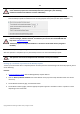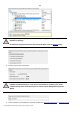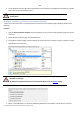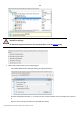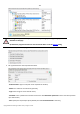User manual
143
Copyright© 1994-2010 Paragon Software Group. All rights reserved.
9. On the Backup Summary page review all parameters of the operation and modify them if necessary. Click the
Next button to start the backup process.
This operation can also be accomplished with the Linux/DOS or WinPE recovery
environments.
Backing up a hard disk or partition to external media (CD/DVD)
To back up an entire hard disk or a separate partition and then burn the resulted image to CD/DVD, please do the
following:
Launcher
1. Click the Back up a Disk or Partition item of the Wizards menu (any of the ways described earlier can also be
used here).
2. On the Wizard's Welcome page, click the Next button.
3. On the What to back up page, mark the appropriate option opposite a hard disk’s name or a partition’s name
depending on the chosen task.
You’ve got the option to modify the default backup settings by marking the appropriate
checkbox on this page.
By default the program will take into account exclude filters set in the Settings dialog.
4. On the Backup Destination page, select the Burn the data to CD or DVD option.
5. Select a recordable device on the list of available CD/DVD devices and edit the archive name, if necessary.