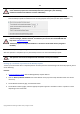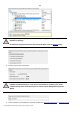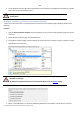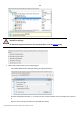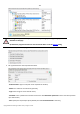User manual
146
Copyright© 1994-2010 Paragon Software Group. All rights reserved.
- Mark the checkbox to make this connection permanent. Otherwise it will only be available for the current
Windows session;
- Click the Connect as user button at the foot of the dialog page to specify a user name and password to
access the selected network share if necessary.
6. Edit the archive name if necessary.
Please take into account values of the parameters Estimated archive size and Space
available on backup destination - if the archive size exceeds the available space, another
network drive needs to be selected.
7. Add comments to your backup describing its contents.
8. Choose whether to accomplish the operation immediately,
set a time table for it, or generate a script.
9. On the Backup Summary page review all parameters of the operation and modify them if necessary. Click the
Next button to start the backup process.
This operation can also be accomplished with the Linux/DOS or WinPE recovery
environments.
Backing up a hard disk or partition to an FTP server
To back up an entire hard disk or a separate partition and then place the resulted image to an FTP server, please do the
following:
Launcher
1. Click the Back up a Disk or Partition item of the Wizards menu (any of the ways described earlier can also be
used here).
2. On the Wizard's Welcome page, click the Next button.
3. On the What to back up page, mark the appropriate option opposite a hard disk’s name or a partition’s name
depending on the chosen task.