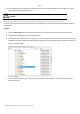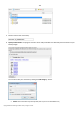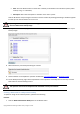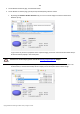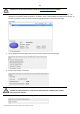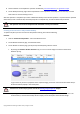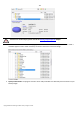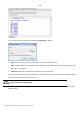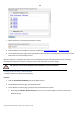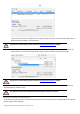User manual
156
Copyright© 1994-2010 Paragon Software Group. All rights reserved.
8. Choose whether to accomplish the operation immediately,
set a time table for it, or generate a script.
9. On the Backup Summary page review all parameters of the operation and modify them if necessary. Click the
Next button to start the backup process.
After the operation is completed you receive a differential backup of the selected partition. It is placed into the specified
destination (a local or network disk, the Backup Capsule or a CD/DVD disc), its features defined by the wizard.
This operation can also be accomplished with the WinPE recovery environment.
Creating an increment to a full partition backup
To update only files you need since the last full partition backup, please do the following:
Launcher
1. Click the Create File Complement… item of the Wizards menu.
2. On the Wizard's Welcome page, click the Next button.
3. On the Browse for Archive page, specify the required full (base) partition archive:
• By clicking the Switch to Archive List View link, you can see a list of images contained in the Archive
Database (if any).
To get a clear-cut picture on properties of the required image, just click on it and the section below will (i.e.
Archive File Details) display a short description.
To know more on the subject, please consult the
Viewing Image Properties chapter.
• By clicking the Switch to File View link, you can find the required image in the browser-like window. The
section below (i.e. Archive File Details) will also display a short description of the selected image.