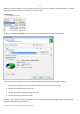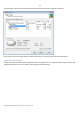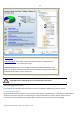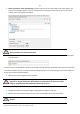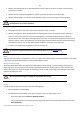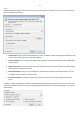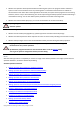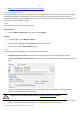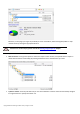User manual
74
Copyright© 1994-2010 Paragon Software Group. All rights reserved.
Wizard Work Algorithm
To make your job with the program as easy and convenient as possible, all backup wizards share similar work algorithm.
So let us just take as an example the Sector Backup Wizard to describe it in detail.
By going through steps of the wizard, you configure all the necessary settings to launch the backup operation. To
minimize the possibility of making any mistake, the wizard provides auxiliary information on every single option.
Moreover you can get an in-depth description to any setting, control, or field of the wizard just by clicking the hint
button and then the object you need.
Startup
There are several ways to start the Sector Backup Wizard:
Express Launcher
• Click the Backup and Recovery button and then select Backup.
Launcher
• In the Main Menu: select Wizards > Back up a Disk or Partition…
• On the Common Tasks Bar: click the Back up a Disk or Partition item of the Wizards menu.
• In the Toolbar: click the Back up a Disk or Partition button.
Setup
The wizard offers the following steps to accomplish the backup operation:
• The object to back up. You can back up either an entire disk or separate partitions of the disk (primary,
extended or logical). In case of backing up an entire disk, you’ve got the possibility to include into the image
such disk elements as the Master Boot Record (MBR) and the first track of the hard disk. This can be very helpful
for serious disk recovery procedures.
• Backup destination. The wizard allows saving backup archives to local or network drives, to physical partitions
(without drive letters assigned), to FTP Severs, the Backup Capsule or burning them to CD/DVDs. You need to
select a destination, taking the estimated archive size and available space on the backup destination into
account.