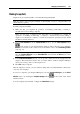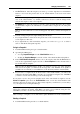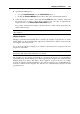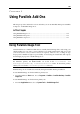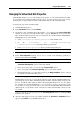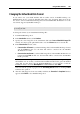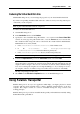User`s guide
Managing Virtual Machines 184
2 Open Snapshot Manager by
choosing Snapshot Manager from the Virtual Machine menu, or
clicking the Snapshot Manager button in the toolbar of the virtual machine window.
3 Select the snapshot you want to delete and click the Delete button if you want to delete only
this snapshot. If you want to delete all the snapshots that come after it, right-click the
snapshot and choose the Delete Snapshot with children option.
If you delete an intermediate snapshot, the information it contains will be merged into the
snapshot that follows it.
Note: You cannot delete the root icon, but it gets automatically deleted after you delete all the
other snapshots.
Merging Snapshots
Merging is performed automatically when you delete any snapshot except the last one in the
branch. When you delete an intermediate snapshot, the information it contains is merged into the
next snapshot of the same branch.
If you delete the snapshot belonging to two branches, the information is merged into the next
snapshot of each branch.
Note: If you delete the snapshot that comes after the root icon and that belongs to two branches,
the branches will start from the initial state icon directly.
The snapshots are also merged automatically if you manage the capacity of your virtual hard
disk with the help of Parallels Image Tool. Before applying any changes to the virtual hard disk,
Parallels Image Tool merges and deletes all the snapshots except for the last one. Unlike
merging the snapshots in Snapshot Manager, the results of merging process via Parallels Image
Tool are not reflected in the snapshots tree, and the icons of already deleted snapshots are still
present in the tree.