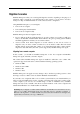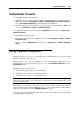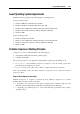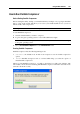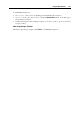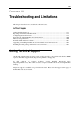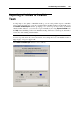User`s guide
Using Parallels Add-Ons 193
Starting Parallels Transporter
To start Parallels Transporter in Windows:
If Parallels Transporter was installed together with Parallels Desktop, click the Windows
Start menu and choose All Programs > Parallels > Parallels Desktop > Parallels Transporter or
choose Run Parallels Transporter from the Parallels Desktop File menu.
If Parallels Transporter was installed as a separate package, click the Windows Start menu
and choose All Programs > Parallels > Parallels Transporter.
To start Parallels Transporter in Linux, click the Applications menu and choose System Tools >
Parallels Transporter.
To start Parallels Transporter Agent:
In Windows, click the Windows Start menu and choose All Programs > Parallels > Parallels
Transporter Agent.
In Linux, click the Applications menu and choose System Tools > Parallels Transporter
Agent .
Using Parallels Compressor
Parallels Compressor is an easy-to-use Parallels utility which will help you keep your virtual
machines efficient for many purposes.
Parallels Compressor is a part of the Parallels Tools set and is installed, updated, and removed
with Parallels Tools. To start Parallels Compressor, choose Run Parallels Compressor from the
Virtual Machine menu.
Parallels Compressor allows users to:
effectively clean up disk space in a virtual machine
significantly reduce the size of virtual hard disks files
efficiently use the resources of a physical hard disk
Note: Compressing of a virtual machine cannot be performed if the virtual machine has the
Undo disks option enabled, or if it has snapshots. Compressing is also unavailable for the virtual
machines with plain disks.
If, nevertheless, you want to compress the virtual machine that has snapshots, delete all the
snapshots with the help of Snapshot Manager before you start compressing the virtual machine's
disks. For more information, refer to Managing Snapshots (p. 182).
To com
press the virtual machine with Undo Disks (p. 109), first disable the Undo disks feature
in Virtual Machine Configuration.