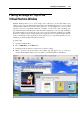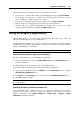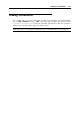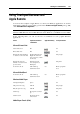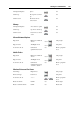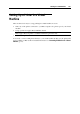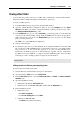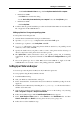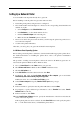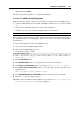User`s guide
Working in a Virtual Machine 132
After the clip has been successfully created, you can manage it as follows:
Save the clip to your Mac OS X desktop by right-clicking it and choosing Save on Desktop.
Close the clip by clicking the close button in the clip window. If the clip was not saved
before, it will be irrevocably removed from your Mac.
Copy the clip to the clipboard by right-clicking it and choosing Copy to Clipboard.
Change the clip size by dragging the lower right corner of the clip window.
Allow the clip to be overlaid by applications and windows that you open in your virtual
machine by right-clicking it and disabling the Always on Top option.
Using 3D Graphics Applications
With Parallels Desktop, you can run games and applications that require video cards with
DirectX or OpenGL support in your virtual machines.
The DirectX9.0 and OpenGL2.1 support can be enabled for Windows-based virtual machines
with Parallels Tools installed. The OpenGL2.1 support can be enabled for Linux-based virtual
machines with Parallels Tools installed.
Note: In Linux-based virtual machines, Xorg should be of version 7.1 or later.
Enabling DirectX and OpenGL support in a virtual machine
If your virtual machine does not have Parallels Tools installed:
1 Start the virtual machine, and choose Install Parallels Tools from the Virtual Machine menu to
launch the installation.
2 When Parallels Tools are installed, shut down the virtual machine.
To enable DirectX and OpenGL support in the virtual machine configuration:
1 Open the virtual machine and choose Configure from the Virtual Machine menu to open the
Virtual Machine Configuration dialog.
2 In the Video pane (the Hardware group of settings), select the Enable 3D acceleration option.
3 Click OK to apply the changes.
Note: If the virtual machine is running, the new settings will come into effect after you restart
the virtual machine.
Optimizing 3D Graphics Performance in MacBook Pro
Some new MacBook Pro computers have two video adapters. By default, the slower video
adapter that saves energy is used. If you want to use the faster video adapter for better 3D
graphics performance, select System Preferences > Energy Saver > Graphics > Higher
performance in the Mac OS X menu.