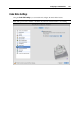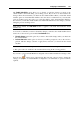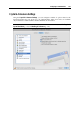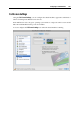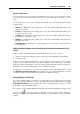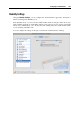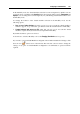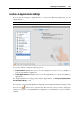User`s guide
Configuring a Virtual Machine 195
On this pane, you can configure the following options:
Turn off Aero theme in Coherence. This option is available for Windows 7 and Windows
Vista guest operating systems. If you select this option, you will not be able to use the Aero
theme in the Coherence and Crystal view modes. In the other view modes, the Aero theme
will be available.
Bring notification windows to front. Select this option to always display Windows
notifications above the active Mac OS X applications. With this option disabled, you will
see Windows notifications only if you work with the corresponding Windows applications.
Do not use Dock area. Select this option to exclude the Mac OS X Dock from the working
area and to make Windows applications avoid the screen area occupied by the Dock.
Show Windows system tray icons in the Mac menu bar. If you select this option, the Windows
system tray icons will be available from both the Windows taskbar and the Mac OS X menu
bar.
Disable drop shadow. Select this option to disable the shadow frames of running Windows
applications. Switching off shadows may improve the performance of your virtual machine
when operating in the Coherence and Crystal modes.
Do not minimize windows to Dock. Select this option to make minimized Windows
applications appear on the taskbar only. With this option disabled, all minimized Windows
applications will appear both on the taskbar and in the Dock.
Note: If you use several displays, you can arrange how you will see applications when moving
them from one display to another. To this effect, select System Preferences > Displays >
Arrangement on the Mac OS X menu and arrange the available displays in the Displays dialog.
If you want to prevent Virtual Machine Configuration from further unauthorized changes, click
the Lock icon
at the bottom of the window. The next time someone wants to change the
settings on any pane of Virtual Machine Configuration, an administrator's password will be
required.