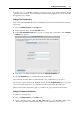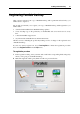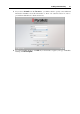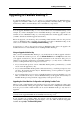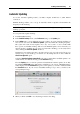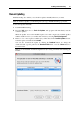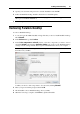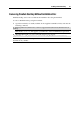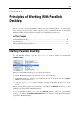User`s guide
Installing Parallels Desktop 21
Now that your copy of Parallels Desktop is activated, you can create virtual machines, install
operating systems in them, and work with the virtual machines' applications side by side with
the applications of your Mac.
Getting a Trial Activation Key
After you download Parallels Desktop from Parallels Download Center and install it, follow the
steps below:
1 Choose Activate Product from the Help menu.
2 In the activation dialog, click the Get Trial button.
3 In the User Registration Form dialog, specify your name and e-mail address. The Company
name field is optional.
4 You can provide additional information using the Optional Information tab.
5 Click the Register button to send this information to Parallels.
A free trial activation key will be sent immediately to the e-mail address you provided.
If you want to register online at the Parallels website, click the Register online button. You will
receive a free trial activation key by e-mail after you fill out and submit the online form.
When your free trial activation key expires, you will need to get a permanent activation key.
Getting a Permanent Activation Key
To purchase an activation key:
1 Choose Activate Product from the Help menu.
2 In the activation dialog, click the Buy now button to open Parallels Online Store
(http://www.parallels.com/en/buyonline) where you can purchase an activation key.