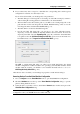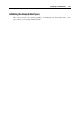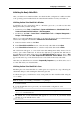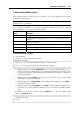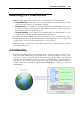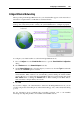User`s guide
Configuring a Virtual Machine 221
4 If you selected any device except for a hard disk, the corresponding device with a typical
configuration is added at once and ready for use.
If you selected a hard disk, you should specify some parameters:
The hard disk type: a new image file or an existing one. Select Boot Camp if you want to
add an existing Boot Camp partition as a hard disk to your virtual machine.
The hard disk location. Provide the path on your Mac to the existing image file or the
path and name for the new image file. By default, Parallels Desktop offers to save the
new image file in the virtual machine PVM bundle (p. 13).
The hard disk size for the new hard disk image file.
For the new hard disk image file, you can choose one of the following formats:
Expanding or Plain. By default, the hard disk will have the Plain format. To create an
Expanding hard disk, select the Expanding disk option. If you want the virtual hard disk
to be splitted, select the Split the disk image to 2 GB files option. For more information on
hard disk formats, refer to Support for Virtual and Real Disks (p. 218).
Click OK, to add the hard disk. After you added a new virtual hard disk to the virtual
machine configuration, it will be invisible to the operating system installed inside the virtual
machine until the moment you initialize it. For detailed information how to do it, see
Initializing the Newly Added Disk (p. 223).
After the new device is added, you can manage its properties as usual and start using it.
Removing Devices From the Virtual Machine Configuration
1 Choose Configure from the Virtual Machine menu to open Virtual Machine Configuration.
2 Click the Hardware button at the top of the Virtual Machine Configuration dialog to open the
pain for editing hardware devices.
3 Select the device you want to remove, and click the Remove button in the bottom part of the
Virtual Machine Configuration dialog.
Note: If you accidentally click the Remove button
, click Cancel in Virtual Machine
Configuration. Once you click OK, the device will be removed.