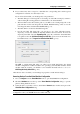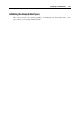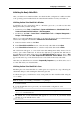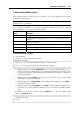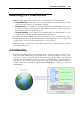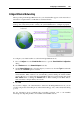User`s guide
Configuring a Virtual Machine 227
command to write the changes to the partition table.
5 Restart the virtual machine by entering the
reboot
command.
6 When restarted, create a file system on the new partition. We recommend that you use the
same file system as on the other partitions. In most cases it will be either the Ext3 or
ReiserFS file system. For example, to create the Ext3 file system, enter the following
command:
/sbin/mkfs -t ext3 /dev/hda3
7 Create a directory that will be a mount point for the new partition. For example, to name it
data, enter:
mkdir /data
8 Mount the new partition to the directory you have just created by using the following
command:
mount /dev/hda3 /data
9 Make changes in your static file system information by editing the /etc/fstab file in any
of the available text editors. For example, add the following string to this file:
/dev/hda3 /data ext3 defaults 0 0
In this string /dev/hda3 is the partition you have just created, /data is a mount point for
the new partition, Ext3 is the file type of the new partition. For the exact meaning of other
items in this string, consult the Linux documentation for the mount and fstab commands.
10 Save the /etc/fstab file.
Expanding an Existing Partition
If you want to add the unallocated space to a partition that is not the last on this virtual hard
disk, you can use third-party applications designed to easily reorganize the hard disk drive
without losing the data on it (for example, you can use Acronis
®
Disk Director Suite).
Note: Acronis Disk Director Suite is provided free of charge for registered users of Parallels
Desktop for Mac. You can download the application from the Parallels Download Center
(http://www.parallels.com/download/desktop/pdfm5-en_US) page.