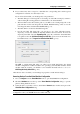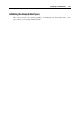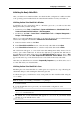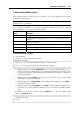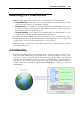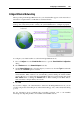User`s guide
Configuring a Virtual Machine 230
Bridged Ethernet Networking
When operating in the Bridged Ethernet mode, your virtual machine appears on the network as a
stand-alone computer with its own IP address and network name.
Note: The Bridged Ethernet networking mode is more complex than the Shared Networking
mode (p. 228), and you may need to contact your system administrator to configure it properly.
To configure your virtual machine to work in the Bridged Ethernet mode:
1 Choose Configure from the Virtual Machine menu to open the Virtual Machine Configuration
dialog.
2 Click Hardware and select Network Adapter in the list.
3 On the Network Adapter pane, select the adapter you want to use from the Type list and make
sure that the Connected option is enabled.
Note: In the MAC address field, you can change the MAC address currently assigned to the
virtual machine. MAC addresses are automatically generated during the virtual machine
creation. However, you can modify the default MAC address by typing another value in the
MAC address field or clicking the Generate button. When entering a new MAC address,
make sure that it is unique within your network.
4 Click OK.
If you cannot configure your virtual machine to function in the Bridged Ethernet mode, you can
consider using another networking mode: Shared Networking (p. 228) or Host-Only Networking
(p. 231).
For the information about troubleshooting networking problems, refer to the Parallels
knowledge base http://kb.parallels.com/ available at the Parallels website.