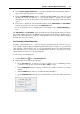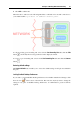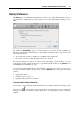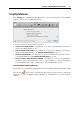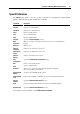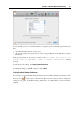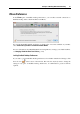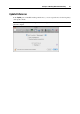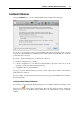User`s guide
Principles of Working With Parallels Desktop 69
The Check for updates section defines the policy for updating the Parallels Desktop software. By
default, Parallels Desktop is set to automatically check for available updates once a week,
provided that the Parallels Desktop application is launched and your physical computer is
connected to the Internet. You can specify another interval for updates checking by selecting the
necessary value in the Check for updates list. The following options are available:
Once a day. Select this option if you want Parallels Desktop to perform the update check
every day.
Once a week. Select this option if you want Parallels Desktop to perform the update check
every week.
Once a month. Select this option if you want Parallels Desktop to perform the update check
every month.
Checking for new updates may take some time and, if you do not want to have the process
window on the top of your Desktop, you can hide it to the background. To do that, enable the
Check in background option.
Select the Download updates automatically option if you want all new available updates to be
downloaded at once without showing you the Download dialog.
You can also check for available updates manually at any time you want by clicking the Check
Now button:
If any updates are available for you version of Parallels Desktop, you will see them in the
Download dialog. Choose the updates you want to install and click the Download button.
If your version of Parallels Desktop is up to date, you will see the corresponding message.
Locking Parallels Desktop Preferences
If you want to prevent Parallels Desktop Preferences from further unauthorized changes, click
the Lock icon
at the bottom of the window. The next time anybody wants to change the
settings in any pane of Parallels Desktop Preferences, an administrator's password will be
required.