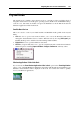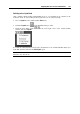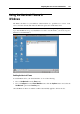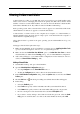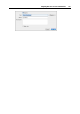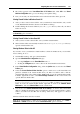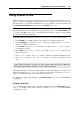User`s guide
Integrating Mac OS X and Your Virtual Machine 155
Sharing Folders and Disks
A shared folder is a folder on your Mac that can be accessed from your virtual machine. Such
folders can be used for exchanging files between the primary OS (Mac OS X) and the virtual
machine or between several virtual machines. You can also share the Windows virtual machine
disk volumes with Mac OS X - they will be mounted on the Mac OS X Desktop.
In the operating system, where a shared folder resides, it appears as a usual folder, while in the
virtual machine it is shared to, it appears as a network shared folder.
A shared folder or volume resides on the computer (host computer or a virtual machine) to
which it initially belongs. It means, that it occupies space on the hard disk of the computer or
virtual machine it originally belongs to.
Using shared folders is possible in the guest operating systems with Parallels Tools (p. 98)
installed.
Setting up a shared folder requires three steps:
1 Make sure that Parallels Tools are installed in your guest OS. See Installing Parallels Tools
(p. 97) for detailed descriptions on how to do so in a particular guest OS.
2 Make sure that the Isolate Mac from Windows option (or Isolate Mac from Linux for Linux
virtual machines) is disabled in the Security pane (p. 179) of Virtual Machine Configuration.
3 Add a shared folder(s) to your virtual machine configuration. For the instruction on how to
do that, see Shared Folders Settings (p. 180).
Adding a Shared Folder
1 Start Parallels Desktop, and open a virtual machine.
2 Open the Virtual Machine Configuration dialog by:
choosing Configure from the Virtual Machine menu, or
clicking the Configure button on the toolbar of the virtual machine window.
3 In the Virtual Machine Configuration dialog, click the Options button, and select the Shared
Folders pane.
4 Click the Add button
. The dialog for adding user-defined shared folders will appear.
5 In this dialog:
Select the Enabled option.
In the Path field, specify a folder in the Mac OS X file system that will be shared.
in the Name field, specify a name for the folder which will appear in your guest OS.
Provide a description for the shared folder if needed in the Description field.
If you want to restrict writing to this folder from inside the guest OS, select the Read-
Only option. You will be able to save files to this folder in Mac OS X only. Click OK.