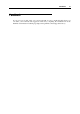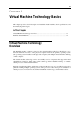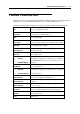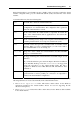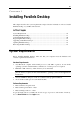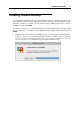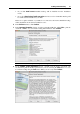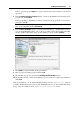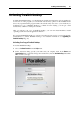User`s guide
Installing Parallels Desktop 18
If you click Install current, Parallels Desktop will be installed from the installation
media.
If you click Download and install new version, the latest version of Parallels Desktop will
be downloaded and installed on your Mac.
If there is no update available or your Mac is not connected to the internet, Parallels Desktop
will be installed from the current installation source.
2 In the Welcome window, click Continue.
3 In the Important Information window, read the product Read Me file. Click Print to print the
document or Save to save it for future reading. When finished, click Continue.
Note: You can return to the previous steps by clicking the Go Back button.
4 In the Software License Agreement window, carefully read the license agreement. We
recommend to print the license agreement for your records using the Print button or to save
it for future reading using the Save button. When you are ready, click Continue.