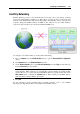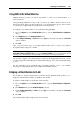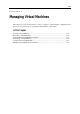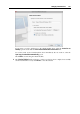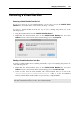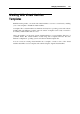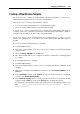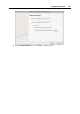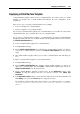User`s guide
Managing Virtual Machines 240
Deploying a Virtual Machine Template
A virtual machine template cannot be run as a virtual machine. To be able to run it as a virtual
machine, you should create a virtual machine that will have the same configuration as the
template has.
There are two ways of creating a virtual machine from a template:
Convert a template into a virtual machine.
Deploy a template to a new virtual machine.
If you convert a virtual machine template into a virtual machine, its icon will be moved from the
virtual machines list, and you will be able to use it as a virtual machine.
If you deploy a virtual machine template to a virtual machine, the Deploy Virtual Machine
Template assistant will create a new virtual machine, but the template will not be removed from
the Parallels Virtual Machines list.
To convert a virtual machine template into a virtual machine:
1 Launch Parallels Desktop.
2 In the Parallels Virtual Machines list, right-click the virtual machine template you want to
convert into a virtual machine, and choose Convert to Virtual Machine from the shortcut
menu.
3 The virtual machine template will be processed into a virtual machine and will change its
icon.
To deploy a virtual machine template to a new virtual machine:
1 Launch Parallels Desktop.
2 In the Parallels Virtual Machines list, click the virtual machine template you want to be
deployed to a virtual machine, and click Create or right-click the template name, and choose
Depoly to Virtual Machine from the shortcut menu.
3 Deploy Virtual Machine Template Assistant starts. In the Introduction window, click
Continue. To skip this window next time you start the assistant, select Always skip
introduction.
4 In the Name and Location window, specify the name and location for the virtual machine and
click Deploy. You can use the Choose button to change the location.
By default, the virtual machine files will be placed to the following folder on your Mac:
/Users/UserName/Documents/Parallels/<Virtual Machine Template
Name>/.