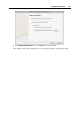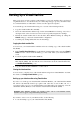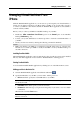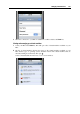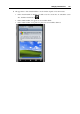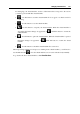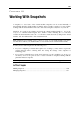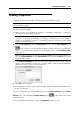User`s guide
Working With Snapshots 250
Making Snapshots
Snapshots can be created manually or automatically using SmartGuard (p. 190).
Note: You cannot create a snapshot manually or automatically or revert to a snapshot when your
virtual machine is paused.
To make a snapshot manually:
1 Make sure that you completed all operations of installing, downloading, or writing to
external devices before taking a snapshot.
Note: You can create a snapshot at any time. But it is recommended to complete all
operations of installing, downloading, or writing to external devices before taking a
snapshot. You should also complete or cancel any transactions performed via the virtual
machine in external data bases.
2 Choose Take Snapshot from the Virtual Machine menu or use the Take Snapshot button
on the toolbar of your virtual machine's window. If the toolbar does not contain this
button, you can add it to the toolbar. For more information, refer to the Customizing Toolbar
section (p. 47).
Note: To make a snapshot, you can also use Snapshot Manager. Just open the manager by
choosing Snapshot Manager from the Virtual Machine menu and click the New button. A new
snapshot will be created.
3 In the Snapshot Parameters window, you can provide a name and a short description for the
snapshot. This information and the date of creation will be visible in Snapshot Manager
when you hover the pointer over the snapshot icon.
4 Click OK to take a snapshot.
After the snapshot is created, you can continue working with your virtual machine's current state
or use any of its snapshots.
To revert to a snapshot, open Snapshot Manager by choosing Snapshot Manager from the Virtual
Machine menu or by clicking the Snapshot Manager button
on the toolbar of the virtual
machine window.
To create snapshots automatically, configure the SmartGuard settings (p. 190).