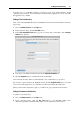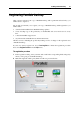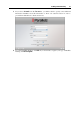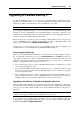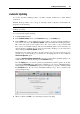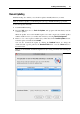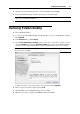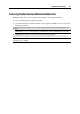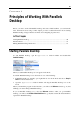User`s guide
Installing Parallels Desktop 28
4 Specify your user name and password to start the installation and click OK.
5 Follow the Parallels Desktop installer's instructions to install the update.
Note: If the installer displays a list of conflicting applications, quit these applications to be
able to proceed with the installation.
6 When the update is installed, click Close to quit the installer.
Removing Parallels Desktop
To remove Parallels Desktop:
1 Locate and open the DMG installation image file that you used to install Parallels Desktop.
Click Uninstall.
2 In the Welcome dialog, click Continue.
3 In the Select components to uninstall window, select the components you want to remove
and click Uninstall. Selecting the Application Settings option removes the Parallels Desktop
settings, network settings, and the list of registered virtual machines from your computer.
Note: The operation of removing Parallels Desktop doesn't remove the virtual machines and
their files from your Mac.
Confirm your choice of the components to be removed by clicking Uninstall.
4 Enter your password when prompted and click OK.
5 The uninstaller removes Parallels Desktop from your Mac.
6 When the removing is complete, click Close to quit the uninstaller.